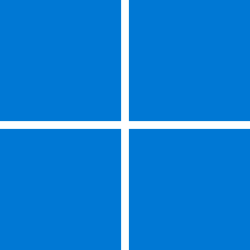- Local time
- 6:24 AM
- Posts
- 32
- OS
- Win 11
Hello -
I just recently installed Oracle VM VirtualBox 7.0.12 with extension pack. I also installed VBoxGuestAdditions_7.0.97-158510, and finally Windows.11.Pro.23H2.22631.3235.EN-US.X64 It seems to all work and I can access the internet, but not my local network.
So I have two problems I need to resolve. Please help me :)
1) The Net Work issue. I need to share files... My local network works fine on my 3 PC's so I am sure it is set up correctly on real Windows, but from the virtual machine I can not even see the network. I currently have the "EVERYONE" account set with FULL permissions on my network just for testing, but still can not see the VM from my PC or my PC from the VM. What am I missing ??
also....
2) My view inside the VM is not filling my entire screen. Full screen does work but it is not expanding the VM window to my entire monitor. If I click on full screen from the top right menu ( the little square ) it will expand to complete full screen but very low res and HUGE TEXT. Scaling is set to default 100%,
Please help me :) If you need ANY more info just ask and I will supply it.
Thank You
Metal Box PC : Windows11 Pro 23H2 22631.3235 (defender OFF firewall OFF) with NViDIA GeForce RTX 4070 Super
VM PC : Windows11 Pro 23H2 22631.3235 (defender ON firewall OFF)
I just recently installed Oracle VM VirtualBox 7.0.12 with extension pack. I also installed VBoxGuestAdditions_7.0.97-158510, and finally Windows.11.Pro.23H2.22631.3235.EN-US.X64 It seems to all work and I can access the internet, but not my local network.
So I have two problems I need to resolve. Please help me :)
1) The Net Work issue. I need to share files... My local network works fine on my 3 PC's so I am sure it is set up correctly on real Windows, but from the virtual machine I can not even see the network. I currently have the "EVERYONE" account set with FULL permissions on my network just for testing, but still can not see the VM from my PC or my PC from the VM. What am I missing ??
also....
2) My view inside the VM is not filling my entire screen. Full screen does work but it is not expanding the VM window to my entire monitor. If I click on full screen from the top right menu ( the little square ) it will expand to complete full screen but very low res and HUGE TEXT. Scaling is set to default 100%,
Please help me :) If you need ANY more info just ask and I will supply it.
Thank You
Metal Box PC : Windows11 Pro 23H2 22631.3235 (defender OFF firewall OFF) with NViDIA GeForce RTX 4070 Super
VM PC : Windows11 Pro 23H2 22631.3235 (defender ON firewall OFF)
- Windows Build/Version
- Windows11 Pro 23H2 22631.3235
My Computer
System One
-
- OS
- Win 11
- Computer type
- PC/Desktop
- Manufacturer/Model
- HYTE Y70 Dual Chamber Mid-Tower ATX Case
- CPU
- Intel Core i7-14700K
- Motherboard
- ASUS ROG STRIX Z790-A GAMING WIFI
- Memory
- 64 GB DDR5-7000 SDRAM
- Graphics Card(s)
- ASUS TUF Gaming GeForce RTX 4080 OC Edition
- Sound Card
- Intel Raptor Lake-S PCH - cAVS
- Monitor(s) Displays
- BenQ GW2780 x ( 3 )
- Screen Resolution
- 1920 x 1080
- Hard Drives
- WD_BLACK 2TB SN850X NVMe Gen4 PCIe, M.2 2280 x ( 2 )
- PSU
- Thermaltake Toughpower GF3 1350W
- Case
- HYTE Y70 Dual Chamber Mid-Tower ATX Case
- Cooling
- Corsair iCUE H170i Elite LCD XT
- Keyboard
- K95 RGB PLATINUM SE Mechanical Gaming Keyboard
- Mouse
- LOGi MX 3S
- Internet Speed
- 1.5 GB


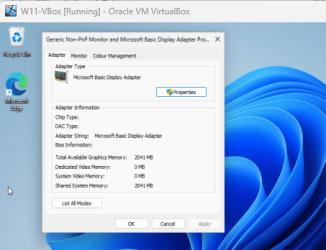
 you fixed it while I was composing my long reply. I leave it there for others to see
you fixed it while I was composing my long reply. I leave it there for others to see