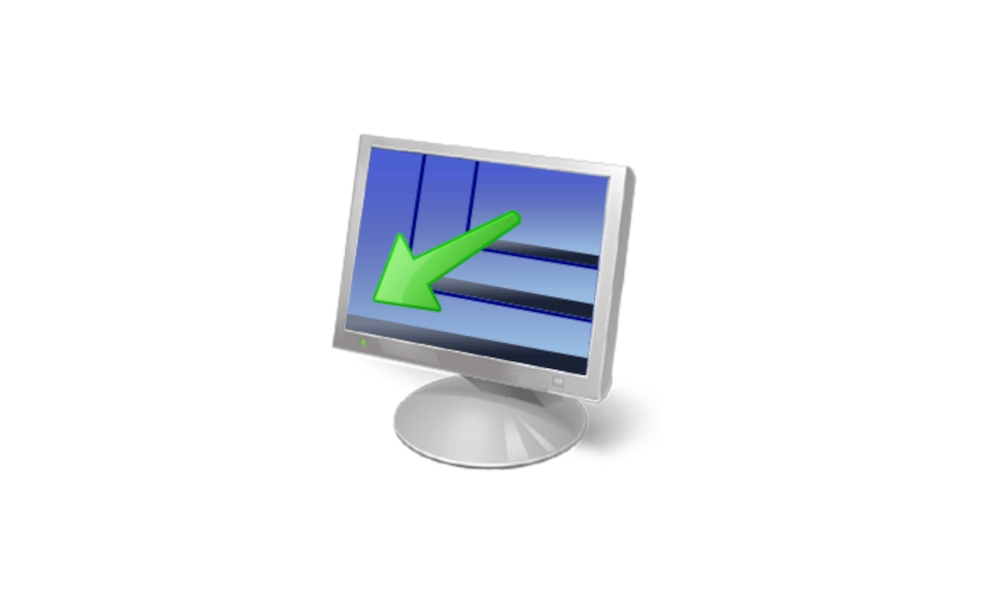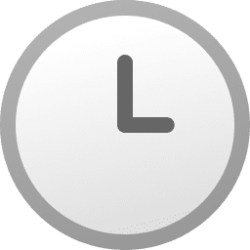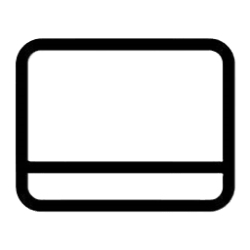This tutorial will show you how to use ElevenClock to show a clock on all taskbars on all displays in Windows 11.
In Windows 11, the main taskbar is the taskbar with the clock and taskbar corner icons on it, and is on your main display. The taskbars that show on the other displays not set as your main display, do not have the clock and taskbar corner icons on them by default.
Starting with Windows 11 22000.527, the clock and date will show on the taskbars of other monitors when you connect other monitors to your device.
You can use the free program ElevenClock on GitHub to have a taskbar clock for secondary taskbars on Windows 11. ElevenClock is a simple app which provides the same functionality as in windows 10 secondary taskbar clock.
ElevenClock Features:
- It supports all system locales and time formats (they are pulled from the OS)*
- It shows in all displays except in the primary one (Because you have the default system clock)
- It supports dark and light theme
- It has a hide button to prevent annoying on full-screen
- It imitates Windows 11's taskbar clock animation on hover
- It supports taskbars on the top of the screen
- It supports moving the clock to the left of the screen
- It supports different system integrations, like hiding when RDP is active
- It is compatible with small taskbars
- It supports taskbar customizations like Start11
- It supports seconds enabling via locale or regedit (windows 11's default clock can't do that)
- ElevenClock downloads and installs updates automatically, so you don't have to
- Clicking the clock shows/hides the notifications and calendar panel
- Correct alignment and size on HiDPi displays (100%, 200%, 300%) AND on fractional HiDPI displays(125%, 150%, 175%, 250%, etc.)*
- Correct alignment and size on Different-scaled monitors (Display1: 100%, Display2: 150%, Display3: 225%, etc.)*
- The clock updates the time each second, so you won't see different times across all your taskbars
- The clock also adjusts itself automatically when (dis)connecting monitors
- Automatically starts at login
When you install ElevenClock, it is added to your startup apps list like below.
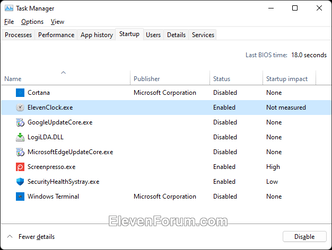
EXAMPLE: Show clock on all taskbars on all displays in Windows 11
(Click on image to see full size)
Here's How:
1 Download and install the latest version of ElevenClock at GitHub below.
Download
That's it,
Shawn Brink
Last edited: