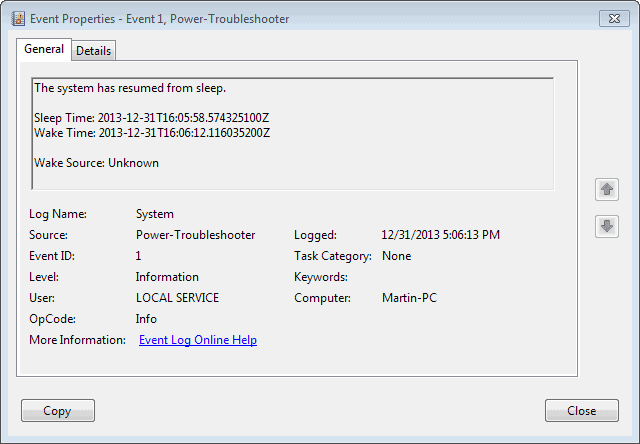Hi
My monitor/computer (NUC) are inconsistent with their sleeping habits.
I wake up in the morning, and sometimes both the monitor and the computer are awake and sometimes both are asleep (as expected). I set the monitor to sleep after 1hour and the computer to fall asleep after 2hours.
What am I missing here? What is there to check that can explain this phenomena?
Thanks
My monitor/computer (NUC) are inconsistent with their sleeping habits.
I wake up in the morning, and sometimes both the monitor and the computer are awake and sometimes both are asleep (as expected). I set the monitor to sleep after 1hour and the computer to fall asleep after 2hours.
What am I missing here? What is there to check that can explain this phenomena?
Thanks
- Windows Build/Version
- Windows 11 Pro 22000.593
My Computer
System One
-
- OS
- Windows 11