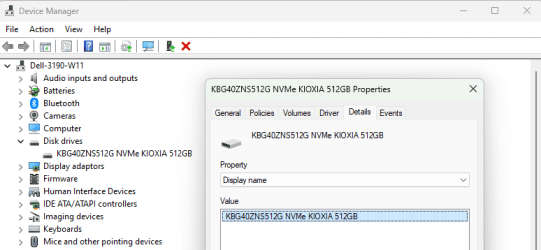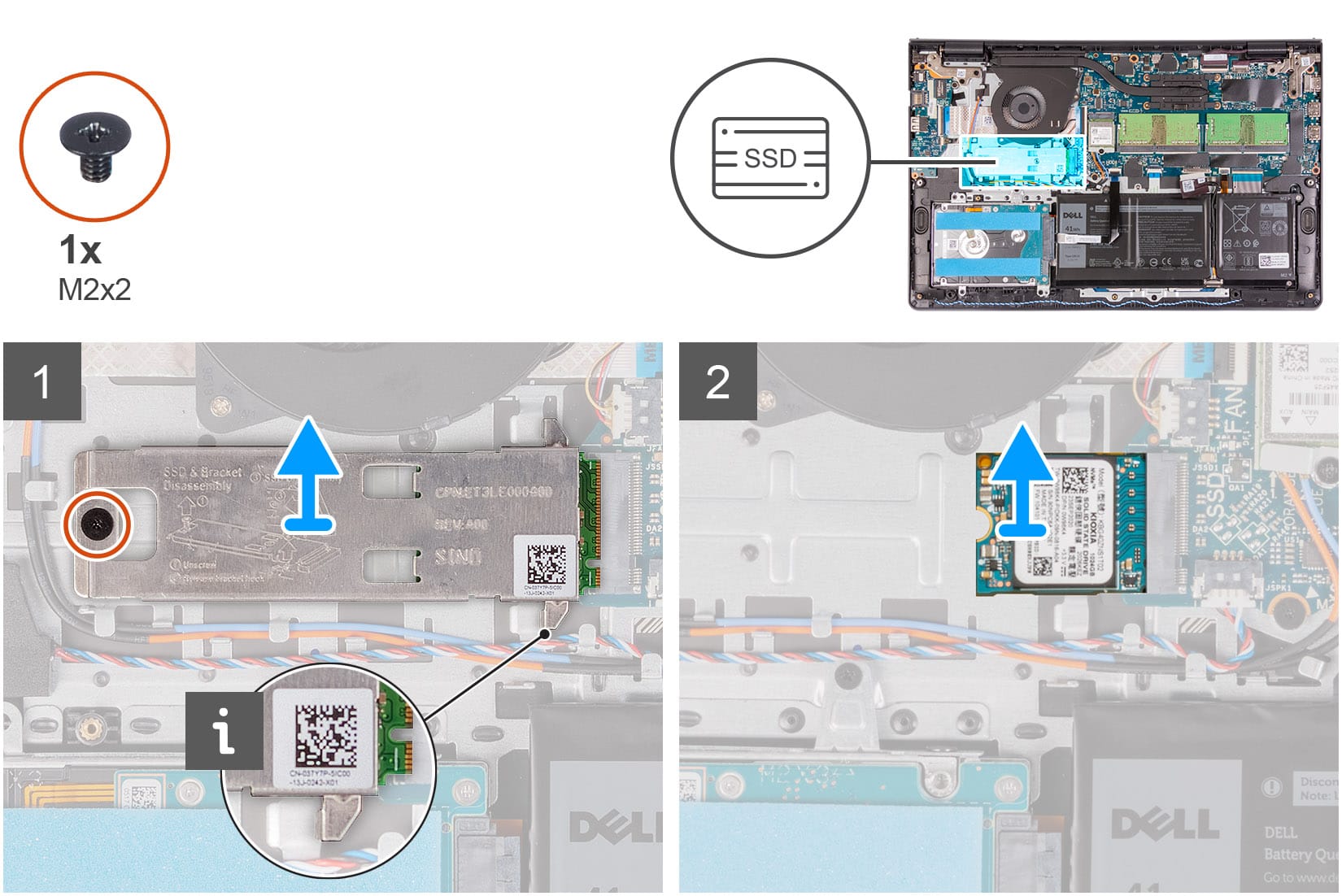I suppose you've already followed all the Dell troubleshooting procedures before calling the laptop toast.
Including to check whether or not the laptop is equipped with M-BIST.
Including to check whether or not the laptop is equipped with M-BIST.
My Computer
System One
-
- OS
- Windows 11 Home
- Computer type
- PC/Desktop
- Manufacturer/Model
- DELL XPS 8960
- CPU
- i7-13700k
- Motherboard
- GENUINE DELL XPS 8960 DESKTOP MOTHERBOARD INTEL SOCKET LGA1700 XD433
- Memory
- (2 x 16 GB) 32 GB
- Graphics Card(s)
- NVIDIA FOUNDERS EDITION GEFORCE RTX 4060-Ti
- Sound Card
- ON BOARD 7.1 CHANNEL AUDIO
- Monitor(s) Displays
- DELL 27 MONITOR - P2722H
- Screen Resolution
- FULL HD (1080p) 1920 x 1080 at 60 Hz
- Hard Drives
- 512 GB, M.2, PCIe NVMe, SSD (boot) + 1 TB, 7200 RPM, SATA, HDD (storage)
- PSU
- 750W
- Case
- DELL
- Cooling
- DELL PERFORMANCE CPU LIQUID COOLING
- Keyboard
- AZIO
- Mouse
- LOGITECH M650
- Internet Speed
- INTERNET SPEED 100 MBPS
- Browser
- MICROSOFT EDGE AND GOOGLE CHROME
- Antivirus
- NORTON 360
- Other Info
- ALTEC LANSING SPEAKERS