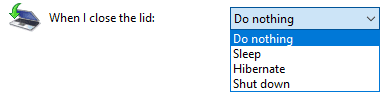- Local time
- 5:30 PM
- Posts
- 3,343
- Location
- CurrentCounty
- OS
- Windows 11 Home x64 Version 23H2 Build 22631.3447
By the way, if you go toIs there really usually a manual for this (HP Laptop »17-cn0623ng« 4J8T1EA #ABD) / each Notebook available?
https://support.hp.com
and put in your serial number, you ought to be taken to a page from which you can download drivers & manuals [user manual, service manual].
And you should see a link to your Product Specifications which are also available directly at HP Laptop 17-cn0623ng Product Specifications - HP Customer Support
Denis
My Computer
System One
-
- OS
- Windows 11 Home x64 Version 23H2 Build 22631.3447