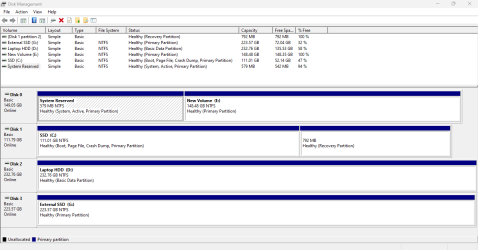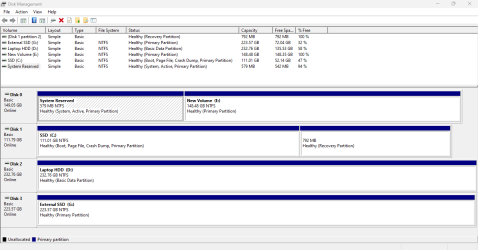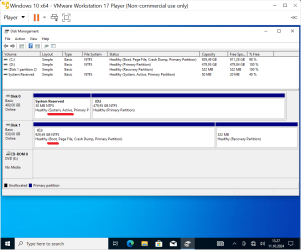Should it not be on the C: Drive
It doesn't have to be, but it should be. And you are very correct that if drive 0 fails, Windows will not boot.
The System Reserved Partition is a partition dedicated to
storing the Boot Manager, Boot Configuration Data, and critical BitLocker files.We always advise to anyone installing windows that all other drives be disconnected during the process. If you do not, it is common for this partition to end up on the wrong drive. With GPT drives WIndows is designed to install that partition on the first drive it
SEES during the install process. In this case drrive 0. A clone gone wrong can also cause this same issue.
First, I'll answer your question about moving it.
In order to move that partition, it will be necessary for you to reduce your active windows partition to free up unallocated space for this system reserved partition. Although the system reserved partition can be created anywhere on your system drive, it is normal for it to be be at the
beginning of the drive to the left of C: partition
It is up to you where on your system drive you want to create the necessary unallocated space.
The reason I would choose to create this partiton
before C partition is Windows is constantly reducing C to create additional space for the recovery partition and I wouldn't want to chance that this critical partition might ever be affected by that..
I strongly caution you to
backup your system first. Be very careful. Attempt at your own risk.
If you want to create unallocated space at the end of your system partition, you can use disk management to reduce the size of C: partition.
If you want the system reserved partition to be at the beginning to the left of C: you can use minitool bootablle.
Download Minitool Bootable here
Bootable Partition Manager| MiniTool Partition Wizard Bootable Edition
Once you free up the unallocated space, these instructions tell you how to use Minitool to move the system reserved partition from one drive to another.
Are you experiencing the system reserved partition on wrong drive issue? If you are, solve it with the offered methods in this post.

www.partitionwizard.com
-------------------------------------------------------------------------------------
ANOTHER OPTION and what I would do., I wouldn't take any chances as I'm a "better safe than sorry" kind of gal.
I would first protect my butt and use imaging software to image my system. For whatever backup/imaging software you use, create its recovery usb drive. Test that you are able to boot from that usb drive before proceeding.
Then disconnect drive 0 and reinstall windows allowing it to partitition the system drive correctly. You do not have to set up windows, Just install it. All you want out of the install is proper partitioning.
I would then boot from my backup software recovery usb drive and restore only the C partition from the image you created.
The computer will not boot at this point. Certain backup softwares allow you to fix boot. If yours does not, your can use a windows repair/installation drive to do a startup repair.
On the outside chance a startup repair does not work you will have to resort to repairing the EFI bootloader manually using diskpart/bootrec commands as in this Dell article. See the section marked for Windows 11. However, this same scenario applies if you something goes haywire when moving the partition in the first process above as well.
In either of the 2 scenarios, once you can successfully boot, reconnect your drive 0 and use disk management to remove the old system reserved partition on drive 0