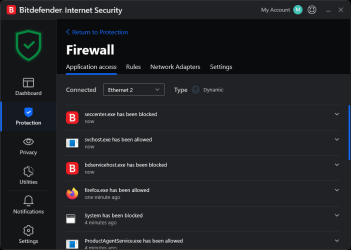I use Total Security and have never had a problem. Even so, I will disable the modules before the repair install.
Sometimes I've done that too.
On occasion, I've disabled the AV module, and changed the firewall's default setting from "Block" to "Automatic".
Iirc, I had to set the firewall to "Automatic" to get MS's
Media Creation Tool to work.
I don't know if BD Total Security has a firewall, but this is how mine looks...
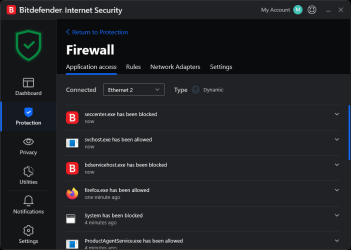
The "Application Access" tab of the firewall, tells me what Apps or programs are "trying" to access the internet.
Then I can go into the "Rules" tab and "Add" a rule if I want.
As I said... I have my firewall set to Block (all), except what I allow on the Rules tab.
The only things I allow permanently on the Rules tab are...
Firefox.exe
svchost.exe
trustedinstaller.exe seems to ignore any rule I set for it. Which is probably a good thing.

There are quite a few things I have blocked on the Rules tab, that I have to allow under certain circumstances.
Like... EDGE, the updater and builder for Macrium Reflect and the MS Store.
The reason I keep MS Store blocked, is to prevent it auto-updating Apps.
And the few times I need something from the store, I allow it, get what I want from the store, then block it again.
I don't think the App auto-updater servers react fast enough to cause any problems,
when I temporarily allow MS Store to connect.
Keep in mind... I don't putz around when I do access the MS Store.
I don't just scroll through and "see what they have".
I go there, get w/e it is I want, then block it again on the Rules tab.

I also use this tutorial. I dunno whether it's the tutorial or the firewall that's doing the work,
but I don't like
anything auto-updating.
This tutorial will show you how to enable or disable the automatic download and install of available app updates in the Microsoft Store for all users in Windows 10 and Windows 11. Microsoft redesigned the Microsoft Store app from the ground up in Windows 11, making space for more content...

www.elevenforum.com