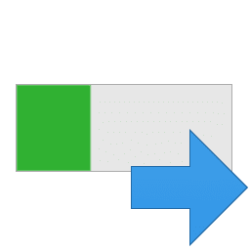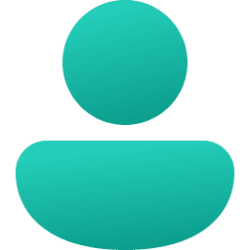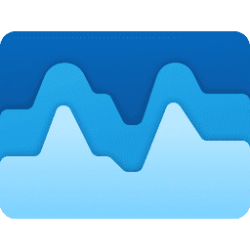This tutorial will show you how to quickly view full details about all user accounts on your Windows 10 and Windows 11 PC.
Full details of user accounts would include: AccountType, Description, Enabled or Disabled, Domain, FullName, InstallDate, Lockout, LocalAccount, Name, PasswordChangeable, PasswordExpires, PasswordRequired, SID, SIDType, and Status.
Contents
- Option One: View Details of Specific Account using "Net User" Command
- Option Two: View Details of All Accounts using "WMIC UserAccount" Command
1 Open Windows Terminal, and select either Windows PowerShell or Command Prompt.
2 Type the command below into Windows Terminal, and press Enter. (see screenshot below)
net user "<user name>"Substitute <user name> with the actual user name of the account you want to view details for.
For example: net user "Brink"
1 Open Windows Terminal, and select either Windows PowerShell or Command Prompt.
2 Copy and paste the command below you want into Windows Terminal, and press Enter. (see table and screenshots below)
(Output in Windows Terminal)
wmic useraccount list fullOR
(Command Prompt - output to "UserAccountsDetails.txt" file on your desktop)
wmic useraccount list full >"%userprofile%\Desktop\UserAccountDetails.txt"OR
(PowerShell - output to "UserAccountsDetails.txt" file on your desktop)
wmic useraccount list full >"$Env:userprofile\Desktop\UserAccountDetails.txt"Description | |
|---|---|
| AccountType | A flag that describes the characteristics of the user account.
|
| Description | Description of the account if available. |
| Disabled | True or False if the user account is currently disabled. |
| Domain | Name of the Windows domain (ex: computer name) the user account belongs. |
| FullName | Full name of the local user account. |
| InstallDate | Date the object is installed if available. This property does not need a value to indicate that the object is installed. |
| LocalAccount | True or False if the user account is defined on the local computer. |
| Lockout | True or False if the user account is currently locked out of Windows. |
| Name | Name of the user account. This would be the same name as the "C:\Users\(user-name)" profile folder of the user account. |
| PasswordChangeable | True or False if the password of the user account can be changed. |
| PasswordExpires | True or False if the password of the user account expires. |
| PasswordRequired | True or False if a password is required for the user account. |
| SID | Security identifier (SID) for this account. A SID is a string value of variable length that is used to identify a trustee. Each account has a unique SID that an authority, such as a Windows domain, issues. The SID is stored in the security database. When a user logs on, the system retrieves the user SID from the database, places the SID in the user access token, and then uses the SID in the user access token to identify the user in all subsequent interactions with Windows security. Each SID is a unique identifier for a user or group, and a different user or group cannot have the same SID. |
| SIDType | Enumerated value that specifies the type of SID.
|
| Status | Current status of an object. Various operational and nonoperational statuses can be defined. Operational statuses include: "OK", "Degraded", and "Pred Fail", which is an element such as a SMART-enabled hard disk drive that may be functioning properly, but predicts a failure in the near future. Nonoperational statuses include: "Error", "Starting", "Stopping", and "Service", which can apply during mirror resilvering of a disk, reloading a user permissions list, or other administrative work. The values are:
|
That's it,
Shawn Brink
Last edited: