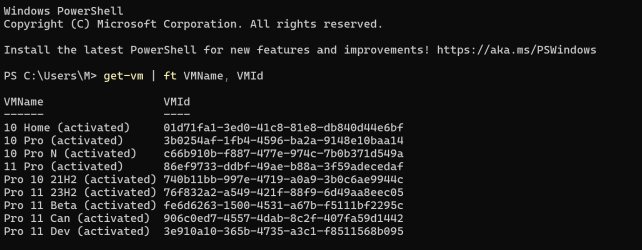WonderWoman
Member
- Local time
- 5:38 PM
- Posts
- 47
- OS
- Windows 11 Pro v. 23H2
I just looked at my Hypervisor Management Console and when I located where the actual VM files are stored on my laptop I discovered that only one of the names for the machines carried over to the VM files. This brings me these questions.
Why did only one VM name carry over to the machine names for the machine files?
I compared the file naming to another machine and I discovered that I stored the VMs in folders I named for the individual machines so I can tell which machine in the Hypervisor corresponds to which VM files. I know cannot just rename the files how can I figure out which machine file belongs to which machine from the Hypervisor Management Console?
I would like to set up the same recognizable file storage methodology like I did on my desktop computer. This means I'd have to move the machines around so how can I do that and still have Hypervisor recognize the machines so they remain functional?
The organizational structure I am using on my Pink Desktop is as follows:
D:>Pink PC Files>Tech>VM Tech>VMs>
Then I have separate folders for the VMs and the VHDs:
D:>Pink PC Files>Tech>VM Tech>VMs>
Pics from the organizational structure on my Pink Desktop I want to recreate on my laptop:
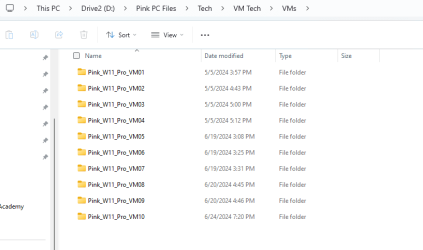

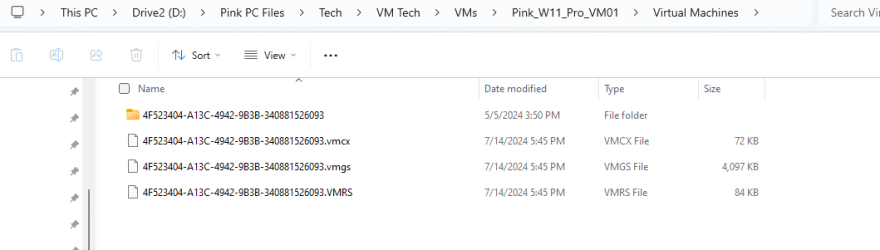
Those were the VMs Files, this is for the VHDs:

Here are pictures of what I am seeing in the Hypervisor and on my laptop:
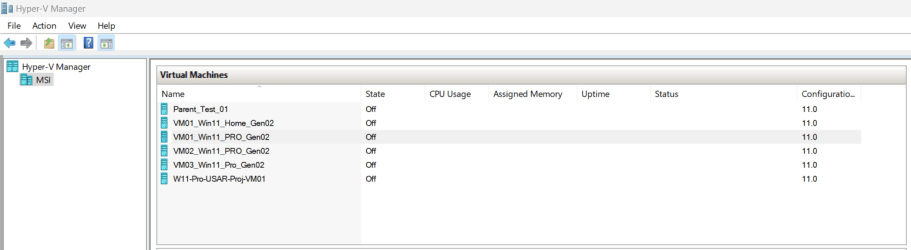

WinVer:
Laptop:

Pink Desktop:
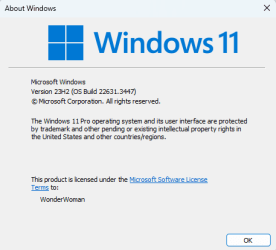
Thank you for the help.
Why did only one VM name carry over to the machine names for the machine files?
I compared the file naming to another machine and I discovered that I stored the VMs in folders I named for the individual machines so I can tell which machine in the Hypervisor corresponds to which VM files. I know cannot just rename the files how can I figure out which machine file belongs to which machine from the Hypervisor Management Console?
I would like to set up the same recognizable file storage methodology like I did on my desktop computer. This means I'd have to move the machines around so how can I do that and still have Hypervisor recognize the machines so they remain functional?
The organizational structure I am using on my Pink Desktop is as follows:
D:>Pink PC Files>Tech>VM Tech>VMs>
Then I have separate folders for the VMs and the VHDs:
D:>Pink PC Files>Tech>VM Tech>VMs>
Pics from the organizational structure on my Pink Desktop I want to recreate on my laptop:
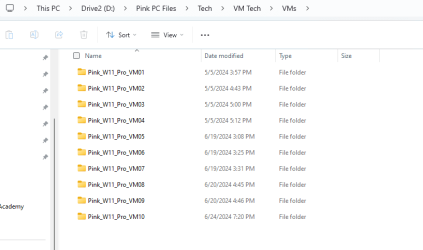

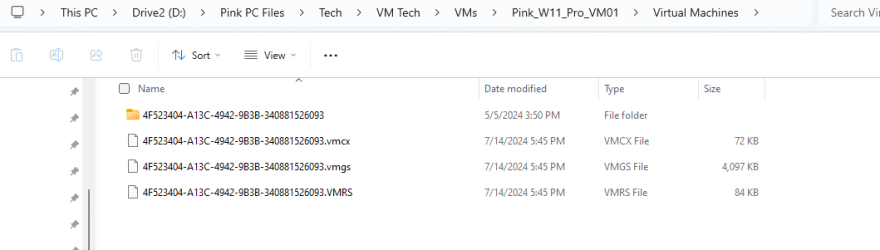
Those were the VMs Files, this is for the VHDs:

Here are pictures of what I am seeing in the Hypervisor and on my laptop:
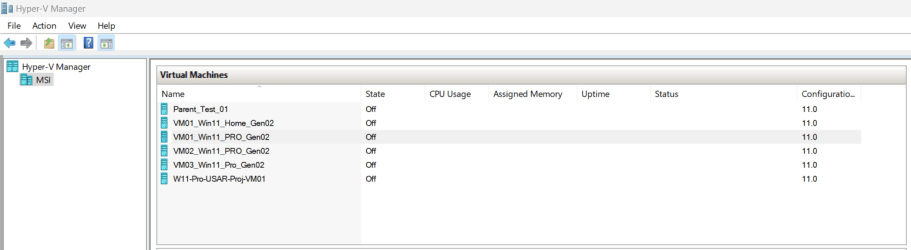

WinVer:
Laptop:

Pink Desktop:
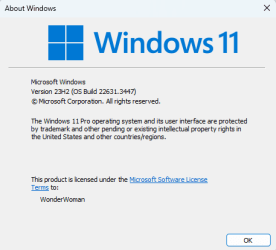
Thank you for the help.
- Windows Build/Version
- Laptop WinVer: 22H2 (OS Build 22631.3880) and Pink Desktop WinVer: 23H2 (OS Build 22631.3447)
My Computers
System One System Two
-
- OS
- Windows 11 Pro v. 23H2
- Computer type
- Laptop
- Manufacturer/Model
- MSI Katana GF66 11UE
- CPU
- Intel Core i7
- Memory
- 32GB
-
- Operating System
- Windows 11 Pro 23H2 Version 10.0.22631 Build 22631
- Computer type
- PC/Desktop
- Manufacturer/Model
- DIY Self Built
- CPU
- Intel 13th Gen Core i9 13900K
- Motherboard
- MSI MPG Edge Z790 DDR4 Wi-Fi
- Memory
- 3GB
- Graphics card(s)
- ZOTAC Gaming GEForce RTX 3080 Trinity White
- Sound Card
- NONE
- Hard Drives
- 2x Samsung 980 Pro SSD 2TB M.2 NVMe
- PSU
- Phanteks 1000w
- Case
- Mars Gaming Pink
- Cooling
- Corsair Hydro-x system, pump/res, CPU block & radiator w/their brand coolant liquid
- Other Info
- Build completed. Currently using it