This tutorial will explain and show you what the OneDrive sync status icons mean in Windows 10 and Windows 11.
You can use OneDrive to sync files and folders between your computer and the cloud, so you can get to your files from anywhere - your computer, your mobile device, and even through the OneDrive website at OneDrive.com. If you add, change, or delete a file or folder in your OneDrive folder, the file or folder is added, changed, or deleted on the OneDrive website and vice versa. You can work with your synced files directly in File Explorer and access your files even when you’re offline. Whenever you’re online, any changes that you or others make will sync automatically.
OneDrive Files On-Demand helps you access all your cloud storage in OneDrive without having to download all of them and use file storage space on your Windows device.
The Microsoft OneDrive icons in desktop notification areas, menu bars, and File Explorer tell you the sync state of the file or folder.
Reference:
What do the OneDrive icons mean? - Microsoft Support
EXAMPLE: OneDrive sync status icons in OneDrive folder
Red circle with white cross



| A red circle with a white cross means that a file or folder cannot be synced. You'll see this in File Explorer or on the OneDrive notification area icons. Click the blue or white OneDrive icon in the notification area to learn more about the problem. For more help, read how to Fix OneDrive sync problems. |
Gray OneDrive cloud icon with a line through it
| A grayed-out OneDrive icon with a line through it means you're not signed in, or OneDrive setup hasn't completed. Press  , search for OneDrive and then open the OneDrive desktop app. , search for OneDrive and then open the OneDrive desktop app.Note: If you see the error message "You're already syncing a personal OneDrive on this computer", follow the steps to unlink and relink your account. |
OneDrive paused icon


| The paused symbol over the OneDrive or OneDrive for work or school icon means your files are not currently syncing. To resume syncing, select the relevant OneDrive icon in the notification or menu bar area, select More and then Resume syncing. Learn more about How to Pause and Resume sync in OneDrive. |
OneDrive icon with sync pending arrows


| The circular arrows over the OneDrive or OneDrive for work or school notification icons signify that sync is in progress. This includes when you are uploading files, or OneDrive is syncing new files from the cloud to your PC. Sync icons may also be seen online on OneDrive.com. OneDrive will also check for other file or folder changes and may show "Processing changes". If OneDrive shows “Processing changes" for a long time, it could be because you have an online file open, a very large file syncing, a lot of files stuck in a queue. To help resolve these problems, read OneDrive is stuck on “Processing changes". If you're seeing the sync pending icon in File Explorer, read OneDrive is stuck on "Sync pending". |
Red with white bar OneDrive icon

| If you see a red "no entry" style icon over your OneDrive icon, it means your account is blocked. Learn more about what to do when your OneDrive account is frozen. |
Yellow exclamation mark OneDrive icon


| If you see a yellow warning triangle over your OneDrive or OneDrive for work or school icon, it means your account needs attention. Select the icon to see the warning message displayed in the activity center. |
Files with this icon won't sync

| You may see this icon if you sign in to OneDrive with a work or school account. It means your admin has blocked the sync of certain file types. It's most common to block Outlook data files. If you also sign in to OneDrive with a personal account, the same restrictions will apply. Learn how to remove an Outlook .pst data file from OneDrive. |
People icon next to a file or folder

| If you see a "people" icon next to your OneDrive files or folders, this indicates the file or folder has been shared with other people. Learn more about how to change sharing at Share OneDrive files and folders. |
Blue cloud icon

| A blue cloud icon next to your OneDrive files or folders indicates that the file is only available online. Online-only files don’t take up space on your computer. You can’t open online-only files when your device isn’t connected to the Internet. Learn more about OneDrive Files On-Demand |
Green tick icons

| When you open an online-only file, it downloads to your device and becomes a locally available file. You can open a locally available file anytime, even without Internet access. If you need more space, you can change the file back to online only. Just right-click the file and select “Free up space.” Learn more about OneDrive Files On-Demand |
Solid green circle with the white check mark

| Files that you mark as "Always keep on this device" have the green circle with the white check mark. These always available files download to your device and take up space, but they’re always there for you even when you’re offline. Learn more about OneDrive Files On-Demand |
Gray X on desktop icons
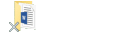
| This is not a OneDrive icon, but a corrupted Windows shortcut icon. If you see a gray X over your Windows Desktop shortcuts, try these tips:
|
Padlock icon

| OneDrive will show a padlock icon next to the sync status if the file or folder has settings which prevent it from syncing. Learn more about restrictions and limitations when you sync files and folders. |
Why do I have two OneDrive icons?
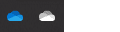
| If you have signed in to the OneDrive sync app with both work or school and a personal account, you will see two OneDrive sync icons. The blue one is for your work or school account, the white one is for your personal account. Learn how to add an account in OneDrive. |
Chain icon on a folder

| A chain or link icon over a folder means it's a shortcut to another folder that has been shared. |
Brown box on Desktop icons

| A brown box over your Windows Desktop icons can be caused by an issue with Windows Explorer. To resolve the issue, restart Windows Explorer:
|
Shortcut Arrow

| If you see a shortcut arrow over files that are not shortcuts, the solution is to Restart Windows File Explorer. To resolve the issue, restart Windows Explorer:
|
That's it,
Shawn Brink
Related Tutorials
- Choose which OneDrive Folders to Sync in Windows 11
- Enable or Disable OneDrive Files On-Demand in Windows 11
- Set OneDrive Files On-Demand Status States in Windows 11
- Enable or Disable Show OneDrive Status on Navigation Pane in Windows 11
- Turn On or Off OneDrive Folder Backup Syncing Across Windows 11 Devices
Last edited:












