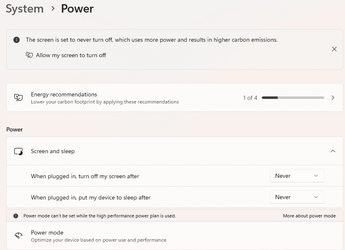lapetesson
Active member
- Local time
- 12:42 PM
- Posts
- 31
- OS
- Windows 11
I work on a Beelink SER5 PC (Ryzen 5 5500U) from another PC using the Remote Desktop Connection. I'm keen on keeping the Beelink up all the time. It is set in Settings->Power to never sleep. However, it systematically goes to sleep after its keyboard hasn't been used for several hours.
I've checked the BIOS, but there is nothing there that could explain this behavior. Beelink has practically no documentation, but there is a PDF showing some setup details with Windows 11 Settings. In particular, there is a document showing how to set up the PC to never sleep, and I did exactly that.
Is there any other setting in Windows to prevent a PC from sleeping? Could there be something special about Beelink?
I've checked the BIOS, but there is nothing there that could explain this behavior. Beelink has practically no documentation, but there is a PDF showing some setup details with Windows 11 Settings. In particular, there is a document showing how to set up the PC to never sleep, and I did exactly that.
Is there any other setting in Windows to prevent a PC from sleeping? Could there be something special about Beelink?
My Computer
System One
-
- OS
- Windows 11
- Manufacturer/Model
- Beelink SER5 AM06PRO, Acer Aspire A515-43, Lenovo Thinkcentre-m92p