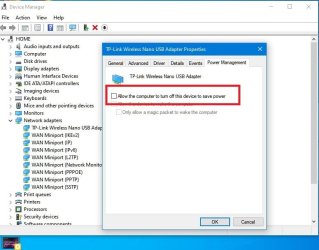Here's a little flow chart of things I try when I have a network connection problem. You;ve already done some of it.
Usually I jump right to the last one first to prove that the problem is not a flakey wireless adapter, Doing this has saved me ton of time because wireless adapter are usually the major cause..
This issue could be either hardware or software related. The first thing is to make sure you have the latest driver. Otherwise, from a software standpoint, here are things to try.
Try to connect wirelessly after each step. (In your case, verify you can stay connected) If you can connect after any step, you can stop.
1. Powercycle your router. Restart computer. (Make sure other wireless devices can connect to your network)
2. Run network troubleshooter. Settings>System>troubleshoot>other troubleshooters>Network & Internet>-RUN
3. Reset network adapters
Reset Network Adapters in Windows 11 Tutorial
4. Attached is
@FreeBooter .bat file which resets network components. RIGHT click on the .bat file and select run as administrator.
5. Check for file system corruption. Open a command prompt as administrator and type
sfc /scannow
After system file checker completes, make note of whether it found and corrected any problems. If found and corrected, restart
If it found problems it
could not correct, in command window type
dism /online /cleanup-image /restorehealth
Restart
6. Change power settings for wireless adapter in Power Options. Control Panel-power options-Balanced should be checked
Next to balanced, click change plan settings
Click Change Advanced Power Settings
Expand Wireless Adapter Settings
Expand Power Saving Mode
Under Setting change it to Maximum Performance
7. Open Control Panel-device manager
Expand Network Adapters
Right click on your wireless adapter and select properties
In Power Management tab-
Uncheck 'allow the computer to turn off this device to save power'
Note: Changing these power settings uses more power, thereby affecting your battery if you use the device on battery power.
8. Repair Install Windows 11
Repair Install Windows 11 with an In-place Upgrade Tutorial
9. If none of that works one has to assume the wireless adapter is faulty. USB wireless adapters are cheap where I live. I keep one around to test with in just such cases. Like this,
Amazon.com
Hope one of these suggestions help