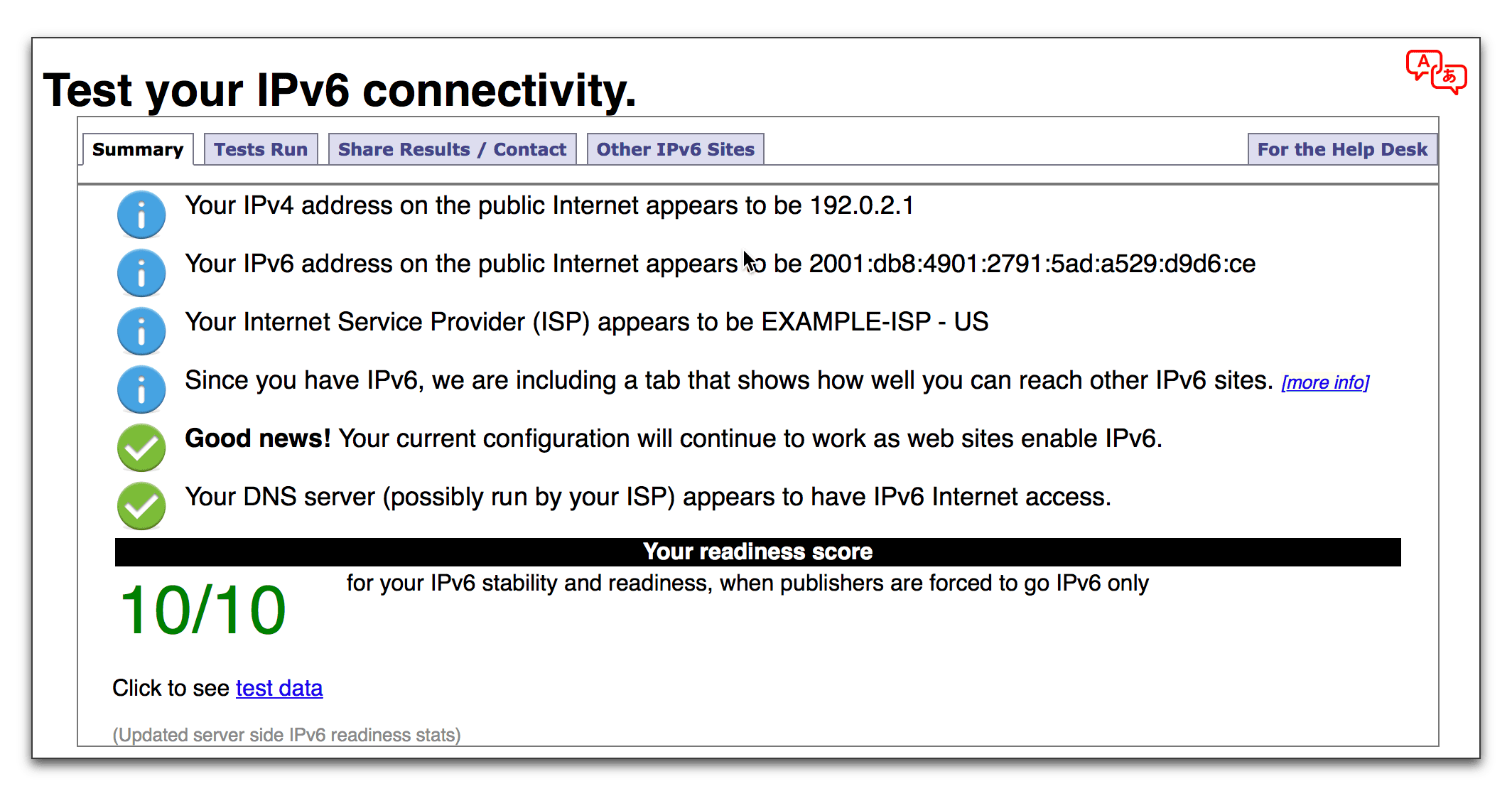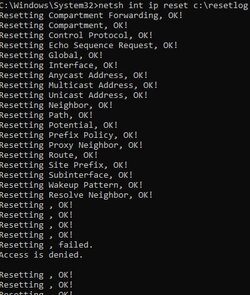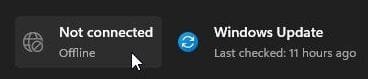Hi, I've been encountering a strange issue with the network on my Windows 11 PC recently, I'm not exactly sure what caused it.
My taskbar indicates that I have a working ethernet connection, and internet on my PC mostly works fine, browsers work, steam works etc., but the modern style settings app shows "Not connected, you aren't connected to any networks", and this seems to cause certain apps to also assume I have no internet connection (e.g. Spotify, Nvidia GeForce Experience), and therefore not work correctly or start in offline mode. The status of the network adapter in control panel's network and sharing centre shows that IPv4 connectivity is fine (no IPv6 though, but this doesn't seem to be an issue on any other devices on the network - I think this is a limitation of my router).
I don't think that this is an issue with my ethernet adapter driver, since I also have a WiFi dongle installed that faces the same problem. I have also tried uninstalling the driver from device manager and reinstalling the driver from Realtek's website.
Anyone have any idea what's going on or how to fix this? Any help or advice would be greatly appreciated. Thanks.
My taskbar indicates that I have a working ethernet connection, and internet on my PC mostly works fine, browsers work, steam works etc., but the modern style settings app shows "Not connected, you aren't connected to any networks", and this seems to cause certain apps to also assume I have no internet connection (e.g. Spotify, Nvidia GeForce Experience), and therefore not work correctly or start in offline mode. The status of the network adapter in control panel's network and sharing centre shows that IPv4 connectivity is fine (no IPv6 though, but this doesn't seem to be an issue on any other devices on the network - I think this is a limitation of my router).
I don't think that this is an issue with my ethernet adapter driver, since I also have a WiFi dongle installed that faces the same problem. I have also tried uninstalling the driver from device manager and reinstalling the driver from Realtek's website.
Anyone have any idea what's going on or how to fix this? Any help or advice would be greatly appreciated. Thanks.
- Windows Build/Version
- 11
My Computer
System One
-
- OS
- Windows 11
- Computer type
- PC/Desktop
- CPU
- Ryzen 7 5800X
- Motherboard
- Gigabyte B550 Aorus Pro V2
- Memory
- 16Gb Kingston Hyperx Fury
- Graphics Card(s)
- GTX 3060Ti
- PSU
- Cougar CMX1000W
- Case
- Fractal Meshify Compact 2
- Cooling
- NZXT Kraken X63