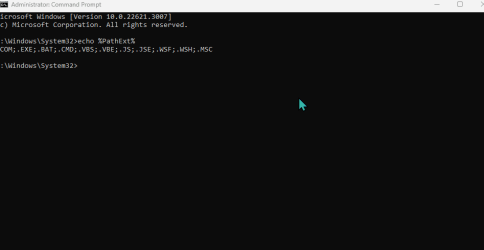Do start making system images using a third-party utility such as Macrium reflect.
- A system image is a complete copy of
everything on the OS disk. Once made, you can restore the image to overwrite
everything on the OS disk to return it to its state on the day the image was made.
- And I mean
everything on the OS disk. If your own files are on there they will get overwritten as well so you need to make separate backups of them since many will change every day.
- "System image" refers to an image of the disk containing the OS.
- "Disk image" refers to an image of any other disk. Many people use their imaging tool for all their disks.
I make a new system image every month and I keep all my 22H2 ones, the last 21H2 one & I will do the same as the OS progresses. If I get a software problem in two years then I'll be able to restore the computer to its immediately prior software state or any other date's state within half an hour. My system images are my best defence.
Macrium Reflect, AOMEI Backupper and Hasleo Backup Suite - GUIDES | Windows 11 Forum
I suggest you do not take too long selecting a utility. Set yourself a time limit of fifteen minutes & either choose the one you think is best or choose Aomei backupper [which has a reputation for being easy to use]. You can then worry about which is best later on.
I use Acronis True image. I have done so since 2010. I have no idea if it is the best and I don't care.