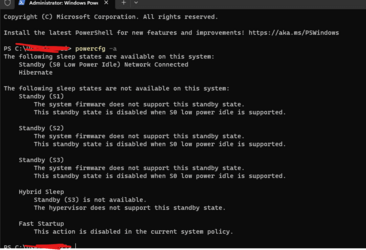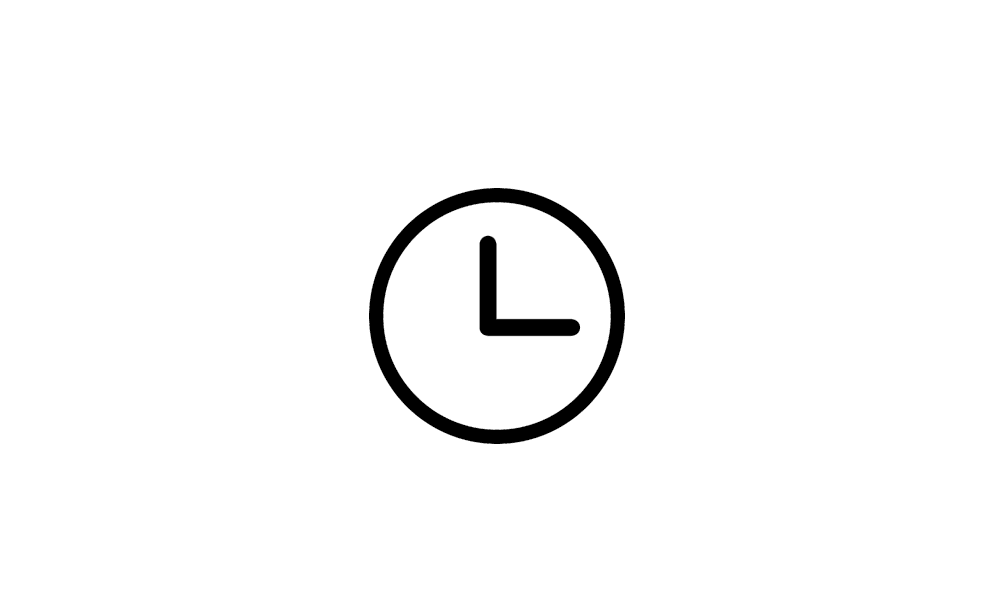edoWin11Forums
Member
- Local time
- 6:04 PM
- Posts
- 15
- OS
- Windows 11
Hello, I am new to Windows 11. I have noticed that when I put my laptop to sleep. After a certain amount of time, when I wake my computer, I come to find that all my programs have turned off along with any open windows/file explorers. It's like I restarted my computer. It gets annoying when I have a lot of windows open and I am doing some editing and I walk away. I then have to restart everything and arrange my windows, etc.
This is not the behaviour I am used to in my Windows 10 devices. When my computer goes to sleep/hibernation, I expect to continue from where I left off hours later. But with this behavior, I have to start all over again.
What is the cause for this and how can I fix it?
This is not the behaviour I am used to in my Windows 10 devices. When my computer goes to sleep/hibernation, I expect to continue from where I left off hours later. But with this behavior, I have to start all over again.
What is the cause for this and how can I fix it?
- Windows Build/Version
- 22H2
My Computer
System One
-
- OS
- Windows 11
- Computer type
- Laptop
- Manufacturer/Model
- Asus Zenbook 14 Flip OLED UN5401RA-DB74T
- CPU
- Ryzen 7 6800H
- Memory
- 16 GB LPDDR5-5200MHz
- Graphics Card(s)
- Radeon 680M
- Screen Resolution
- 2880x1880
- Hard Drives
- 1 TB SSD M.2 2280 PCIe Gen4 TLC