Jose Hidalgo
Active member
- Local time
- 1:36 PM
- Posts
- 128
- OS
- Windows 11
Hi everybody. I have a desktop PC.
Here are my current power and screen saver settings (in french, but I'm sure you can understand ):
):
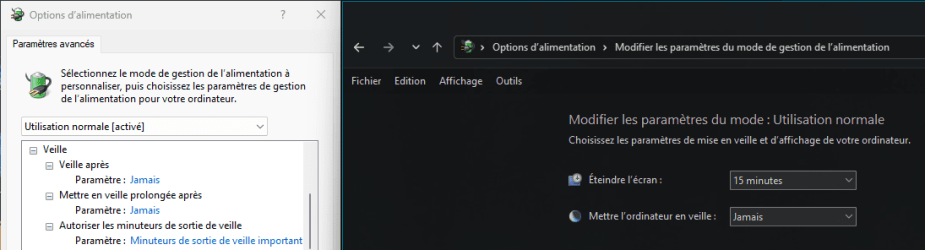
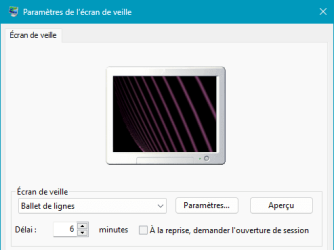
As you can see, after 6 minutes idling, the screen saver kicks in, without ever leaving the session.
After 15 minutes the screen turns off. But the computer supposedly never goes to sleep.
At least that's what I thought. Yesterday I left it on for the night, and today I was surprised to see that my whole session had been closed! I was directly at the logon screen. after entering my password, my session opened again: all my startup apps had to load again, and Win 11 opened again both my browsers, which I had left open on purpose. But Win 11 didn't even open them well: when I left for the night they both were fullscreen (but minimized in the taskbar) and Win 11 opened them in windowed mode (so I had to click on the enlarge window button for each of them).
It all was quite annoying, and I'd like to prevent this from happening again if possible.
So how can I make sure that Win 11 never leaves the current session without me explicitly telling it to do so?
Thanks in advance!
Here are my current power and screen saver settings (in french, but I'm sure you can understand
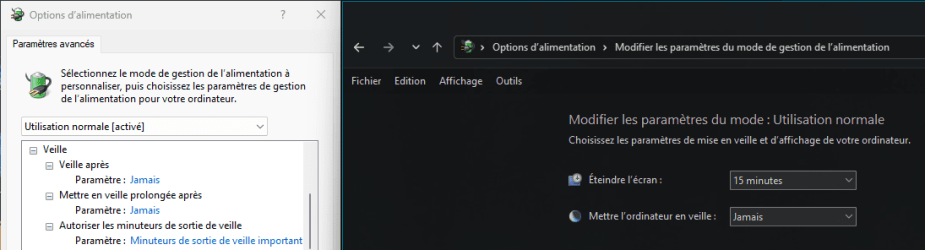
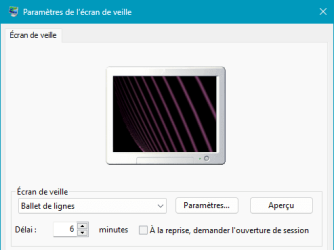
As you can see, after 6 minutes idling, the screen saver kicks in, without ever leaving the session.
After 15 minutes the screen turns off. But the computer supposedly never goes to sleep.
At least that's what I thought. Yesterday I left it on for the night, and today I was surprised to see that my whole session had been closed! I was directly at the logon screen. after entering my password, my session opened again: all my startup apps had to load again, and Win 11 opened again both my browsers, which I had left open on purpose. But Win 11 didn't even open them well: when I left for the night they both were fullscreen (but minimized in the taskbar) and Win 11 opened them in windowed mode (so I had to click on the enlarge window button for each of them).
It all was quite annoying, and I'd like to prevent this from happening again if possible.
So how can I make sure that Win 11 never leaves the current session without me explicitly telling it to do so?
Thanks in advance!
My Computer
System One
-
- OS
- Windows 11
- Computer type
- PC/Desktop
- Manufacturer/Model
- Personal build
- CPU
- AMD Ryzen 7700
- Motherboard
- Asus TUF Gaming B650M-Plus WiFi
- Memory
- DDR5 = 32 GB = 2x16 GB (Corsair Dominator - DDR5 RGB - 6000 MT/s)
- Graphics Card(s)
- Not yet
- Sound Card
- No
- Monitor(s) Displays
- Philips BDM3270QP2
- Screen Resolution
- 2560x1440
- Hard Drives
- M.2 = 2 TB (Samsung 990 Pro)
SATA = 12 TB (Western Digital Red - WD120EFAX - 5400 rpm)
- PSU
- Corsair RM850e (850W - ATX 3.0)
- Case
- Corsair Crystal 280X TG (White, RGB)
- Cooling
- Intake = 2x120mm fans (Corsair LL120 RGB) / Exhaust = 2x120mm AIO (Aerocool Mirage L240)
- Keyboard
- Corsair K55 RGB
- Mouse
- Vertical mouse from AliExpress, very good for the price and a lifesaver for my wrist :)
- Internet Speed
- Fiber
- Browser
- Firefox, Brave, Tor
- Antivirus
- Windows Defender
- Other Info
- UPS = 1000VA (Nitram PB1000 LCD), protecting PC + Monitor + Speakers










