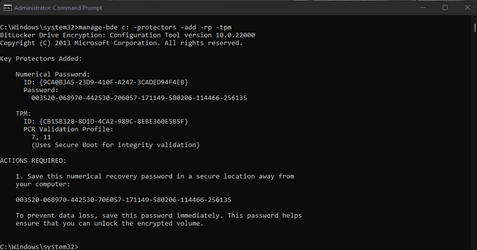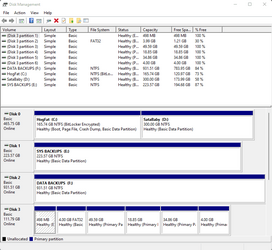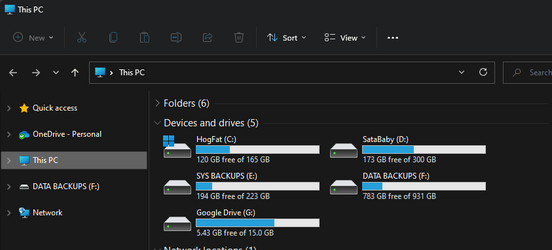Thank you for the comprehensive information.Here is my article that shows how to use bitlocker on Win10/11 Home despite the lack of "modern standby" or whatever MS thinks is needed:
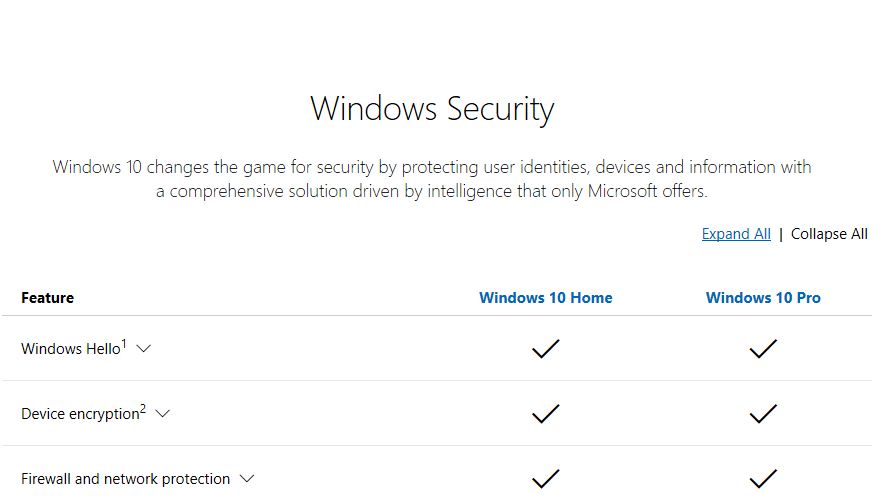
How to use Bitlocker on Windows 10 Home | Experts Exchange
Learn more about How to use Bitlocker on Windows 10 Home from the expert community at Experts Exchangewww.experts-exchange.com
I followed all your steps to the letter.
After the cmd command "manage-bd -on c: -used",
I had the "Used Space Only encryption is now in progress" come up in the same cmd window.
I then rebooted to Win11 Home, and ran the cmd command "manage-bde c: -protectors -add -rp -tpm".
The following cmd line came up, showing an error:
Microsoft Windows [Version 10.0.22000.613]
(c) Microsoft Corporation. All rights reserved.
C:\Windows\system32>manage-bde c: -protectors -add -rp -tpm
BitLocker Drive Encryption: Configuration Tool version 10.0.22000
Copyright (C) 2013 Microsoft Corporation. All rights reserved.
Key Protectors Added:
ERROR: An error occurred (code 0x8031005a):
This version of Windows does not support this feature of BitLocker Drive Encryption. To use this feature, upgrade the operating system.
C:\Windows\system32>
Would this have anything to with the fact that I'm running Windows 11 Home?
Bear in mind, I have just added a "GC-TPM2.0_S 2.0" module to my existing Gigabyte board.
Apparently I didn't need it, as my system shows TPM is active, and the above cmd of yours verified it was active and working.
But it's the correct module for my board (Z390-UD rev.1).
Any hints on the error message would be greatly appreciated.
Even tho I got the error, would my drive be encrypted (as per the cmd message)?
I assume not, as there'es no LOCK showing over the Drive icon in Folder view.
Attachments
My Computer
System One
-
- OS
- Windows 11 Home
- Computer type
- PC/Desktop
- Manufacturer/Model
- Homebuilt
- CPU
- Intel Core i5 p400F
- Motherboard
- Gigabyte Z390-UD rev.1
- Memory
- Kingston HyperX Fury 16GB (2x8) DDR4-2400
- Graphics Card(s)
- NVidia GeForce GTX 1050 Ti (4GB)
- Sound Card
- Onboard
- Monitor(s) Displays
- 27" Samsung
- Screen Resolution
- 1920 x 1080
- Hard Drives
- Samsun SSD 970 EVO 500GB
- PSU
- 450W Corsair
- Case
- Coolermaster Masterbox MB530P
- Cooling
- Fans x 6
- Keyboard
- Logitech wireless
- Mouse
- Logitech wireless
- Internet Speed
- 25mbps
- Browser
- Edge, Opera
- Antivirus
- Windows Defender, Malwarebytes (free)