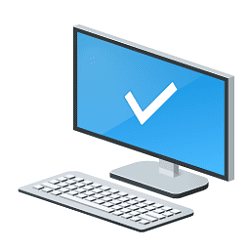tallen2_34
Active member
- Local time
- 5:54 AM
- Posts
- 5
- OS
- Windows 11
Hi All,
I finally bit the bullet and "upgraded" to Windows 11 thinking all the huge bugs have been worked out (famous last words). In any event, I upgraded to 11 from 10 on my Alienware R7 with a NVMW 256k boot disk. After the install, I now get very long bootups, usually between 7 and 10 minutes. Initially, I thought it was frozen, so I tried to get to safe mode by turning off and turning on the computer 4 times. I could not get it to enter safe mode. However, I walked away from the computer and when I came back sometime later, windows was loaded and I was at my login screen. I tried the cleanup the system files and temp files, I made sure fast startup was on, ran a dism /online /cleanup-image /restorehealth, did a sfc /scannow. But I am at a loss.... the weird things are even when I hit f2 or f12 on boot up, it still takes 7-10 minutes to get to those screens. Any insight or guidance would be greatly appreciated. Thanks!
I finally bit the bullet and "upgraded" to Windows 11 thinking all the huge bugs have been worked out (famous last words). In any event, I upgraded to 11 from 10 on my Alienware R7 with a NVMW 256k boot disk. After the install, I now get very long bootups, usually between 7 and 10 minutes. Initially, I thought it was frozen, so I tried to get to safe mode by turning off and turning on the computer 4 times. I could not get it to enter safe mode. However, I walked away from the computer and when I came back sometime later, windows was loaded and I was at my login screen. I tried the cleanup the system files and temp files, I made sure fast startup was on, ran a dism /online /cleanup-image /restorehealth, did a sfc /scannow. But I am at a loss.... the weird things are even when I hit f2 or f12 on boot up, it still takes 7-10 minutes to get to those screens. Any insight or guidance would be greatly appreciated. Thanks!
My Computer
System One
-
- OS
- Windows 11
- Computer type
- PC/Desktop
- Manufacturer/Model
- Dell/Alienware AuroraR7
- CPU
- 3.70 gigahertz Intel Core i7-8700K
- Motherboard
- Alienware 0VDT73 A00
- Memory
- 31.82 Gigabytes Usable Installed Memory
- Graphics Card(s)
- NVIDIA GeForce RTX 3060 Ti
- Monitor(s) Displays
- Samsung U28E510 [Monitor] (27.7
- Screen Resolution
- 2560x1440
- Hard Drives
- CT1000MX500SSD1 [Hard drive] (1.00 TB)
M4-CT256M4SSD2 [Hard drive] (256.06 GB) -- drive 1,
PC401 NVMe SK hynix 256GB [Hard drive] (256.05 GB) -- drive 3,
ST2000DM001-1ER164 [Hard drive] (2.00 TB)
- PSU
- EVGA 220-G5-0750-X1 Super Nova 750 G5, 80 Plus Gold 750W
- Case
- OEM
- Cooling
- Liquid
- Keyboard
- HYPER X
- Mouse
- Logitech
- Internet Speed
- Gigabit
- Browser
- Chrome
- Antivirus
- Windows Defender/Malwarebytes