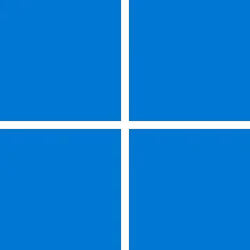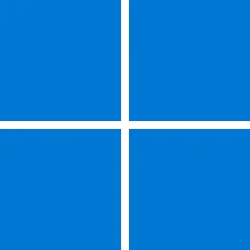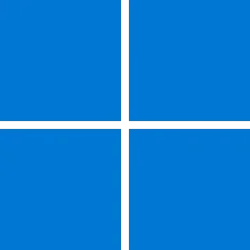Windows IT Pro Blog:
Windows 11, version 24H2 represents significant improvements to the already robust update foundation of Windows. With the latest version, you get reduced installation time, restart time, and central processing unit (CPU) usage for Windows monthly updates. Additionally, enhancements to the handling of feature updates further reduce download sizes for most endpoints by extending conditional downloads to include Microsoft Edge. Let's take a closer look at these advancements.
Monthly update improvements
To better understand the improvements that you’ll now get every month on Windows 11, version 24H2, let’s start with a quick primer on the internal structure of Windows.The Windows OS resembles a collection of files and states (mostly binaries) that contain compiled source code. These files are grouped into distinct components. When you update Windows with cumulative monthly security and non-security updates, what gets updated or serviced are these components. Components are grouped together as logical packages. Packages can also contain other packages. For example, top-level packages group together all the files needed for a specific Windows edition. Additionally, metadata files describe these components, packages, and editions. Component metadata are also known as manifests.
Windows 11, version 24H2 includes several improvements to how you install monthly updates compared to the previous Windows 11 client servicing stack:
- Parallel processing of component manifests. This complements the parallel hydration of newly serviced components using reverse and forward differentials first introduced in Windows 11, version 22H2.
- Optimized reading and parsing of component manifests. After reading and parsing the first time, we cache the results to use later in the process. This helps efficiency if the same component is referenced across multiple packages.
- Scalable use of available random-access memory (RAM). We use more RAM for storing the manifest cache if available and less if not.
First test of Windows 11, version 24H2
For the first test, we started with a typical scenario of updating a well-maintained device with the February 2024 security base image (Build 22621.3155) to the following month’s update. We were able to integrate our new servicing stack into Windows 11, version 22H2 to allow us to test an identical security update payload installation with the old versus new servicing stack. We then compared Windows 11, version 22H2 servicing stack against the changes we made in Windows 11, version 24H2.| Improvement | % Change |
|---|---|
| Installation time | 45.6% faster |
| Restart time | 39.7% faster |
| CPU usage time (Windows Update) | 15.3% less |
The testing parameters were as follows:
- Starting OS image: Windows 11 Enterprise, version 22H2 (the February 2024 security base image, Build 22621.3155)
- Security update installed: March 2024 security update
- Devices tested: Azure virtual machines (VMs) with size Standard_A8_v2 VMs (8 vCPUs, 16 GB RAM, SSD storage)
Second test of Windows 11, version 24H2
The second test imitated updating a device that is out of date by 18 months, an atypical scenario. Again, we compared Windows 11, version 22H2 servicing stack against the changes we made in Windows 11, version 24H2. As with the first test, we tested an identical security update payload installation with the old versus new servicing stack.| Improvement | % Change |
|---|---|
| Installation time | 43.6% faster |
| Restart time | 33.5% faster |
| CPU usage time (Windows Update) | 25% less |
The testing parameters were as follows:
- Starting OS image: Windows 11 Enterprise, version 22H2 (the original base image, Build 22621.1)
- Security update installed: March 2024 security update
- Devices tested: Azure virtual machines (VMs) with size Standard_A8_v2 VMs (8 vCPUs, 16 GB RAM, SSD storage)
| Note: Windows 11, version 22H2 shares the same servicing stack with Windows 11, version 23H2. Given these similarities, the observed performance improvements are valid for both versions. |
In summary, both tests showed that the newest Windows release uses less CPU time (a 15.3–25% improvement) for a monthly security update. The tests also showed that the update is even faster to install (43.6–45.5%) and to restart, which shortens the offline time (33.5–39.7%).
Feature update improvements
The traditional feature update downloads are also smaller by approximately 200 MB in Windows 11, version 24H2.How is that possible?
All thanks to the redesign and conditional download of Microsoft-developed apps that you first saw in Windows 11, version 22H2. A subset of these inbox apps includes system apps such as Settings and File Explorer. These system apps are updated today via the Windows monthly update. Other Microsoft inbox apps, however, are updated via the Microsoft Store only. These include Mail, Calendar, Notepad, and others.
- We’ve redesigned how inbox, non-system apps are structured in the Unified Update Platform (UUP) collection of files.
- When you begin a feature update through Windows Update, app versions are automatically compared with what’s currently installed. If you had acquired the latest versions of these apps via the Microsoft Store prior to taking the feature update, it’s possible that your version of these apps would be newer than what is offered in the feature update.
- The conditional download during the feature update won’t acquire any up-to-date apps from Windows Update. Apps are conditionally downloaded and installed only if needed, saving you download time.
For Windows 11, version 24H2, we extended this design to include Microsoft Edge, saving approximately 200 MB for some endpoints.
Ready for Windows 11, version 24H2?
Windows 11, version 24H2 continues to improve Windows update fundamentals. Get faster monthly updates and smaller feature update downloads thanks to improved handling of inbox apps, now including Microsoft Edge. For details on new features and capabilities, see Windows 11, version 24H2: What’s new for IT pros. When you’re ready, learn more about How to get new experiences for Windows 11.If you have questions, contact me on Tech Community or catch me at the next edition of Windows Office Hours!
Source:

Windows 11, version 24H2 improved update fundamentals - Windows IT Pro Blog
See how Windows 11, version 24H2 improves update installation, restart, and CPU usage times, as well as download sizes.