- Local time
- 4:36 PM
- Posts
- 304
- OS
- Windows 11 Pro 24H2
Well, this is interesting: This morning's post-logon check. All Group Policy options set to "Not Configured" except for "Computer Configuration > Administrative Templates > Windows Components > Windows Update > Configure Automatic Updates set to "3 = Default - Auto download and notify for install".
This would actually be what I'd expect based on the text of the option. Could my system be working normally? LOL.
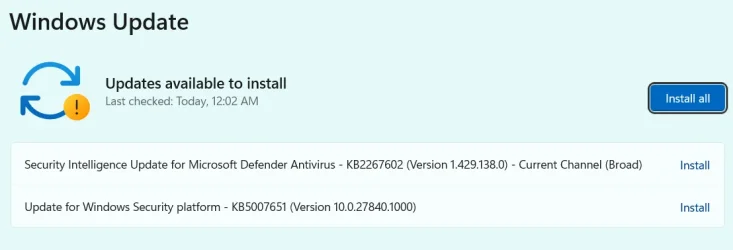
This would actually be what I'd expect based on the text of the option. Could my system be working normally? LOL.
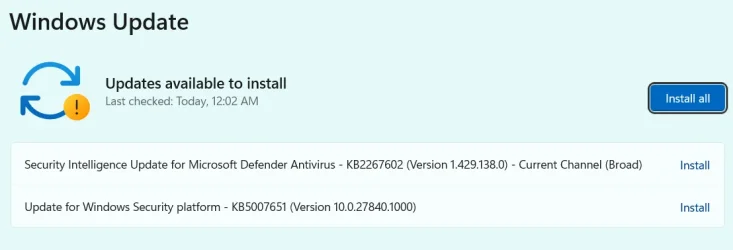
My Computer
System One
-
- OS
- Windows 11 Pro 24H2
- Computer type
- Laptop
- Manufacturer/Model
- HP
- CPU
- Intel Ultra 7 155H
- Memory
- 16gb
- Graphics Card(s)
- Intel Arc integrated
- Hard Drives
- SSD





