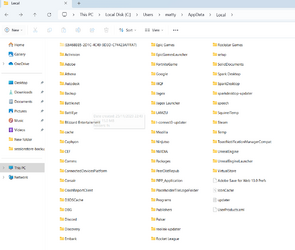Back when looking for the folder, after entering Users\{yourusername} you need to go into AppData - if you don't see it, then you need to enable hidden files, then enter AppData, then local, and then you'll see the Microsoft folder.
When I had this issue with AMD's fTPM, I always had to use the actual password for my Microsoft account, then authenticate, then I would be allowed in so I could go into Settings and remove the PIN, then reboot, then re-enable TPM in UEFI settings, then boot back in with password again, and finally set up a new PIN.
It was after having to do this for the 6th or 7th time (all in 2021, when Windows 11 was first in Beta, then officially released) that I opted to buy a physical TPM 2.0 module for my motherboard so it would not get over-written on every UEFI firmware update.
You should be able to log in with the actual password for the account. Verify it on another device that you can log in to your Microsoft account there, and authenticate if necessary, and if you cannot using the password for the Microsoft account (not the PIN), reset the password, and then try on your system.
Like I said - this TPM and PIN issue happened every time I updated the UEFI firmware for my MSI board while still using fTPM. Using the account password always let me back in to that same account.