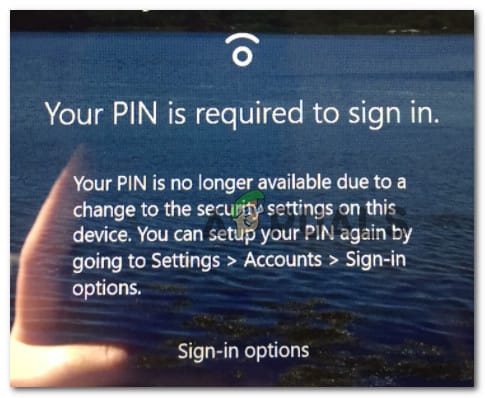mysticninja
Member
- Local time
- 12:42 PM
- Posts
- 49
- OS
- Windows 11
Hey all, I am on windows 11 and updated my bios today and now I can't sign into my account, the pin isn't recognised and the account / email password is saying it's incorrect when it isn't.
When I updated the bios it asked about clearing tpm and gave the option of yes or no, I don't have bit locker so I pressed yes
I am really not sure how to get back into my account as it doesn't let me reset the pin either on that login page as it asks me to retry once it fails
I did try a regedit to try passwordless but that didn't allow me to get into my desktop unfortunately
CPU: AMD 5900X
Motherboard: ROG Strix X570-E Gaming
OS: Windows 11 Pro
When I updated the bios it asked about clearing tpm and gave the option of yes or no, I don't have bit locker so I pressed yes
I am really not sure how to get back into my account as it doesn't let me reset the pin either on that login page as it asks me to retry once it fails
I did try a regedit to try passwordless but that didn't allow me to get into my desktop unfortunately
CPU: AMD 5900X
Motherboard: ROG Strix X570-E Gaming
OS: Windows 11 Pro
- Windows Build/Version
- version 23H2
My Computer
System One
-
- OS
- Windows 11
- Computer type
- PC/Desktop
- Manufacturer/Model
- Custom