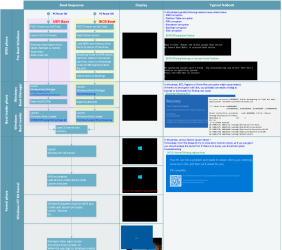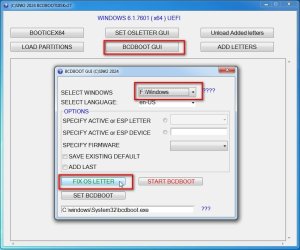- Local time
- 12:53 PM
- Posts
- 2,419
- OS
- Win7,Win11
a copy of wimlib is in USBprograms\BIN\wlx64
My Computers
System One System Two
-
- OS
- Win7,Win11
- Computer type
- PC/Desktop
- CPU
- i5-9400
- Motherboard
- gigabyte b365m ds3h
- Memory
- 2x8gb 3200mhz
- Monitor(s) Displays
- benq gw2480
- PSU
- bequiet pure power 11 400CM
- Cooling
- cryorig m9i
-
- Operating System
- win7,win11
- Computer type
- PC/Desktop
- CPU
- pentium g5400
- Motherboard
- gigabyte b365m ds3h
- Memory
- 1x8gb 2400
- PSU
- xfx pro 450