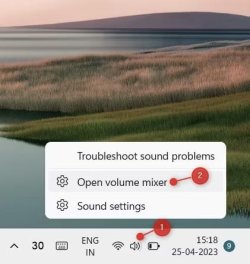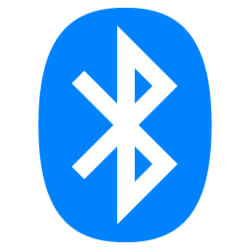classic35mm
Member
- Local time
- 1:45 PM
- Posts
- 57
- OS
- Windows 11 23H2 22631.3527
I'm running Windows 11 Enterprise, 23H2, build 22631.4037, on a Lenovo desktop workstation.

I am physically disabled and cannot do any physical activities, except the use of a computer mouse. So if I need to, for example, plug in an external Bluetooth adapter, I need a caregiver's assistance with that.
I'd like to be able to switch back and forth from tabletop speakerphone (USB-A wired) to Bluetooth wearable speakerphone (Bluetooth wireless), and vice versa, simply by using functions within Windows 11 (i.e., by using my computer mouse).
In other words, I'd like to have both the wired speakerphone and the Bluetooth adapter more or less permanently connected to my computer. A caregiver will help me put on the wearable speakerphone and press the physical on-button on that device. Then I'd like to be able to switch between the tabletop speakerphone and the wearable speakerphone as needed, without a caregiver's assistance, using my computer mouse -- at least for as long as the wearable speakerphone device remains on and has sufficient battery power.
My question is: does Windows 11 have a "Bluetooth manager" -- for example in the system tray, Settings app, or Control Panel -- such that I would be able to enable and disable Bluetooth connection, and/or switch between audio inputs and audio outputs, with a click (or two or three) of a (mouse) button? If so, could you please give me an idea of how this works, before I purchase a Bluetooth adapter?
Thanks in advance for any help you can give!

- I have a tabletop speakerphone (Plantronics P420) connected to my computer by USB-A (wired connection). It's a combination speaker/microphone device.
- I also have a Bluetooth (wireless) wearable combination speaker/microphone. It's a My Theater brand Neckband Bluetooth Speaker Universal device (EM-W100UBK or EM-W100UWH), which you can read more about here. (This product includes an optional wireless dongle for folks whose computers don't have Bluetooth, but the device itself does include ready-to-go Bluetooth capability, which I would prefer to use.)
I am physically disabled and cannot do any physical activities, except the use of a computer mouse. So if I need to, for example, plug in an external Bluetooth adapter, I need a caregiver's assistance with that.
I'd like to be able to switch back and forth from tabletop speakerphone (USB-A wired) to Bluetooth wearable speakerphone (Bluetooth wireless), and vice versa, simply by using functions within Windows 11 (i.e., by using my computer mouse).
In other words, I'd like to have both the wired speakerphone and the Bluetooth adapter more or less permanently connected to my computer. A caregiver will help me put on the wearable speakerphone and press the physical on-button on that device. Then I'd like to be able to switch between the tabletop speakerphone and the wearable speakerphone as needed, without a caregiver's assistance, using my computer mouse -- at least for as long as the wearable speakerphone device remains on and has sufficient battery power.
My question is: does Windows 11 have a "Bluetooth manager" -- for example in the system tray, Settings app, or Control Panel -- such that I would be able to enable and disable Bluetooth connection, and/or switch between audio inputs and audio outputs, with a click (or two or three) of a (mouse) button? If so, could you please give me an idea of how this works, before I purchase a Bluetooth adapter?
Thanks in advance for any help you can give!
- Windows Build/Version
- 23H2, 22631.4037
My Computer
System One
-
- OS
- Windows 11 23H2 22631.3527
- Computer type
- PC/Desktop
- Manufacturer/Model
- Lenovo ThinkStation P3