@Hi hsehestedt
Thank you so much for your reply.
As mentioned in my post, I have installed a working version of TinyW11 and installed Drivers after initial build was transferred by Rufus, the TinyW11 iso, is used by adding it's location and select the SSD to have the OS copied to SSD. (As "Windows to Go" UEFI configuration available by Rufus, also allows options to allow Windows 11 to operate on Several Devices, Laptops isolated from Internal SSD, also during installation to remove Windows 11 built-in requirements (Secure Boot, TPM v2, Graphics card) etc.
Rufus wipes everything on SSD, prior to install. So Backup all existing Partitions, if required for future,
Also adding extra hidden partitions as Normal, UEFI Boot&System. OS is formatted as NTFS partition, similar to your Screenshot. Next using Partition app. (ie easeUS partition master), I reduced size of Win 11 org. 1TB to 100GB for each W11pro OS ( each OS to match my 2 of Acer Laptops, (with seperate Drivers to match Hardware Differences), then add 2 extra Data Partitions, used for applications' INSTALLATION files, Ghost Backups, Drivers, Temp Subdirectories on these Data Partitions. So the 1TB SSD is fully utilised. Being portable and completely seperate W11 Pro WTG OS as TinyW11Pro with (Limited NO Microsoft Bloat) including all apps. Latest version allows any Win 11 Security Updates, same as Full Version W11 23H2.
I added Drivers as required, using INF files, extracted from my Acer Laptop's Internal SSD Win 11 Pro., with ALL Drivers. {Acer SF314} or New Acer SFG16-72}
I also added Drivers, Using DISM "extract and add process" to create new "Install.wim" with Drivers, and then Compiled a complete ISO to make "Windows to Go" using Rufus to install on each partition, as mentioned earlier.
So after all that preparation and W11 installed on the ext. 1TB SSD, SUCCESSFUL
I then created several Ghost image as Backups of each build.
Reason was that I can easily Restore these images, back onto either OS partition of Ext. SSD. If any BSOD or Failed to Boot, due Microsoft Failed Patches, Upgrades, adding incorrrect drivers, or as they are doing lately with Features, that Nobody wants, but Microsoft inflicts their CRAP on "us users". Hidden as a Security patch, like Copilot, Recall, more AI crap. Cannot move Taskbar to side. Context menu missing.
Edge browser Full of Advertisements , other annoying Crap.
Therefore requires Scripts to remove All this CRAP, modifying Registry Settings, to prevent Microsoft from Re-Installing again after Total Removal, everytime you Bootup next time.
Anyway after providing my efforts on my processes, to get a Working OS with ALL apps functioning.
I am attempting to Repair an existing tinyWin11 Pro, that refuses to Boot now as before.
I am suggesting some Drivers are Required to allow W11 OS to Boot correctly.
Presently all that happens is, - it Boots up to Blank Screen, probably requires firstly, the Driver "IRST-INTEL"
Required to locate ALL Drives - Internal with External SSD, Next Drivers for Video, to allow me to view -what is happening during the Bootup Sequences, followed by -WiFi Drivers to allow Internet access for any Driver updates, -then Drivers for Touchpad, and -Bluetooth mouse for easy navigating aroung Desktop Screen, allowing access to File Explorer to view data or files stored inside either Laptop's Internal SSD or USB connected External SSD.
****TRIED PROCESSES****
Trying to use normal Microsoft Repair functions appear to FAIL, as they work well on Internal SSD OS, but using OS on external SSD, requires Drivers. Using Recovery via PE ISO on FlashDrive, requires IRST_INTEL drivers to locate External SSD.
Tried that using W11 2311 PE Flash Drive, booted up and tried Repair, even able to locate any of Windows Installations. On both Ext SSD W11 partitions and Internal W11 on my Acer Laptop.
Repair Did Nothing.
Tried EaseuUS Partition Wizard Repair Function, by Starting W11 on Laptop, and selecting External SSD Tinywin11 partition that FAILS to Bootup.
Even tried Hiding other partitions on Laptop & the Working TinyW11, leaving just the Faulty OS, booted up the PE Flash Drive, to Repair. Again Nothing Works.
Last resort will be Total wipe, clean W11 install using Rufus & TinyW11 2311.iso then add All Drivers and re-install ALL apps again. Which is Alot of Work, & Time consuming.
Surely using DISM to remove Most Device Drivers and add back "All required Drivers" to Bootup, and get access to Laptop screen, to continue install additional Drivers to have a Fully Operational Device, without Reinstalling All apps again.
So after my long winded explanation, sorry about the lots of info, but I just wanted you to understand my issue. And not cause you to create lots of effort to assist, as you have kindly proposed.
If possible just need some hints, that I can execute. Using DISM to gain access to the Faulty OS, being OFF-LINE, and using install Driver commands to remotely install Drivers, using DriverStore inf files or executable Drivers using Command Prompt (admin) or Terminal (admin) Windows Powershell script or individual commands.
ie. Puputil or DISM add or remove commands.
*****examples I have researched on forums like Eleven****
puputil / delete-driver oem1.inf / uninstall / force
puputil /add-driver oem1.inf install /forceunsigned /reboot
puputil /export-driver * " f:\driverbackup" [note: f:\ is another data partition on Ext SSD]
puputil /add-driver /driver:F:\driverbackup\oem1.inf /subdirs /install /reboot
**** change oem"1".inf to next file to install each driver one by one****
****or commands to add each driver in turn -install -then add next driver - install, then move thru until ALL Drivers have been added & installed, similar to "recurse function", then reboot to complete process****.
****using Powershell to extract ALL Drivers****
{ Export Drivers from Working TinyW11Pro ext.SSD partition}
Export -windowsdriver -path H:\ -Destination "F:\SFG16SSDDriverbackup
or {Export Drivers from Working W11Pro Full Version on Acer Laptop int. SSD}
Export -windowsdriver -Online -Destination "F:\SFG16IntDriverbackup
****Get List of oem drivers in either format of Table or List provides designation, description. on third party or all drivers installed and can extracted from ****
C:\Windows\System32\Drivers\DriversStore\*.inf
dism /online /Get-Drivers /format:Table {Third party Drivers Manufacturer's or Microsoft}
dism / online /Get-Drivers / all / format:Table { ALL }
dism / image:H: /Get-Drivers /all /format:Table { Drivers installed on Ext SSD}
[Note: or use /format:List instead of /format:Table.]
I have exported Drivers and got tables or lists imported in Excel Spreadsheets, and saved actual Drivers from Acer, as well as Backedup to various Directories on SSDs
dism / online /Export-Driver /Driver

em1.inf
dism /image:H:\ /Add-Driver /driver:F:\ SFG16IntDriverBackup /recurse / forceunsigned
Another option is install remotely the Driver's "setup_driver.cmd", extracted from Manufacturer's Driver zip file for each Device.
- Not sure how to do that option, REMOTELY. Easy to do, when you have access to the online w11 OS.
So if you have created any scripts to achieve this process, or any other suggestions would be greatly appreciated.
or links to other persons help.
I will again read thru all posts, there usually is another hint, not yet tried.
Continue searching using Google, other Forums etc.
cheers BJ1

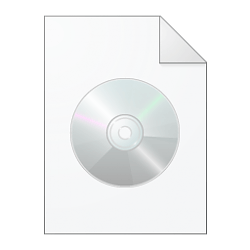




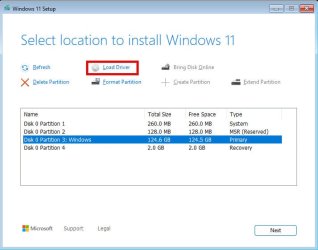
 em1.inf
em1.inf



