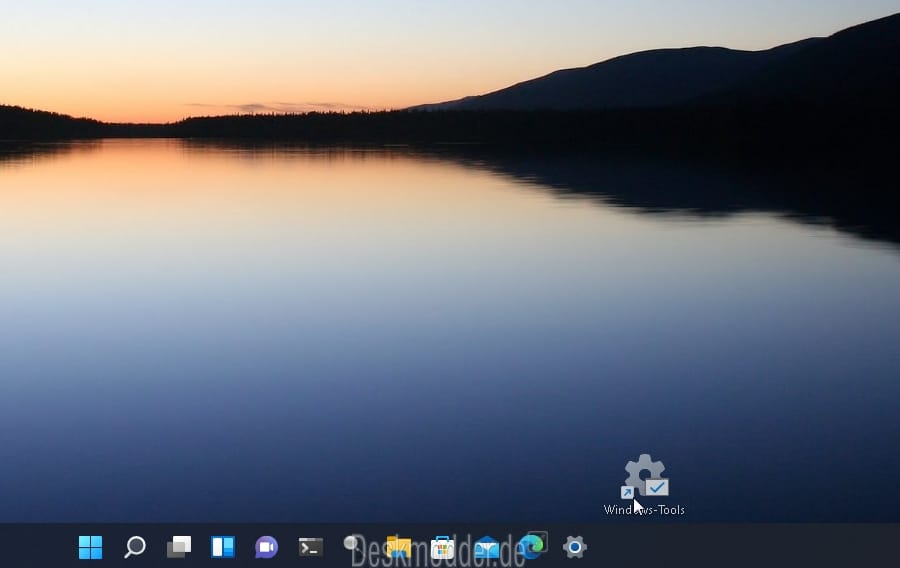I am using "
Freelaunchbar". It is based on the QuickLaunchBar (InternetExplorer; see Brink). But you need to install "
Explorer Patcher"
first ! (Download the
dxgi.dll, put it into "Windows" and restart Explorer. Then rightclick the Start button, choose "Properties" (= new entry which wasn't there before) and chose your options.
But back to Freelaunchbar (
edit: after install, rightclick on a free space in the tTskbar and choose "FreeLaunchbar"): in the picture below you can see what it does: you see my shortcuts to "astronomy" (my hobby). But every icon you can see in the taskbar at the bottom of the picture is a (sort of) folder. You can put as many shortcuts as you want into every ""folder"".
[Btw:
I installed the well known "OpenShell" (also with Explorer Patcher) to replace the WIN 11 Startmenu (you can switch between both) which does the same thing. You can put the more "system-orientated" shortcuts into the Startmenu and the more "private life" orientated shortcuts into the Taskbar).
Much better than the WIN 11 Taskbar and Startmenu !