- Local time
- 11:07 PM
- Posts
- 56
- OS
- Windows 11 24H2 26100.3476
I thought I needed a new computer to run Windows 11. So I assembled a new computer.
Now that I've got Win11 running on that desktop, I used AOMEI Backupper Standard to make a backup image of that installation. Then I used AOMEI to restore that image to an external SSD. Then I booted two other computers with it ...
... and it works! A few minutes ago, I was running Win11 from that SSD on a system with a Core i7-4790 CPU and ASUS H97-PLUS motherboard, all circa 2015. At the moment, the SSD has just booted Win11 on a Lenovo E430 ThinkPad from 2012.
In brief dabbling, both seem to function normally. Of course, the old ThinkPad is wheezing, but it works. Win11 was even able to install a security update onto the SSD. I didn't try activating, but presumably the existing valid Win10 licenses on those systems would suffice for that, if I restored the drive image to their internal SSDs.
This possibility was news to me. It didn't come up in my various Google searches to learn about whether I really needed a new computer.
It tentatively appears that, as long as I've got a Win10 license and a working Win11 installation of the right type (e.g., Pro) on at least one computer, I should be able to clone it over and activate it on another, regardless of whether the latter has any hope of ever meeting Microsoft's hardware requirements.
My questions: is that right? Is this something that everyone (now including me) already knows about? If I proceed along these lines on older hardware, am I going to run into unanticipated problems somewhere down the line?
Now that I've got Win11 running on that desktop, I used AOMEI Backupper Standard to make a backup image of that installation. Then I used AOMEI to restore that image to an external SSD. Then I booted two other computers with it ...
... and it works! A few minutes ago, I was running Win11 from that SSD on a system with a Core i7-4790 CPU and ASUS H97-PLUS motherboard, all circa 2015. At the moment, the SSD has just booted Win11 on a Lenovo E430 ThinkPad from 2012.
In brief dabbling, both seem to function normally. Of course, the old ThinkPad is wheezing, but it works. Win11 was even able to install a security update onto the SSD. I didn't try activating, but presumably the existing valid Win10 licenses on those systems would suffice for that, if I restored the drive image to their internal SSDs.
This possibility was news to me. It didn't come up in my various Google searches to learn about whether I really needed a new computer.
It tentatively appears that, as long as I've got a Win10 license and a working Win11 installation of the right type (e.g., Pro) on at least one computer, I should be able to clone it over and activate it on another, regardless of whether the latter has any hope of ever meeting Microsoft's hardware requirements.
My questions: is that right? Is this something that everyone (now including me) already knows about? If I proceed along these lines on older hardware, am I going to run into unanticipated problems somewhere down the line?
My Computer
System One
-
- OS
- Windows 11 24H2 26100.3476
- Computer type
- PC/Desktop
- Manufacturer/Model
- Various homebuilt
- CPU
- Intel Core i5-13500
- Motherboard
- ASUS PRIME H770-PLUS D4
- Memory
- G.Skill DDR4 32GB F4-3200C16-32GVK
- Graphics Card(s)
- Intel UHD Graphics 770
- PSU
- Corsair RM750e ATX
- Cooling
- DeepCool AK500 Zero Dark



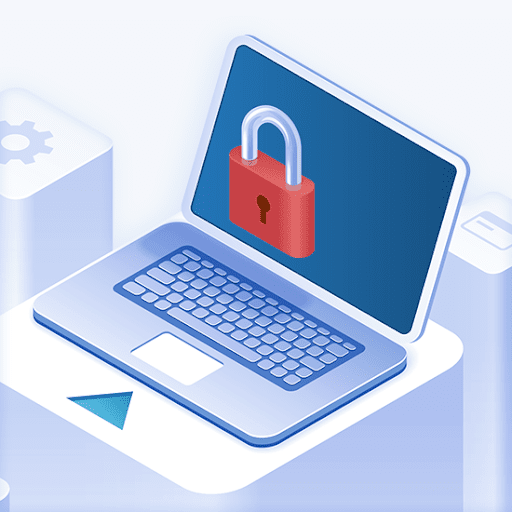
 In my experience if you can bypass the compatibility checks at install time then Windows 11 will run on virtually anything,
In my experience if you can bypass the compatibility checks at install time then Windows 11 will run on virtually anything, 



