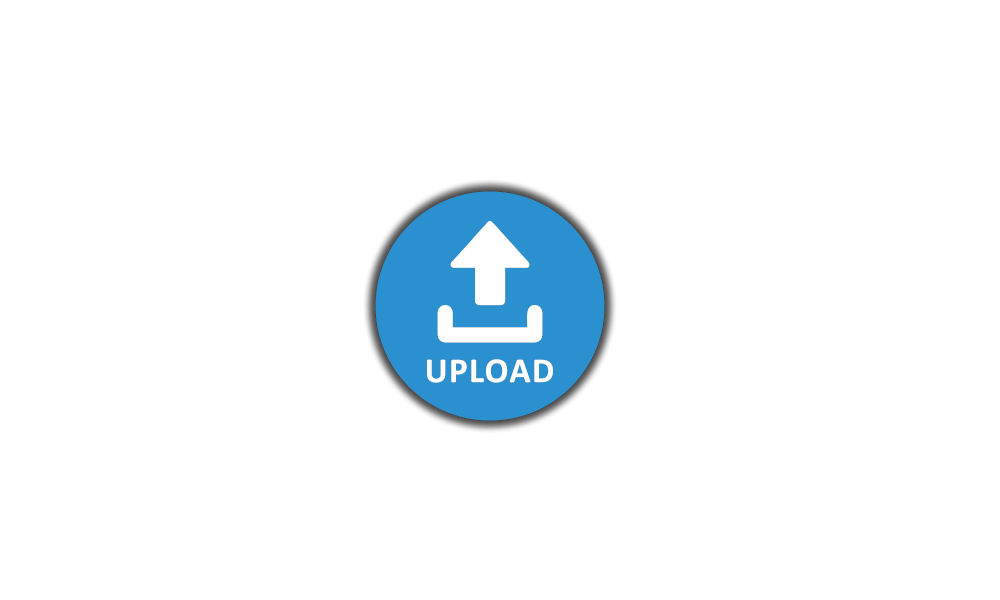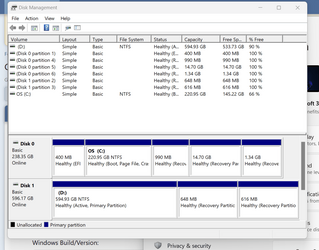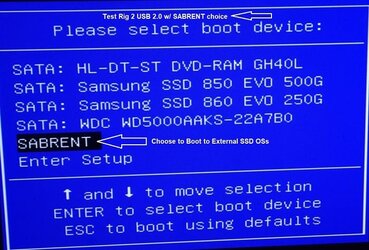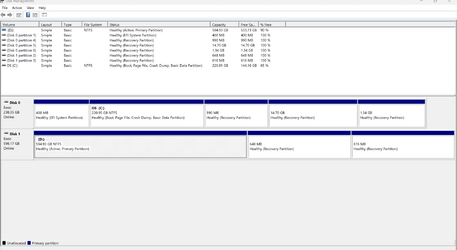New to Win11, less than 1 week. Dell Inspiron 1500 3511, i5, 8gb.
Need to know if it is possible to boot Win10 from an external HDD. HDD is recognized in Disk Management but not BIOS. BIOS has an option to add a boot drive but when I try to add Local Disk (D:) it is not accepted.
Search on google does not present this scenario. The BIOS in Win11 on my system is quite different from the my previous 13 year old Toshiba.
If you are not aware, if you try to change the boot order BitLocker will lock your drive, at least in my case.
Need to know if it is possible to boot Win10 from an external HDD. HDD is recognized in Disk Management but not BIOS. BIOS has an option to add a boot drive but when I try to add Local Disk (D:) it is not accepted.
Search on google does not present this scenario. The BIOS in Win11 on my system is quite different from the my previous 13 year old Toshiba.
If you are not aware, if you try to change the boot order BitLocker will lock your drive, at least in my case.
- Windows Build/Version
- Win11 22H2 Bld 22621.674
My Computer
System One
-
- OS
- Win11 Ver 23H2 22631.2506
- Computer type
- Laptop
- Manufacturer/Model
- Dell
- CPU
- Intel i5
- Memory
- 8gb
- Screen Resolution
- 1920x1080
- Hard Drives
- 256gb
- Browser
- Firefox
- Antivirus
- Windows Defender