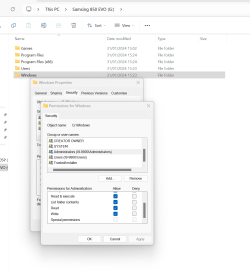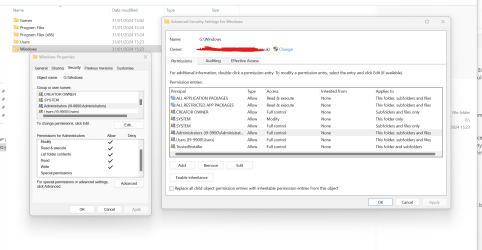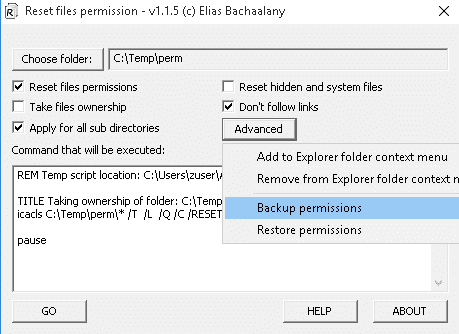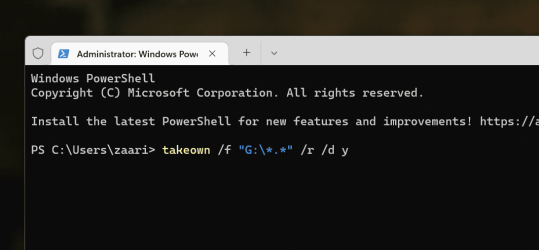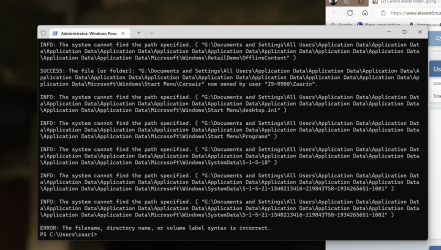zaarin_2003
Member
- Local time
- 5:24 AM
- Posts
- 21
- OS
- Windows 11
Hi,
I recently installed a new SSD (SSD1) and installed a fresh install of Windows 11 onto it. I boot from SSD1 into Windows 11. Everything is working great in that respect. I kept my old SSD (SSD2) inside the PC too, which has Windows 10 installed on it still. In fact, it's pretty much as I left it - I could boot into it if I wanted (I don't). Windows 11 detects it fine, allowing me to copy across music and other files.
However
I would like to delete the old Windows 10 and Program Files folders from my old SSD2. I do not need or want boot from it any more and would like to only keep my Music and Pictures folder on it. It doesn't need Windows 10, or Windows on it anymore at all. I try to delete them from having booted into SSD1 Windows 11.
Every time I try to delete these two folders (having booted into Windows 11 on SSD1), and others which also used to be important, I get the following error; 'Folder Access Denied - youll need to provide administrator permission to delete this folder'. Clearly it's set as important, understandably. I am one of only two users on my PC and have an administrator account. The other is my wife with a normal user account (not admin). I can click the Continue button with the shield icon to provide admin permission... but I get another error. 'Folder Access Denied - you require permission from i9-999\Zaarin to make changes to this folder.
Zaarin is me. That's my user account. So I'm kind of concerned I don't seem to have full control of my own computer.
All I can click is try again or cancel. Any ideas? I'm going insane.
I've clicked and looked at the Security settings for this folder (see attached picture) and it looks like I and other administrators have full control, but I'm not too sure what I'm looking at. Special Permissions maybe? They all seem to be selected. I am not sure.
(PS: I realise I could probably, although I haven't tried, move the data I want to my other drive, format SSD2, and then put it back again, but that's not the point. What is going on with my permissions???)
I recently installed a new SSD (SSD1) and installed a fresh install of Windows 11 onto it. I boot from SSD1 into Windows 11. Everything is working great in that respect. I kept my old SSD (SSD2) inside the PC too, which has Windows 10 installed on it still. In fact, it's pretty much as I left it - I could boot into it if I wanted (I don't). Windows 11 detects it fine, allowing me to copy across music and other files.
However
I would like to delete the old Windows 10 and Program Files folders from my old SSD2. I do not need or want boot from it any more and would like to only keep my Music and Pictures folder on it. It doesn't need Windows 10, or Windows on it anymore at all. I try to delete them from having booted into SSD1 Windows 11.
Every time I try to delete these two folders (having booted into Windows 11 on SSD1), and others which also used to be important, I get the following error; 'Folder Access Denied - youll need to provide administrator permission to delete this folder'. Clearly it's set as important, understandably. I am one of only two users on my PC and have an administrator account. The other is my wife with a normal user account (not admin). I can click the Continue button with the shield icon to provide admin permission... but I get another error. 'Folder Access Denied - you require permission from i9-999\Zaarin to make changes to this folder.
Zaarin is me. That's my user account. So I'm kind of concerned I don't seem to have full control of my own computer.
All I can click is try again or cancel. Any ideas? I'm going insane.
I've clicked and looked at the Security settings for this folder (see attached picture) and it looks like I and other administrators have full control, but I'm not too sure what I'm looking at. Special Permissions maybe? They all seem to be selected. I am not sure.
(PS: I realise I could probably, although I haven't tried, move the data I want to my other drive, format SSD2, and then put it back again, but that's not the point. What is going on with my permissions???)
- Windows Build/Version
- Windows 11 - 23H2 - 22631.3085
Attachments
Last edited:
My Computer
System One
-
- OS
- Windows 11
- Computer type
- PC/Desktop
- CPU
- i9 9900
- Motherboard
- Z390 Gigabyte Aorus Elite
- Memory
- 32 Gb DDR4
- Graphics Card(s)
- nVidia 1070
- Sound Card
- Realtek
- Monitor(s) Displays
- Samsung 4k
- Screen Resolution
- 4k
- Hard Drives
- Intel Optane 905p
- PSU
- 600w
- Browser
- Edge
- Antivirus
- Microsoft Defender