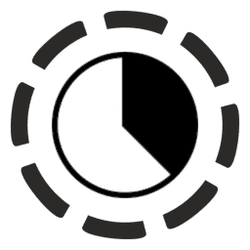This tutorial will show you how to change the alarm sound played when focus session breaks ends for your account in Windows 11.
Focus is a feature in Windows 11 that helps you minimize distractions. To help you stay on track, it integrates with the Clock app with features like a focus timer and music integration.
When you start a focus session longer than 30 minutes you will have short breaks available so you can recharge during the session. The longer the session, the more breaks you will have available.
An alarm sound will play by default when breaks end.
You can customize the alarm sound that plays at the end of breaks.
Reference:

New Clock app for Windows 11 with Focus Sessions rolling out to Windows Insiders
Hello Windows Insiders! Last week, we began releasing updates for apps that come included as part of W
Here's How:
1 Open the Clock app.
2 Click/tap on Settings in the left pane of the Clock app. (see screenshot below)
3 Click/tap on End of break sound to expand it open.
4 Select a sound you want in the Alarm sound drop menu.
The default alarm sound is Descending.
You will only be able to select an Alarm sound if End of break sound is turned on.
5 You can now close the Clock app if you like.
That's it,
Shawn Brink
Last edited: