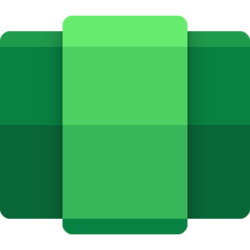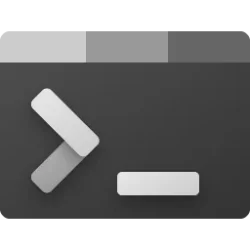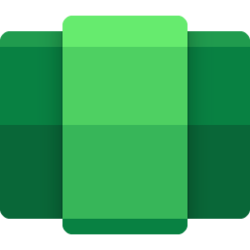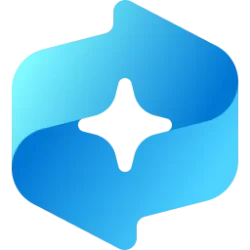This tutorial will show you how to change which GPU is used for apps for Windows Subsystem for Android (WSA) for your account in Windows 11.
Windows Subsystem for Android (WSA) enables your Windows 11 device to run Android apps available from the Amazon Appstore.
If your PC has more than one graphics processing unit (GPU), you can select which GPU your mobile apps will use for WSA.
Reference:
Manage settings for mobile apps on Windows - Microsoft Support
Learn about the settings for mobile apps in Windows, and how to adjust them with the Windows Subsystem for Android™ Settings app.
Windows Subsystem for Android (WSA) is being deprecated beginning March 5, 2025
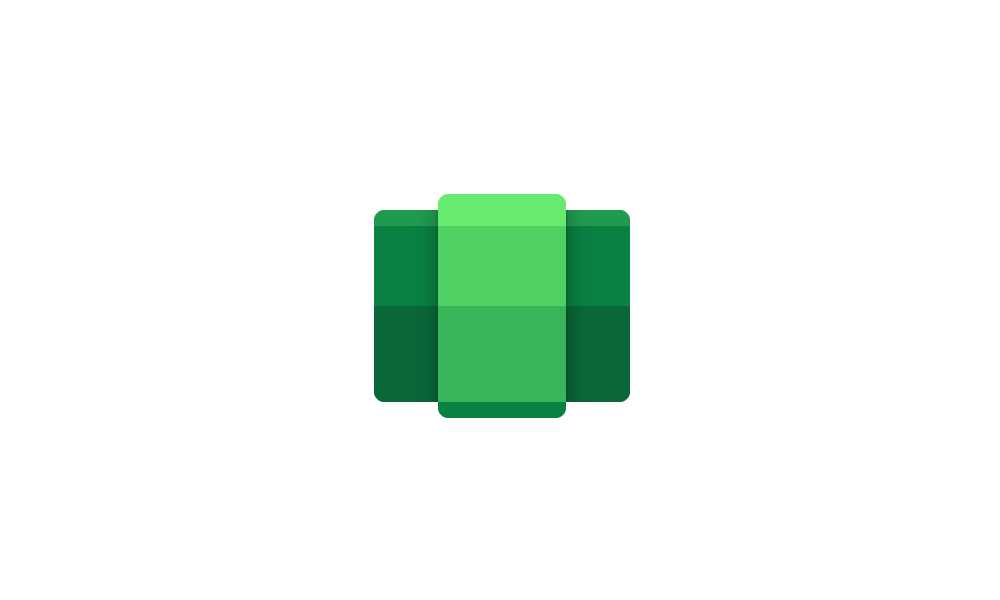
Windows Subsystem for Android (WSA) is being deprecated beginning March 5, 2025
Microsoft Learn: Microsoft is ending support for the Windows Subsystem for Android™️ (WSA). As a result, the Amazon Appstore on Windows and all applications and games dependent on WSA will no longer be supported beginning March 5, 2025. Until then, technical support will remain available to...
 www.elevenforum.com
www.elevenforum.com
Here's How:
1 Open the Windows Subsystem for Android
2 Click/tap on System on the left side of Windows Subsystem for Android
3 Click/tap on Graphics preference to expand it open.
4 Select High performance (default), Power saving, or Specific GPU you want used for Android apps.
If you selected Specific GPU, then select the specific GPU you want to use in the drop menu.
5 Restart Windows Subsystem for Android to apply.
That's it,
Shawn Brink
Last edited: