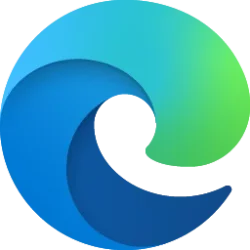This tutorial will show you how to change the font size used when writing in the handwriting panel or directly into a text field for your account in Windows 11.
The touch keyboard in Windows 11 includes a handwriting panel layout you can use to enter text with a pen or your finger.
After you enter text into the handwriting panel, the text automatically gets converted into the Ink Free font by default. You can change the font used to convert the text to any font you want.
The text will be converted into a medium font size by default, but you change the font size to be small, medium, or large if supported.
Contents
- Option One: Change Handwriting Panel Font Size in Settings
- Option Two: Change Handwriting Panel Font Size using REG file
EXAMPLE: Handwriting panel
1 Open Settings (Win+I).
2 Click/tap on Bluetooth & devices on the left side, and click/tap on Pen & Windows Ink on the right side. (see screenshot below)
3 Click/tap on Use your handwriting to enter text to expand it open. (see screenshot below step 4)
4 Select Small, Medium (default), or Large size you want in the Font size drop menu.
5 You can now close Settings if you like.
1 Do step 2 (small), step 3 (medium), or step 4 (large) below for what you would like to do.
2 Change Handwriting Panel Font Size to Small
A) Click/tap on the Download button below to download the file below, and go to step 5 below.
Handwriting_panel_small_font_size.reg
Download
(Contents of REG file for reference)
Code:
Windows Registry Editor Version 5.00
[HKEY_CURRENT_USER\Software\Microsoft\TabletTip\EmbeddedInkControl]
"HandwritingFontSize"=dword:000000003 Change Handwriting Panel Font Size to Medium
This is the default setting.
A) Click/tap on the Download button below to download the file below, and go to step 5 below.
Handwriting_panel_medium_font_size.reg
Download
(Contents of REG file for reference)
Code:
Windows Registry Editor Version 5.00
[HKEY_CURRENT_USER\Software\Microsoft\TabletTip\EmbeddedInkControl]
"HandwritingFontSize"=dword:000000014 Change Handwriting Panel Font Size to Large
A) Click/tap on the Download button below to download the file below, and go to step 5 below.
Handwriting_panel_large_font_size.reg
Download
(Contents of REG file for reference)
Code:
Windows Registry Editor Version 5.00
[HKEY_CURRENT_USER\Software\Microsoft\TabletTip\EmbeddedInkControl]
"HandwritingFontSize"=dword:000000025 Save the .reg file to your desktop.
6 Double click/tap on the downloaded .reg file to merge it.
7 When prompted, click/tap on Run, Yes (UAC), Yes, and OK to approve the merge.
8 You can now delete the downloaded .reg file if you like.
That's it,
Shawn Brink
Attachments
Last edited: