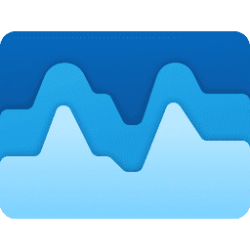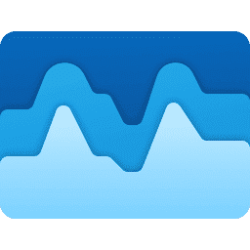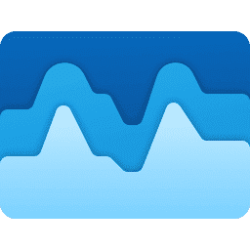This tutorial will show you how to pause or change the real time data update speed in Task Manager for your account in Windows 11.
Task Manager can be used to view and manage your processes, performance statistics, app history, startup apps, users, process details, and services in Windows 11.
Starting with Windows 11 build 22557, Microsoft has updated the design of Task Manager to match the new Windows 11 design principles. This includes a new hamburger style navigation bar and a new settings page. A new command bar on each page gives access to common actions. The dark theme has now been brought to Task manager and will automatically match the system-wide theme configured in the Settings app.
The real time update speed in Task Manager is how frequently the data in Task Manager is automatically updated (refreshed).
You can select High (.5 second), Normal (1 second), Low (4 seconds), or Pause for your update interval speed.
You can press and hold the Ctrl key to pause Task Manager updating on demand, and release the Ctrl key to resume automatic updating at the selected real time update speed.
Here's How:
1 Open Task Manager (Ctrl+Shift+Esc).
2 Click/tap on Settings in the left pane of Task Manager. (see screenshot below)
3 Select High , Normal, Low, or Pause for what you want in the Real time update speed drop menu.
You can also press the Alt + U keys to open the Real time update speed drop menu, and press either the H key (High) , N key (Normal), L key (Low), or P key (Pause) to select what you want.
This setting is saved as the RefreshRate value to the settings.json file in the %LocalAppData%\Microsoft\Windows\TaskManager folder.
500 = High
1000 = Normal
4000 = Low
501 = Paused
4 You can now close Task Manager if you like.
That's it,
Shawn Brink
Last edited: