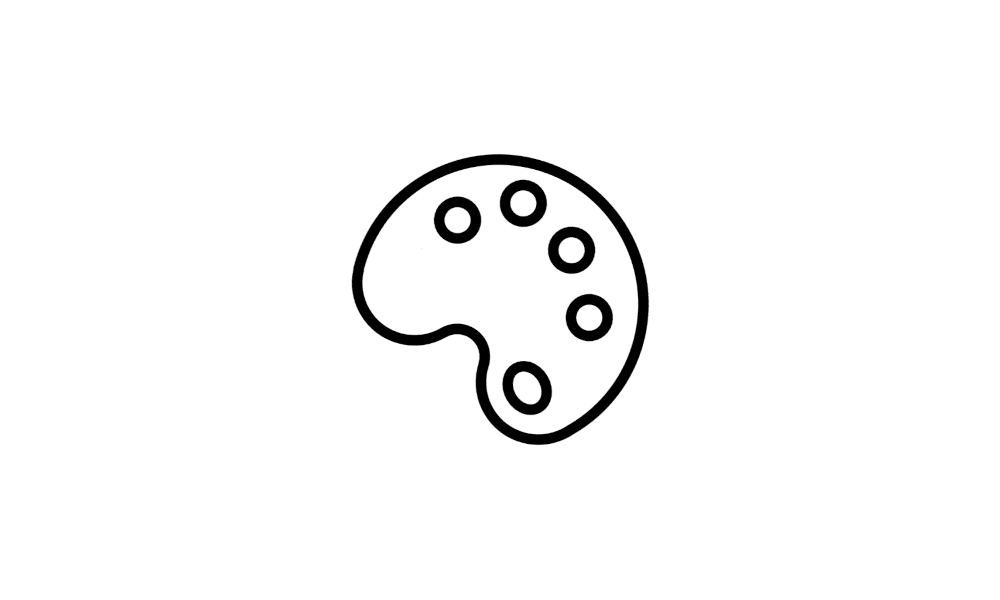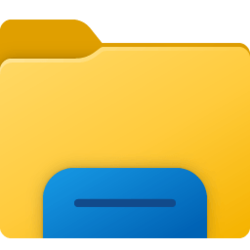I don't like the look of what Windows 11 did to the File Explorer so I found a site that tells you how to revert to and use the Classic File Explorer.That site is: Classic File Explorer. I downloaded and ran the registry file and it did not give me the Classic File Explorer. Here is the text of the reg file:
Windows Registry Editor Version 5.00
[HKEY_LOCAL_MACHINE\SOFTWARE\Microsoft\Windows\CurrentVersion\Shell Extensions\Blocked]
"{e2bf9676-5f8f-435c-97eb-11607a5bedf7}"=""
I have no idea what the bolded "="" are because in checking the registry the only thing you see in that key is {e2bf9676-5f8f-435c-97eb-11607a5bedf7} The Key named BLOCKED is there with the String Value as it should be but, again, the Classic File Explorer will not open.
The way I read the instructions at the linked site is, Blocked key is supposed to be a new key. My Registry already had a key name Blocked and it is used by my Canon printer. Even though running that reg file changed it to what the reg file was supposed to be for file explorer in didn't work.
My thoughts are because the key already existed this hack will not work for me. If I'm wrong, any ideas why then does it not work? If I am correct, does anyone have any idea how I can get the Classic File Explorer back on my Win 11 machine? Thanks
Windows Registry Editor Version 5.00
[HKEY_LOCAL_MACHINE\SOFTWARE\Microsoft\Windows\CurrentVersion\Shell Extensions\Blocked]
"{e2bf9676-5f8f-435c-97eb-11607a5bedf7}"=""
I have no idea what the bolded "="" are because in checking the registry the only thing you see in that key is {e2bf9676-5f8f-435c-97eb-11607a5bedf7} The Key named BLOCKED is there with the String Value as it should be but, again, the Classic File Explorer will not open.
The way I read the instructions at the linked site is, Blocked key is supposed to be a new key. My Registry already had a key name Blocked and it is used by my Canon printer. Even though running that reg file changed it to what the reg file was supposed to be for file explorer in didn't work.
My thoughts are because the key already existed this hack will not work for me. If I'm wrong, any ideas why then does it not work? If I am correct, does anyone have any idea how I can get the Classic File Explorer back on my Win 11 machine? Thanks
My Computer
System One
-
- OS
- Windows 11 Pro ver. 24H2
- Computer type
- PC/Desktop
- Manufacturer/Model
- ACPI x64-based PC
- CPU
- 12th Grn. Intel i7-12700K 3600 Mhz 12 Cores
- Motherboard
- ASUSTeK - Prime Z690-P WIFI
- Memory
- 64 GB DDR5
- Graphics Card(s)
- NVIDIA GeForce GTX 1650
- Sound Card
- NVIDIA High Definition Audio
- Monitor(s) Displays
- ViewSonic
- Screen Resolution
- 1920 x 1080
- Hard Drives
- HDS72252 5VLAT80 2 Tb ssd Hard drive
- PSU
- 850 Watt Power Supply
- Case
- 19" high desktop
- Cooling
- A lot of fans
- Keyboard
- Logitech
- Mouse
- Logitech
- Internet Speed
- 500 Mg
- Browser
- FF
- Antivirus
- Windows Defendor & Malwarebytes
- Other Info
- 2 Asus Blu-Ray burners - BW - 16D1HT