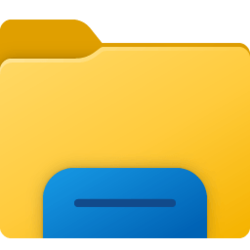- Local time
- 2:39 PM
- Posts
- 462
- OS
- Windows 11 Pro ver. 24H2
In my opinion, I believe it is a personal taste and how much you trust your files being stored in the cloud. To me, I do not trust the cloud at all and I don't store anything there. All my files are stored either in the Documents folder on my local drive or in one of its sub-folders. That's one reason the new file explorer makes it more difficult for me to access them since it no longer has that ">" to allow me to access Document's sub-folders.What is the purpose of saving to the local folder and should I?
My Computer
System One
-
- OS
- Windows 11 Pro ver. 24H2
- Computer type
- PC/Desktop
- Manufacturer/Model
- ACPI x64-based PC
- CPU
- 12th Grn. Intel i7-12700K 3600 Mhz 12 Cores
- Motherboard
- ASUSTeK - Prime Z690-P WIFI
- Memory
- 64 GB DDR5
- Graphics Card(s)
- NVIDIA GeForce GTX 1650
- Sound Card
- NVIDIA High Definition Audio
- Monitor(s) Displays
- ViewSonic
- Screen Resolution
- 1920 x 1080
- Hard Drives
- HDS72252 5VLAT80 2 Tb ssd Hard drive
- PSU
- 850 Watt Power Supply
- Case
- 19" high desktop
- Cooling
- A lot of fans
- Keyboard
- Logitech
- Mouse
- Logitech
- Internet Speed
- 500 Mg
- Browser
- FF
- Antivirus
- Windows Defendor & Malwarebytes
- Other Info
- 2 Asus Blu-Ray burners - BW - 16D1HT