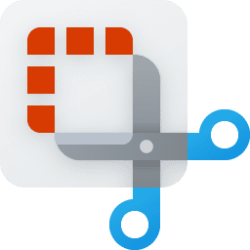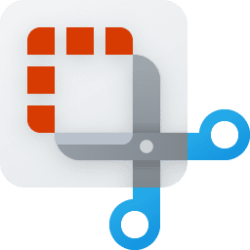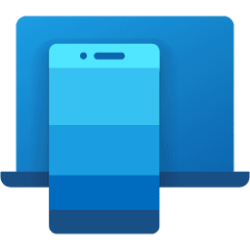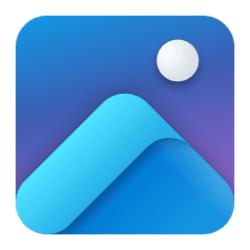This tutorial will show you how to copy text from a screenshot image captured by the Snipping Tool app in Windows 11.
Starting with Snipping Tool (version 11.2308.33.0), Microsoft is introducing Text Actions, which detects text in your captured screenshots, making it easy to copy text from any image to share with others or paste in another app.
With Text Actions, you can also redact text with sensitive information in screenshots before sharing.
Reference:

New updates for Snipping Tool and Phone Link begin rolling out to Windows Insiders
UPDATE 9/26: The below updates and new features for Snipping Tool are now beginning to roll out to Windows Insiders in the Release Preview Channel (version
Here's How:
1 Open the Snipping Tool app, and take a screenshot of the image you want to copy text from. (see screenshot below)
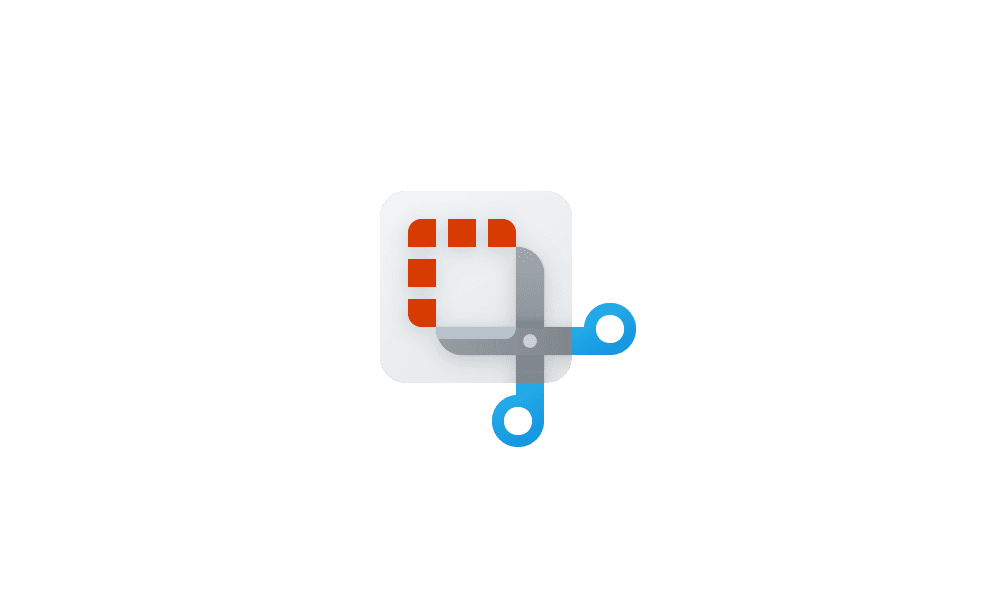
Take and Annotate Screenshots with Snipping Tool app in Windows 11
This tutorial will show you how to use the Snipping Tool app to take and annotate screenshots to save or share in Windows 11. The Snipping Tool app includes a built-in screen recorder and allows you to quickly take and annotate screenshots, photos and other images with your pen, touch, or mouse...
 www.elevenforum.com
www.elevenforum.com
2 Click/tap on the Text Actions button on the toolbar to show all selectable text on the captured screenshot image. (see screenshot below)
3 If you wanted to copy all text, click/tap on the Copy all text on the toolbar, or press the Ctrl + A (select all) keys and Ctrl + C (copy) keys to select and copy all text using your keyboard. (see screenshot below)
4 If you wanted to copy specific text: (see screenshot below)
- Select (highlight) the text you want to copy.
- Right click on the selected text.
- Click/tap on Copy text (Ctrl+C).
5 You can now Paste (Ctrl+V) the copied text where you like.
6 When finished copying text, you can click/tap on the Text Actions button on the toolbar again to stop showing all selectable text on the captured screenshot image. (see screenshot below)
That's it,
Shawn Brink
Related Tutorials
Last edited: