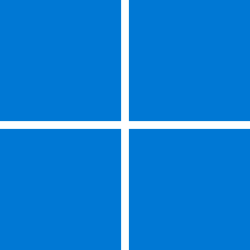- Local time
- 1:44 AM
- Posts
- 182
- OS
- Windows 11 27842
Im trying to disable all Power Management options for all devices found under Device Manager. This includes all USB devices and NICs. I came across the "Disable-NetAdapterPowerManagement" command and ran:
The "Allow the computer to turn off this device to save power" and "Allow this device to wake the computer" were still checkmarked and enabled for my NIC card, even after restart.
Is there another PowerShell command or commands I can run to disable all Power Management options for all my devices?
Code:
Disable-NetAdapterPowerManagement -Name *The "Allow the computer to turn off this device to save power" and "Allow this device to wake the computer" were still checkmarked and enabled for my NIC card, even after restart.
Is there another PowerShell command or commands I can run to disable all Power Management options for all my devices?
- Windows Build/Version
- Windows 27729
My Computer
System One
-
- OS
- Windows 11 27842
- Computer type
- PC/Desktop
- CPU
- Intel i7 7700 @4.0ghz
- Memory
- 64gb DDR4
- Graphics Card(s)
- Radeon RX 5500 XT
- Other Info
- https://www.github.com/shoober420