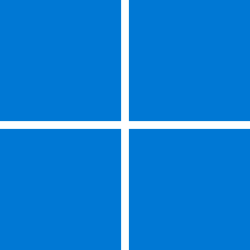- Local time
- 2:35 PM
- Posts
- 179
- OS
- Windows 11 27842
for what its worth, you can successfully change the power management options of the NIC through registry without powershell with this key.
you can disable it for other devices using the "ultimate performance" power plan. i havent figured out how to do it for the usb controllers though through registry. im looking into finding a way to do it via powercfg commands. ill post back if i find anything. at least there is a powershell solution that works for mostly everyone if someone comes across this thread
Code:
reg add "HKLM\SYSTEM\CurrentControlSet\Control\Class\{4D36E972-E325-11CE-BFC1-08002bE10318}\000X" /v "PnPCapabilities" /t REG_DWORD /d "0x00000118"you can disable it for other devices using the "ultimate performance" power plan. i havent figured out how to do it for the usb controllers though through registry. im looking into finding a way to do it via powercfg commands. ill post back if i find anything. at least there is a powershell solution that works for mostly everyone if someone comes across this thread
My Computer
System One
-
- OS
- Windows 11 27842
- Computer type
- PC/Desktop
- CPU
- Intel i7 7700 @4.0ghz
- Memory
- 64gb DDR4
- Graphics Card(s)
- Radeon RX 5500 XT
- Other Info
- https://www.github.com/shoober420