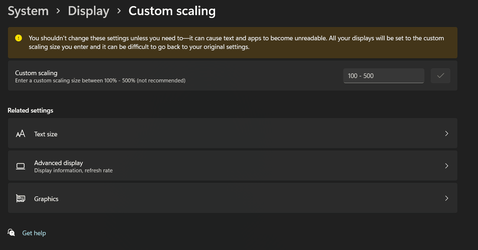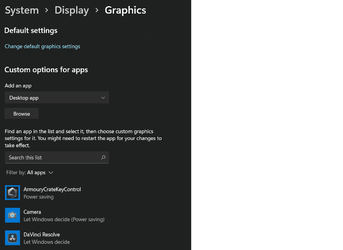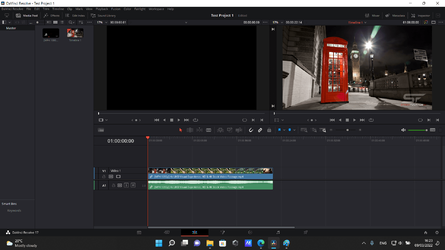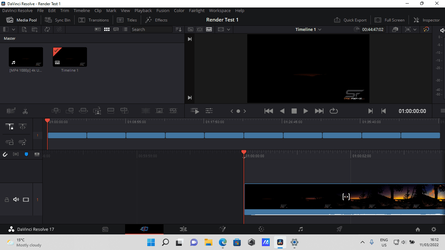I can't seem to get the best out of this app (DaVinci Resolve) in my new laptop as it's blurry with the setting I have made (System (Enhanced)), which was recommended by a user in another post online. However the text size is much larger and generally more readable which is what I want.
In the default 'Application' setting the text size is clear but way too small.
Other users of the app seem to have problems with this. BTW I have no problems with this app in another laptop.
I cannot untick the Program DPI as it is greyed out. Any ideas? See attached photo...

In the default 'Application' setting the text size is clear but way too small.
Other users of the app seem to have problems with this. BTW I have no problems with this app in another laptop.
I cannot untick the Program DPI as it is greyed out. Any ideas? See attached photo...

- Windows Build/Version
- Windows 11 Home Single Language (21H2)
My Computers
System One System Two
-
- OS
- Windows 11 Pro
-
- Operating System
- Windows 10 Pro