This tutorial will show you how to change WSA to be open in the background As needed, Partially running or Continuous for your account in Windows 11.
Windows Subsystem for Android (WSA) enables your Windows 11 device to run Android apps available from the Amazon Appstore.
Subsystem resources setting lets you choose if you want the Windows Subsystem for Android to be open in the background and always ready to open mobile apps.
You can select to have WSA open in the background As needed, Partially running, or Continuous.
| As needed |
|
| Partially running |
|
| Continuous |
|
Reference:
Manage settings for mobile apps on Windows - Microsoft Support
Learn about the settings for mobile apps in Windows, and how to adjust them with the Windows Subsystem for Android™ Settings app.
Windows Subsystem for Android (WSA) is being deprecated beginning March 5, 2025
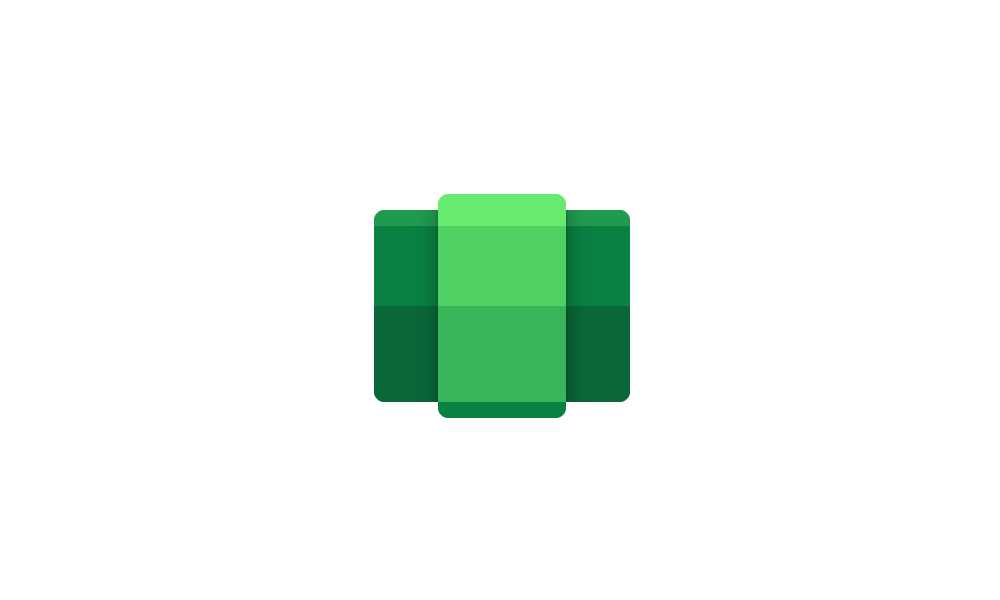
Windows Subsystem for Android (WSA) is being deprecated beginning March 5, 2025
Microsoft Learn: Microsoft is ending support for the Windows Subsystem for Android™️ (WSA). As a result, the Amazon Appstore on Windows and all applications and games dependent on WSA will no longer be supported beginning March 5, 2025. Until then, technical support will remain available to...
 www.elevenforum.com
www.elevenforum.com
Here's How:
1 Open the Windows Subsystem for Android
2 Click/tap on System on the left side of Windows Subsystem for Android
3 Click/tap on Memory and performance to expand it open.
4 Select (dot) As needed (default), Partially running, or Continuous for what you want under Subsystem resources.
5 You can now close Windows Subsystem for Android
That's it,
Shawn Brink
Last edited:











