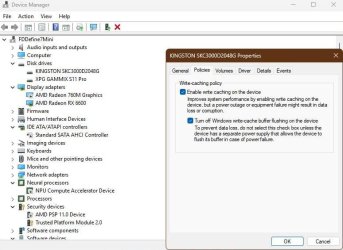This tutorial will show you how to enable or disable disk write caching for internal storage devices in Windows 10 and Windows 11.
Disk Write Caching for internal storage devices is enabled by default.
Write caching improves system performance by allowing Windows to cache disk write operations in system memory until it is written to the disk. This allows the system and apps to run faster by allowing them to continue without waiting on data write requests to be written to the disk.
However, a power outage or equipment failure might result in data loss or corruption if not written to the disk from the cache yet.
While it's recommended to leave write caching enabled for drives, you can disable write caching for devices if wanted or needed.
For external storage devices, see:

Change Removal Policy of External Storage Devices in Windows 11
This tutorial will show you how to change the removal policy of external storage devices such as USB flash drives or external drives in Windows 11. Windows defines two main policies, Quick removal (default) and Better performance, that control how the system interacts with removable drives...
 www.elevenforum.com
www.elevenforum.com
Reference:

How to manually turn disk write caching on or off - Windows Server
Describes the steps to manually turn on or off disk write caching.
learn.microsoft.com
You must be signed in as an administrator to enable or disable disk write caching for internal storage devices.
Contents
- Option One: Enable or Disable Disk Write Caching for Internal Storage Device in Disk Management
- Option Two: Enable or Disable Disk Write Caching for Internal Storage Device in Device Manager
1 Open Disk Management (diskmgmt.msc).
2 In the bottom pane, right click on a disk label on the left side of the internal drive you want, and click/tap on Properties. (see screenshot below)
3 Click/tap on the Policies tab, check (default) or uncheck Enable write caching on the device for what you want, and click/tap on OK. (see screenshots below)
4 You can now close Disk Management if you like.
1 Open Device Manager (devmgmt.msc).
2 Expand open Disk drives, and double click/tap on the internal drive you want. (see screenshot below)
3 Click/tap on the Policies tab, check (default) or uncheck Enable write caching on the device for what you want, and click/tap on OK. (see screenshots below)
4 You can now close Device Manager if you like.
That's it,
Shawn Brink
Last edited: