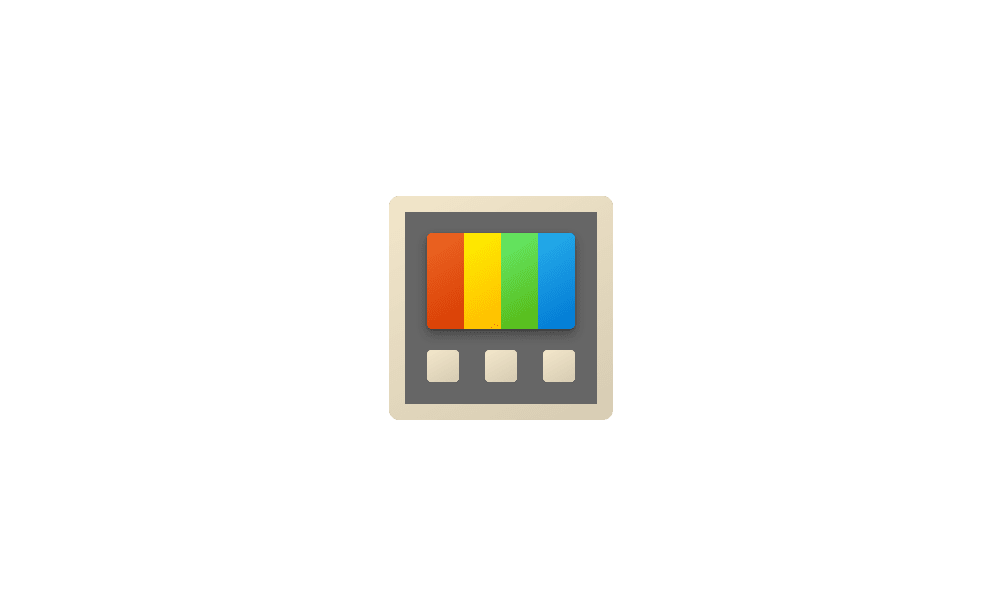This tutorial will show you how to enable or disable double-click to maximize windows vertically for your account in Windows 7, Windows 8, Windows 10, and Windows 11.
In Windows, you can maximize a window vertically by performing one of the following actions:
- While the window is active, press the Shift + Windows + Up arrow keys to maximize the window vertically, and press the Shift + Windows + Down arrow keys to restore/minimize the window vertically.
- Move the pointer to the top or bottom border of a window until the pointer turns into a double arrow, and double click/tap.
The double-click to maximize windows vertically feature requires Snap windows to be turned on.
EXAMPLE: Maximize window vertically
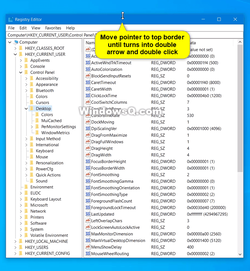
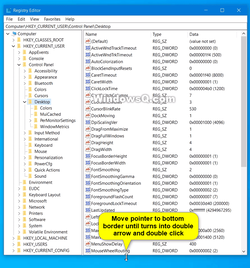
Here's How:
1 Do step 2 (enable) or step 3 (disable) below for what you would like to do.
2 To Enable Double-Click to Maximize Windows Vertically
This is the default setting
A) Click/tap on the Download button below to download the file below, and go to step 4 below.
Enable_double_click_to_maximize_windows_vertically.reg
Download
(Contents of REG file for reference)
Code:
Windows Registry Editor Version 5.00
[HKEY_CURRENT_USER\Control Panel\Desktop]
"SnapSizing"="1"3 To Disable Double-Click to Maximize Windows Vertically
A) Click/tap on the Download button below to download the file below, and go to step 4 below.
Disable_double_click_to_maximize_windows_vertically.reg
Download
(Contents of REG file for reference)
Code:
Windows Registry Editor Version 5.00
[HKEY_CURRENT_USER\Control Panel\Desktop]
"SnapSizing"="0"4 Save the .reg file to your desktop.
5 Double click/tap on the downloaded .reg file to merge it.
6 When prompted, click/tap on Run, Yes (UAC), Yes, and OK to approve the merge.
7 Sign out and Sign in or restart the computer to apply.
8 You can now delete the downloaded .reg file if you like.
That's it,
Shawn Brink
Attachments
Last edited: