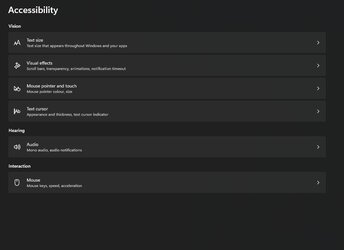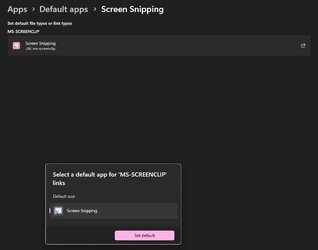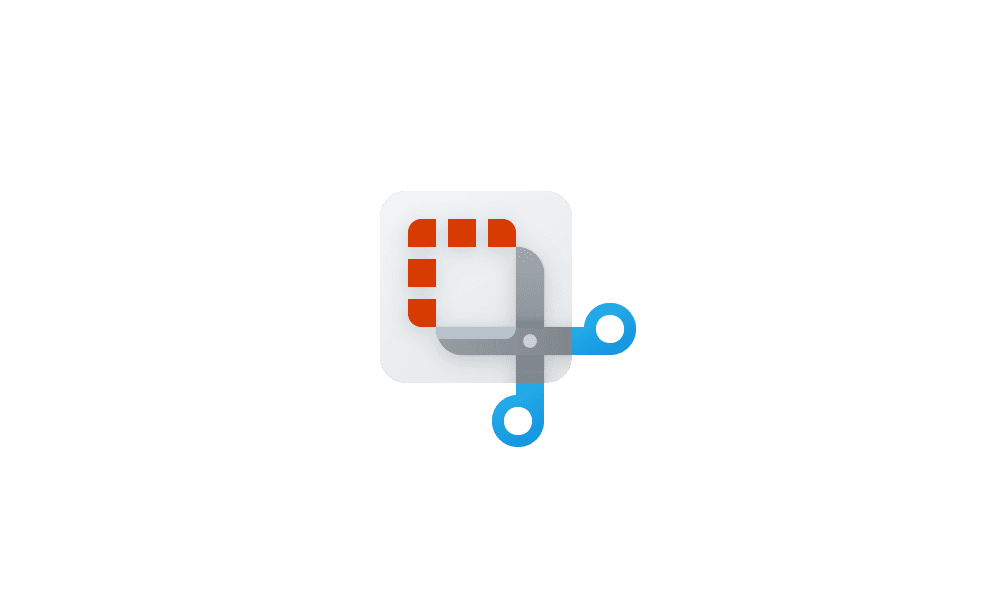This tutorial will show you how to turn on or off to use the Print Screen key to open screen snipping for your account in Windows 11.
The Snipping Tool app includes a built-in screen recorder and allows you to quickly take and annotate screenshots, photos and other images with your pen, touch, or mouse and save, paste or share with other apps.
If you like, you can use the Print Screen key to open screen snipping.
If you turn off Use the Print screen button to open screen snipping, a screenshot of your display(s) will be taken and saved to the Clipboard when you press the Print Screen key.
If you turn on Use the Print screen button to open screen snipping, screen snipping will open when you press the Print Screen key.
Starting with Windows 11 build 22621.1928, pressing the print screen key will now open Snipping Tool by default.
If you have a screenshot or imaging app installed, the app could override and use the Print Screen key instead.
Based on other app settings, you might need to restart your computer to apply turning this on or off.
Contents
- Option One: Turn On or Off Use Print Screen Key to Open Screen Snipping in Settings
- Option Two: Turn On or Off Use Print Screen Key to Open Screen Snipping using a REG file
1 Open Settings (Win+I).
2 Click/tap on Accessibility on the left side, and click/tap on Keyboard on the right side. (see screenshot below)
3 Turn On (default) or Off Use the Print screen button to open screen snipping for what you want on the right side under On-screen keyboard, access keys, and Print screen.
5 You can now close Settings if you like.
1 Do step 2 (on) or step 3 (off) below for what you would like to do.
2 To Turn On Use Print Screen Key to Open Screen Snipping
This is the default setting.
A) Click/tap on the Download button below to download the file below, and go to step 4 below.
Turn_ON_use_Print_Screen_button_to_open_screen_snipping.reg
Download
(Contents of REG file for reference)
Code:
Windows Registry Editor Version 5.00
[HKEY_CURRENT_USER\Control Panel\Keyboard]
"PrintScreenKeyForSnippingEnabled"=dword:000000013 To Turn Off Use Print Screen Key to Open Screen Snipping
A) Click/tap on the Download button below to download the file below, and go to step 4 below.
Turn_OFF_use_Print_Screen_button_to_open_screen_snipping.reg
Download
(Contents of REG file for reference)
Code:
Windows Registry Editor Version 5.00
[HKEY_CURRENT_USER\Control Panel\Keyboard]
"PrintScreenKeyForSnippingEnabled"=dword:000000004 Save the .reg file to your desktop.
5 Double click/tap on the downloaded .reg file to merge it.
6 When prompted, click/tap on Run, Yes (UAC), Yes, and OK to approve the merge.
7 You can now delete the downloaded .reg file if you like.
That's it,
Shawn Brink
Related Tutorials
- Take Screenshot using Print Screen key in Windows 11
- Take and Annotate Screenshots with Snipping Tool app in Windows 11
- Turn On or Off Auto Copy Changes to Clipboard for Snipping Tool in Windows 11
- Enable or Disable Snipping Tool Auto Save Screenshots in Windows 11
- Turn On or Off Ask to Save Edited Screenshots for Snipping Tool in Windows 11
- Turn On or Off Multiple Windows for Snipping Tool in Windows 11
- Turn On or Off Add Screenshot Border for Snipping Tool in Windows 11
- Change Snipping Tool Theme in Windows 11
Attachments
Last edited: