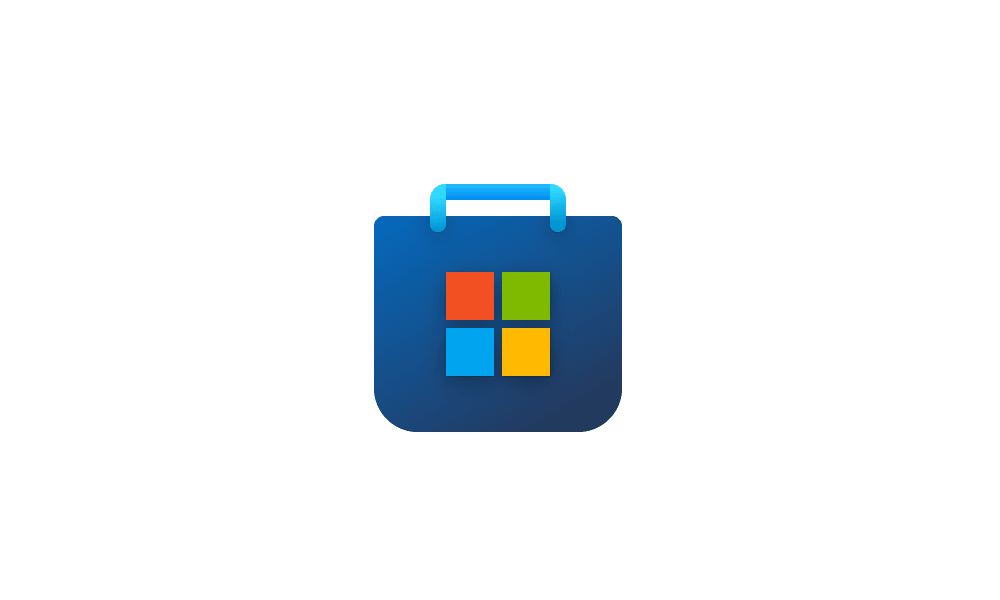This tutorial will show you how to choose whether audio output from your Android phone plays from your PC or your phone in the Phone Link app on Windows 11.
The Phone Link app on your Windows PC let's you get instant access to everything you love on your phone, right from your PC. Link your iPhone or Android phone and PC to view and reply to text messages, make and receive calls, and more - all right on your PC.
When you open an audio player app from your phone within the Phone Link app on your PC, you can select to hear the audio output on your computer or mobile device (phone).
Reference:
Use apps from your Android device on your PC - Microsoft Support
With the Phone Link app on your PC, you can open and use apps from your Android device.
EXAMPLE: New "Hear audio on your PC" feature for Phone Link app
Here's How:
1 Open the Phone Link app on your Windows 11 PC.
2 Click/tap on the Settings (gear) icon. (see screenshot below)
3 Click/tap on Features in the middle Settings pane.
4 Click/tap on Apps in the right Features pane to expand it open.
5 Select Computer (default) or Mobile device (phone) in the Hear audio from drop menu for what you want.
That's it,
Shawn Brink
Last edited: