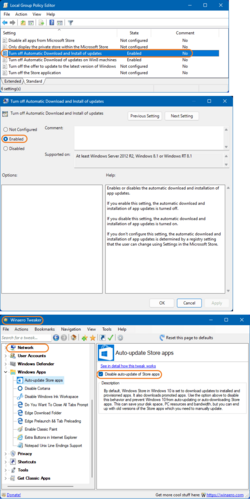Im on my "error-free" PC ( with good working latest Media Player ) .
Just checked the two files which gave me the errors , during the " splashscreens " on my other machine.
noticed ; twinapi.appcore.dll is just the same file on both machines .
the other file , which gave erors in the eventlog is ; basecom.dll.............this file IS NOT PRESENT on the good working PC , it is present on the other PC ( gave me the errors pointing to twinapi.appcore.dll and basecom.dll )
Will try to remove this basecom.dll and see if it helps............
OK , tried really everything , even updated my nVidia-drivers , sfc /scannow , uninstalled completely , etc.
This latest Media Player keeps opening in a flash , have to click twice with mp3 , movie , etc.
I will stop and keep my good working previous version !
Maybe next update will work fine...............?
Just checked the two files which gave me the errors , during the " splashscreens " on my other machine.
noticed ; twinapi.appcore.dll is just the same file on both machines .
the other file , which gave erors in the eventlog is ; basecom.dll.............this file IS NOT PRESENT on the good working PC , it is present on the other PC ( gave me the errors pointing to twinapi.appcore.dll and basecom.dll )
Will try to remove this basecom.dll and see if it helps............
OK , tried really everything , even updated my nVidia-drivers , sfc /scannow , uninstalled completely , etc.
This latest Media Player keeps opening in a flash , have to click twice with mp3 , movie , etc.
I will stop and keep my good working previous version !
Maybe next update will work fine...............?
Last edited:
My Computer
System One
-
- OS
- Windows11 Pro
- Computer type
- PC/Desktop
- Manufacturer/Model
- Asus
- CPU
- i7
- Motherboard
- z97k
- Memory
- 32GB
- Graphics Card(s)
- nVidia
- Sound Card
- Realtek
- Hard Drives
- 3
- Cooling
- air