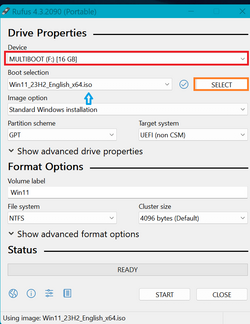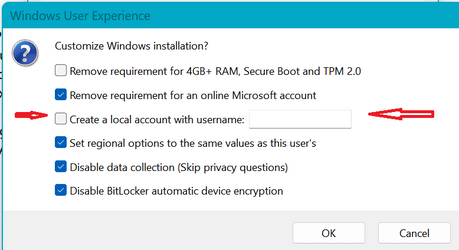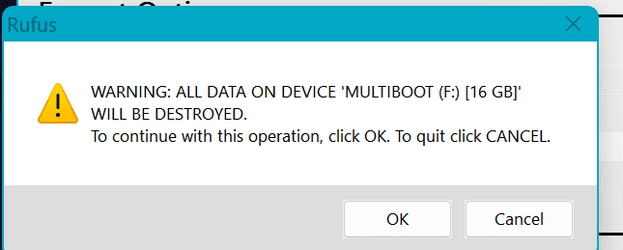- Local time
- 7:13 AM
- Posts
- 9,710
- Location
- The Lone Star State of Texas
- OS
- Windows 11 Pro 24H2 26100.4061
First of all, I STRONGLY suggest you abandon your idea of using Laplink. Moving from a old machine into a different OS that is totally redesigned will give questionable results. You should clean install Windows, clean install her apps, and manually migrate her files.
I will walk you step by step on how to do it all but it varies dependent on several factors. Answer the questions directly and I will give the appropriate set of instructions for your individual needs all the way from creating appropriate media as well as migrating files from one machine to another
1. Is the machine where you will install 11 100% compatible with 11. On that machine, run the PC Health check referred to here. How to check if your device meets Windows 11 system requirements after changing device hardware - Microsoft Support
2. Do you intend to sync her files to Onedrive? Or do you want to use a local account and keep her files on the local drive?
3. Do you intend to use bitlocker or device encryption on new installation?
I will walk you step by step on how to do it all but it varies dependent on several factors. Answer the questions directly and I will give the appropriate set of instructions for your individual needs all the way from creating appropriate media as well as migrating files from one machine to another
1. Is the machine where you will install 11 100% compatible with 11. On that machine, run the PC Health check referred to here. How to check if your device meets Windows 11 system requirements after changing device hardware - Microsoft Support
2. Do you intend to sync her files to Onedrive? Or do you want to use a local account and keep her files on the local drive?
3. Do you intend to use bitlocker or device encryption on new installation?
My Computers
System One System Two
-
- OS
- Windows 11 Pro 24H2 26100.4061
- Computer type
- PC/Desktop
- Manufacturer/Model
- Dell Optiplex 7080
- CPU
- i9-10900 10 core 20 threads
- Motherboard
- DELL 0J37VM
- Memory
- 32 gb
- Graphics Card(s)
- none-Intel UHD Graphics 630
- Sound Card
- Integrated Realtek
- Monitor(s) Displays
- Benq 27
- Screen Resolution
- 2560x1440
- Hard Drives
- 2x1tb Solidigm m.2 nvme /External drives 512gb Samsung m.2 sata+2tb Kingston m2.nvme
- PSU
- 500w
- Case
- MT
- Cooling
- Dell Premium
- Keyboard
- Logitech wired
- Mouse
- Logitech wireless
- Internet Speed
- so slow I'm too embarrassed to tell
- Browser
- #1 Edge #2 Firefox
- Antivirus
- Defender+MWB Premium
-
- Operating System
- Windows 11 Pro 24H2 26100.4061
- Computer type
- PC/Desktop
- Manufacturer/Model
- Beelink Mini PC SER5
- CPU
- AMD Ryzen 7 6800U
- Memory
- 32 gb
- Graphics card(s)
- integrated
- Sound Card
- integrated
- Monitor(s) Displays
- Benq 27
- Screen Resolution
- 2560x1440
- Hard Drives
- 1TB Crucial nvme
- Keyboard
- Logitech wired
- Mouse
- Logitech wireless
- Internet Speed
- still too embarrassed to tell
- Browser
- Firefox
- Antivirus
- Defender
- Other Info
- System 3 is non compliant Dell 9020 i7-4770/24gb ram Win11 PRO 26100.4061