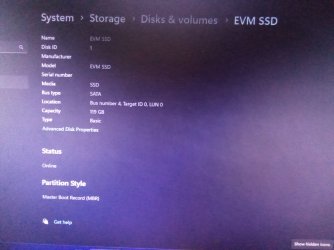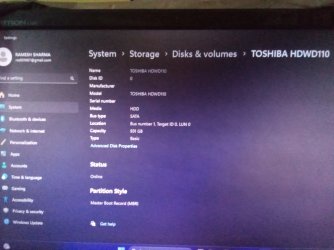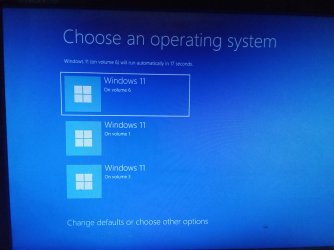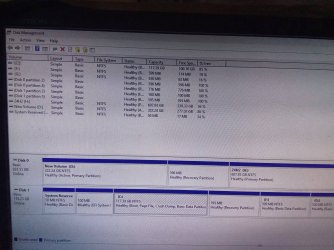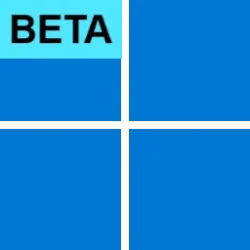- Local time
- 12:00 AM
- Posts
- 248
- OS
- Window 11 v24H2 Build 26100.2033
Desktop.
So upgradation from desktop successful.
Thank you @SuperConker
Thank you all.
Shut down the pc, again restarted, selected newly installed 24H2 OS option from boot menu, and finally desktop on monitor seen. No problem.
So upgradation from desktop successful.
Thank you @SuperConker
Thank you all.
Shut down the pc, again restarted, selected newly installed 24H2 OS option from boot menu, and finally desktop on monitor seen. No problem.
Attachments
Last edited:
My Computer
System One
-
- OS
- Window 11 v24H2 Build 26100.2033
- Computer type
- PC/Desktop
- Manufacturer/Model
- ASSEMMBLED
- CPU
- Intel(R) Core(TM) i3-2100 CPU @ 3.10GHz 3.10 GHz
- Motherboard
- ZEBRONICS
- Memory
- 4.00 GB (3.89 GB usable)
- Graphics Card(s)
- Onboard
- Sound Card
- Onboard
- Monitor(s) Displays
- LG
- Screen Resolution
- 1366x768
- Hard Drives
- Toshiba HDD 1 TB
- Keyboard
- Mechanical
- Mouse
- Mechanical
- Internet Speed
- 700 kb/s
- Browser
- Microsoft EDGE, CHROME
- Antivirus
- Microsoft Defender

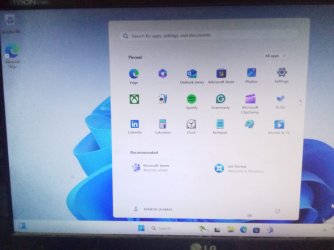


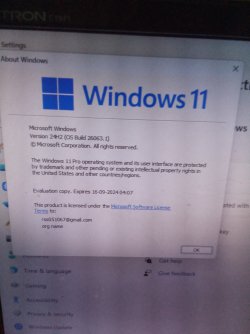
![IMG_20240301_213831[1].jpg](/data/attachments/88/88824-7baeb3181af1f872bda30f06f4955dc8.jpg?hash=e66zGBrx-H)
![IMG_20240301_213926[1].jpg](/data/attachments/88/88825-52d8e238354fc2ea1d0d68d10a0ff2ac.jpg?hash=UtjiODVPwu)
![IMG_20240301_214136[1].jpg](/data/attachments/88/88826-cfe9d55d181ef769b8d126ae7b446975.jpg?hash=z-nVXRge92)