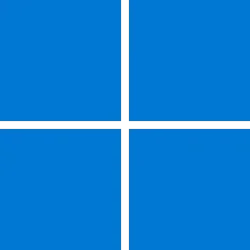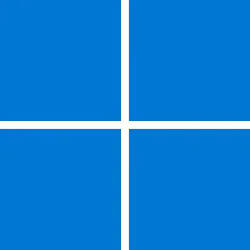UPDATE 8/13:
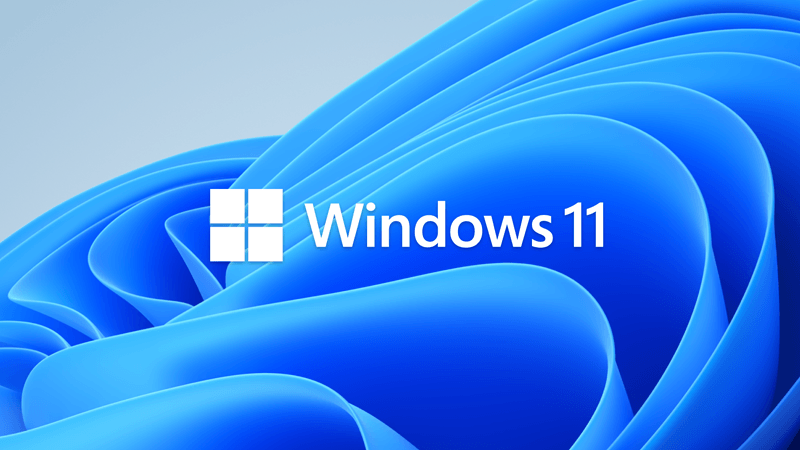
 www.elevenforum.com
www.elevenforum.com
For information about Windows update terminology, see the article about the types of Windows updates and the monthly quality update types.
Note Follow @WindowsUpdate to find out when new content is published to the Windows release health dashboard.
Important: Windows 11, version 24H2 is targeting Copilot+ PCs devices and devices that were previously using Windows Insider 24H2 builds.
Microsoft combines the latest servicing stack update (SSU) for your operating system with the latest cumulative update (LCU). For general information about SSUs, see Servicing stack updates and Servicing Stack Updates (SSU): Frequently Asked Questions.
Install this update
To install this update, use one of the following Windows and Microsoft release channels.
If you want to remove the LCU
To remove the LCU after installing the combined SSU and LCU package, use the DISM/Remove-Package command line option with the LCU package name as the argument. You can find the package name by using this command: DISM /online /get-packages.
Running Windows Update Standalone Installer (wusa.exe) with the /uninstall switch on the combined package will not work because the combined package contains the SSU. You cannot remove the SSU from the system after installation.
File information
For a list of the files that are provided in this update, download the file information for cumulative update 5040529.
For a list of the files that are provided in the servicing stack update, download the file information for the SSU (KB5040710) - version 26100.1298.
 support.microsoft.com
support.microsoft.com
Check Windows Updates
UUP Dump:
64-bit ISO download:

ARM64 ISO download:


 www.elevenforum.com
www.elevenforum.com
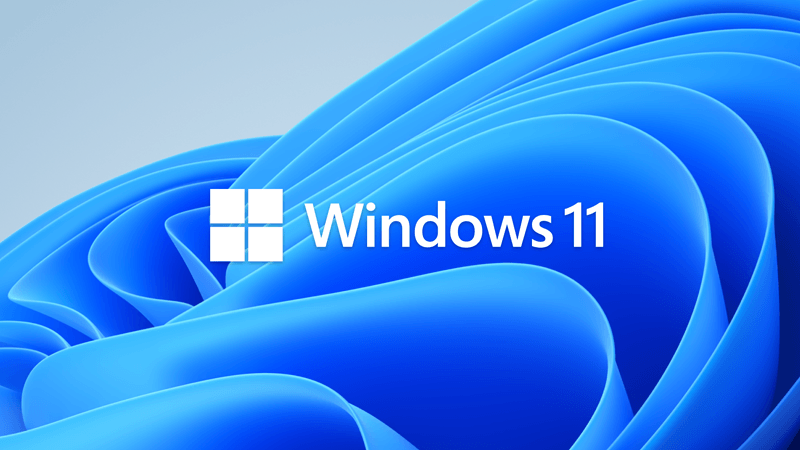
KB5041571 Windows 11 Cumulative Update build 26100.1457 (24H2) on Copilot+ PCs - Aug. 13
Microsoft Support: August 13, 2024 - KB5041571 (OS Build 26100.1457) For information about Windows update terminology, see the article about the types of Windows updates and the monthly quality update types. Note Follow @WindowsUpdate to find out when new content is published to the Windows...
 www.elevenforum.com
www.elevenforum.com
Microsoft Support:
July 30, 2024 - KB5040529 (OS Build 26100.1301) Preview
For information about Windows update terminology, see the article about the types of Windows updates and the monthly quality update types.
Note Follow @WindowsUpdate to find out when new content is published to the Windows release health dashboard.
Important: Windows 11, version 24H2 is targeting Copilot+ PCs devices and devices that were previously using Windows Insider 24H2 builds.
Highlights
Note: Below is a summary of the key issues that this update addresses when you install this KB. If there are new features, it lists them as well. The bold text within the brackets indicates the item or area of the change we are documenting.Gradual rollout
These might not be available to all users because they will roll out gradually.- [Emoji] New! This update adds support for Emoji 15.1. Windows supports Unicode symbol-like shapes for family groupings. But Windows will keep using people for them. Also, you can choose the right or left facing direction for some people emoji. The new emoji are:
- Horizontal and vertical head shake
- Phoenix
- Lime
- Brown mushroom
- Broken chain
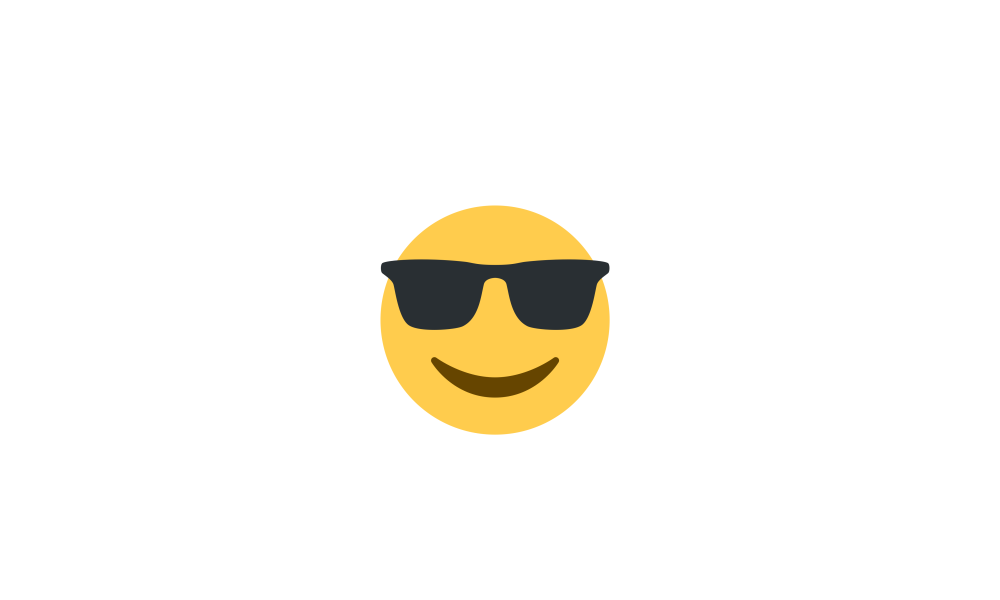
Open Emoji Panel in Windows 11
This tutorial will show you how to open the Emoji Panel in Windows 11. An emoji is a pictogram, logogram, ideogram or smiley embedded in text. Windows 11 includes 3D Fluent emoji you can use from the Emoji Panel. Starting with Windows 11 build 22631.3810, Microsoft is adding support for Emoji... www.elevenforum.com
www.elevenforum.com
- [Start menu]
- New! The new account manager is on the Start menu. When you use a Microsoft account to sign in to Windows, you will get a glance at your account benefits. This feature also makes it easy to manage your account settings.
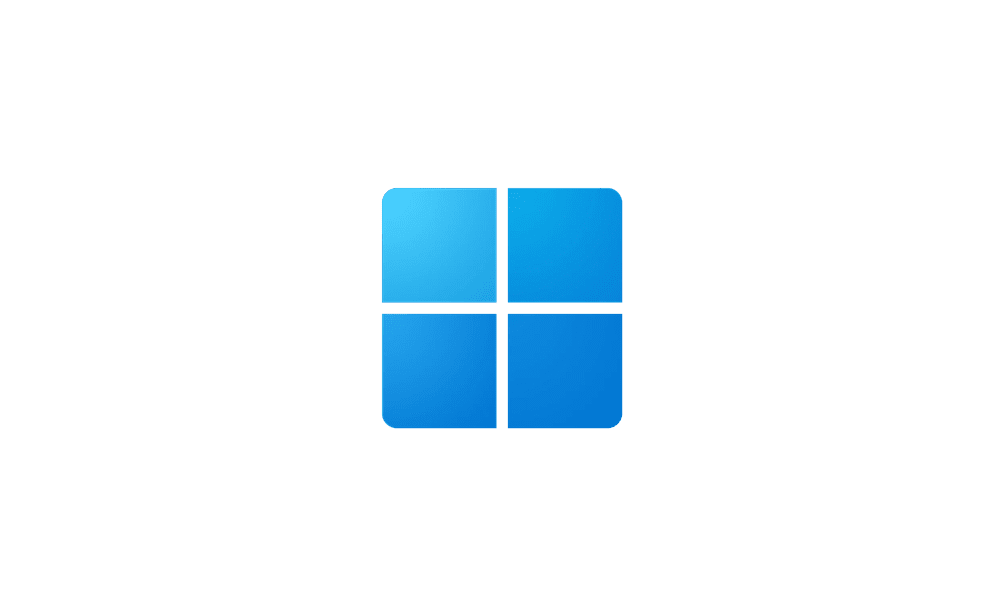
Enable or Disable Notification Badging for Microsoft Accounts on Start menu in Windows 11
This tutorial will show you how to enable or disable showing notification badging for Microsoft accounts on the Start menu and Settings for your account in Windows 10 and Windows 11. Starting with Windows 11 build 25290, Microsoft started a new exploration of badging on the Start menu with two... www.elevenforum.com
www.elevenforum.com
- New! You can drag apps from the pinned section of the menu and pin them to the taskbar.

Pin to Taskbar an App, Drive, File, Folder, or Site in Windows 11
This tutorial will show you how to pin an app, drive, file, folder, or site to the taskbar for your account in Windows 11. The taskbar in Windows 11 shows the Start menu, Search, Task View, Widgets, Chat, File Explorer, Microsoft Edge, and Microsoft Store buttons (icons) aligned to the center... www.elevenforum.com
www.elevenforum.com
- New! The new account manager is on the Start menu. When you use a Microsoft account to sign in to Windows, you will get a glance at your account benefits. This feature also makes it easy to manage your account settings.
- [Windows Backup] New! Windows will now back up many of your sound settings (this includes your sound scheme). This only occurs if you turn on Remember my preferences and select the checkboxes for Personalization and Other Windows settings. To find these, go to Settings > Accounts > Windows backup. Then, you can use the Windows Backup app to restore those settings on a new device.
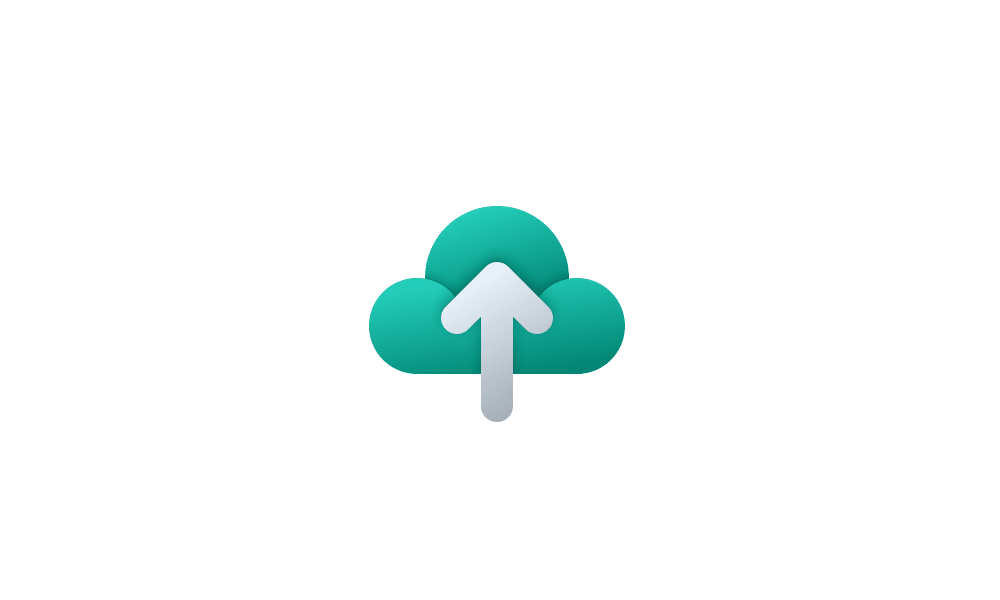
Turn On or Off Remember Preferences for MSA Across Windows 11 Devices
This tutorial will show you how to turn on or off Remember my preferences for your Microsoft account (MSA) across all your Windows 10 and Windows 11 devices you sign in with the same Microsoft account. When Windows backup is turned on, Windows backs up the settings you choose across all your... www.elevenforum.com
www.elevenforum.com
- [Lock screen] New! Sports, traffic, and finance content will appear along with weather. To turn on this feature, go to Settings > Personalization > Lockscreen.
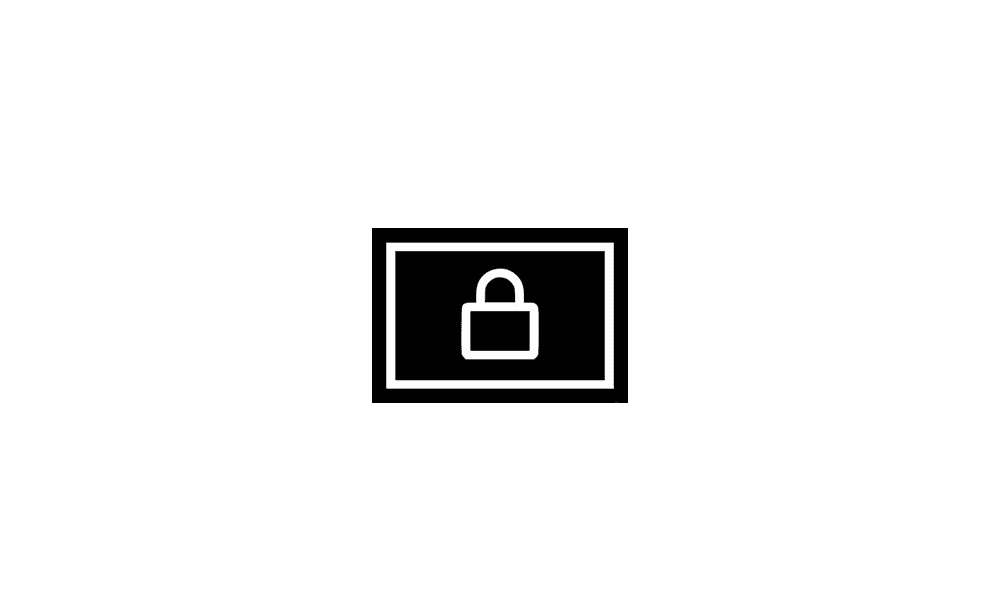
Choose App or Widgets to Show Detailed Status on Lock Screen in Windows 11
This tutorial will show you how to enable or disable showing widgets or app detailed status on the lock screen for your account in Windows 11. The lock screen (aka: welcome screen) is the screen you see at startup and when you lock (Win+L) the PC. You will need to dismiss the lock screen to to... www.elevenforum.com
www.elevenforum.com
- [File Explorer] New! You can now use your mouse to drag files between breadcrumbs in the File Explorer address bar. A breadcrumb shows the path to your current file location in the address bar. For example, there are three breadcrumbs in the path This PC > Windows (C:) > Program Files.
- [Settings]
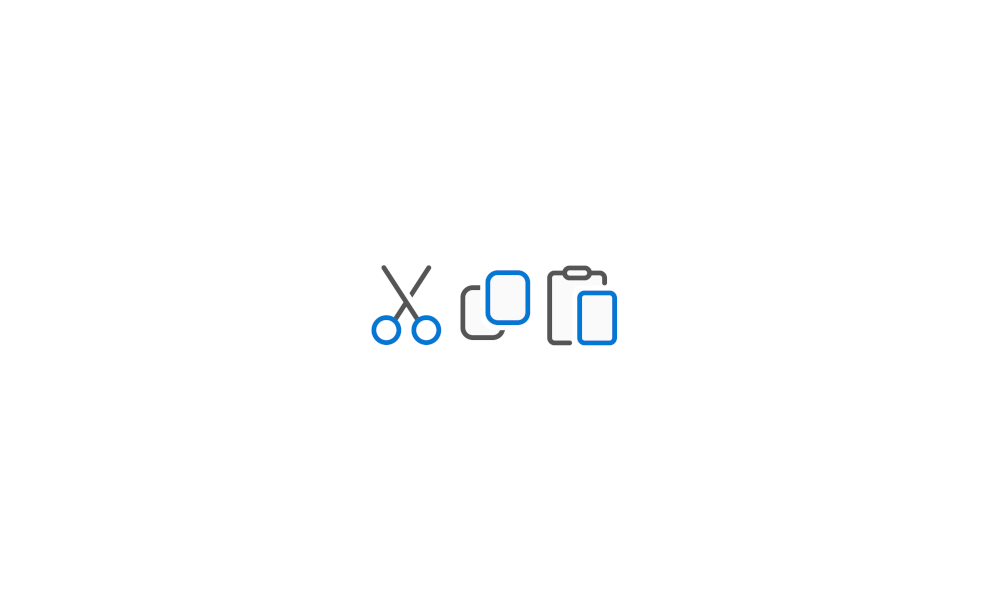
Cut, Copy, and Paste in File Explorer in Windows 11
This tutorial will show you different ways to Cut, Copy, Paste, and Move items in File Explorer in Windows 11. Windows 11 makes it easy to Cut, Copy, and Paste items in File Explorer and on your Desktop. When you Cut or Copy an item, it is temporarily saved to the Clipboard. When you Paste... www.elevenforum.com
www.elevenforum.com
- New! This update adds a page to Settings > Accounts called Linked devices. On it, you can manage your PCs and Xbox consoles. This page only shows on Home and Pro editions when you sign in to Windows using your Microsoft account (MSA).

View All Devices Linked to your Microsoft Account
This tutorial will show you how to see a list of all devices (PCs and Xbox consoles) linked to your Microsoft account. When you sign in to a device with your Microsoft account, that device will get added and linked to your Microsoft account. When you add a device to your Microsoft account, you... www.elevenforum.com
www.elevenforum.com
- New! This update puts the “Add now” button in Settings > Accounts. When you select it, you can add a recovery email address if you have not added one for your Microsoft account yet. The button only shows if you sign in to your Microsoft account.
- New! This update adds a new Game Pass recommendation card on the Settings home page. This home page shows on Home and Pro editions when you sign in to Windows using your Microsoft account. The card appears if you actively play games on your PC.
- New! This update includes updated visuals for the “Rename your PC” and “Change date and time” dialogs to match the Windows 11 visuals.
- New! This update adds a page to Settings > Accounts called Linked devices. On it, you can manage your PCs and Xbox consoles. This page only shows on Home and Pro editions when you sign in to Windows using your Microsoft account (MSA).
- [Windows share]
- New! This update adds a feature that stops you from accidentally closing the Windows share window. Clicking outside of the window will no longer close it. To close it, select the close button at the upper-right corner.
- New! You can now create quick response (QR) codes for webpage URLs and cloud files from the Windows share window. Select the share button in the Microsoft Edge toolbar and choose “Windows share options.” Then, you can share the URLs and files across your devices.

Share Link to Website with Nearby Devices in Microsoft Edge Tutorial
This tutorial will show you how to share a website link with nearby devices in Microsoft Edge using Nearby Sharing in Windows 10 and Windows 11. Nearby sharing in Windows lets you share documents, photos, links to websites, and more with nearby devices by using Bluetooth or Wi-Fi. To use... www.elevenforum.com
www.elevenforum.com
- New! You can now send email to yourself from the Windows share window. You will receive the email at the email address that is in your Microsoft account.

Share File with Email Contact in Windows 11
This tutorial will show you how to send an email to share file(s) with a contact in Windows 11. Windows Share in Windows 11 allows you to share file(s) with an email contact. If you have a desktop mail app (ex: "Outlook for Windows") installed, you can select to send an email to yourself or... www.elevenforum.com
www.elevenforum.com
- New! You can directly share to specific Microsoft Teams channels and group chats in the Windows share window. To do so, you must sign in using a Microsoft Entra ID.
- New! You can now copy files from the Windows Share window. Just click the new Copy button.

Share File with App in Windows 11
This tutorial will show you how to share a file with an app in Windows 11. Windows Share in Windows 11 allows you to share file(s) with an app to send from. Starting with Windows 11 build 22631.3810, Microsoft is rolling out the ability to copy files from the Windows share window. Just click... www.elevenforum.com
www.elevenforum.com
- [Task Manager]
- This update changes the units for DDR speed from MHz to MT/s.

Find System Memory Size, Speed, and Type in Windows 11
This tutorial will show you how to find the size (GB), speed (MHz), and type (DDR4) of system memory (RAM) you have on a Windows 11 PC. Sometimes you may need or want to know how much, the speed, and what type of system memory (RAM) you have installed in your PC without having to open the case... www.elevenforum.com
www.elevenforum.com
- Task Manager releases process handles more quickly when it stops a process.
- This update makes Task Manager more reliable.
- This update affects the sort order of processes in Task Manager. Performance is better when you change the order.
- This update makes Task Manager more accessible by improving:
- Keyboard focus
- Tab key navigation
- Text scaling
- The readout of item names by screen readers
- High contrast heatmaps and more.
- This update makes resizing the Task Manager window easier when you grab the top of its window.
- Ejecting USB devices using the Safely Remove Hardware option fails. This occurs when Task Manager is open.
- This update changes the units for DDR speed from MHz to MT/s.
Normal rollout
- [Widgets] New! The Widgets icons on the taskbar are no longer pixelated or fuzzy. This update also gives you a larger set of animated icons.
Improvements
This non-security update includes quality improvements. Below is a summary of the key issues that this update addresses when you install this KB. If there are new features, it lists them as well. The bold text within the brackets indicates the item or area of the change we are documenting.- [PC Manager]New! This update adds PC Manager to devices in China.
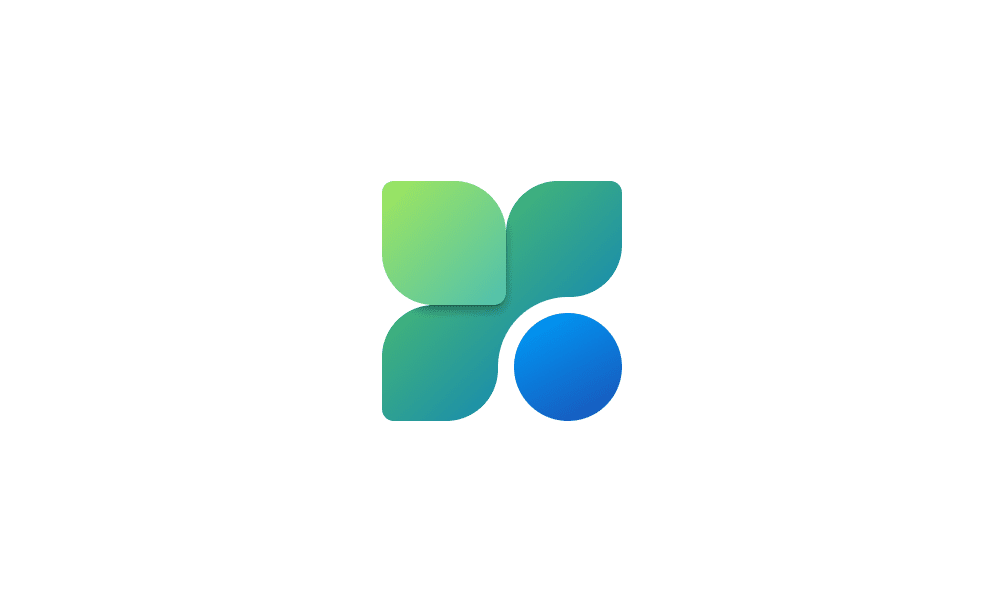
Download and Install Microsoft PC Manager app in Windows 11 and Windows 10
This tutorial will show you how to download and install the Microsoft PC Manager app for your account in Windows 11 and Windows 10. Microsoft PC Manager is a utility app for your PC. It offers features such as one-click boost, storage clean-up, file management, and protection of your default... www.elevenforum.com
www.elevenforum.com
- [Share button] On USB controllers, the button might not work with Game Bar.
- [Azure Virtual Desktop] New! You can now use OneDrive as a RemoteApp in Azure Virtual Desktop.
- [Virtual Filtering Platform (VFP)] New! In Windows nodes, VFP has more support for packet drop collection. This will make it easier to troubleshoot issues.
- [Windows Server vNext] In the latest build, the cache size display behavior is not what you expect.
- [Group Policy Preferences Item Level Targeting (ILT) and Local Users and Groups] You cannot choose a group from the target domain for ILT. Also, you cannot choose an account from Local Users and Groups. The forest does not appear. This issue occurs when you deploy multiple forests, and the target domain has a one-way trust with the domain of the admin. This issue affects Enhanced Security Admin Environment (ESAE), Hardened Forests (HF), or Privileged Access Management (PAM) deployments.
- [Windows Kernel Vulnerable Driver Blocklist file (DriverSiPolicy.p7b)] This update adds to the list of drivers that are at risk for Bring Your Own Vulnerable Driver (BYOVD) attacks.
- [Local Security Authority Subsystem Service (LSASS)] It fails at times when you set Field Engineering logging to 5.
- [NetAdapterCx module] Devices that use certain WLAN cards stop responding.
Windows 11 servicing stack update (KB5040710) - 26100.1298
This update makes quality improvements to the servicing stack, which is the component that installs Windows updates. Servicing stack updates (SSU) ensure that you have a robust and reliable servicing stack so that your devices can receive and install Microsoft updates.Known issues in this update
Microsoft is not currently aware of any issues with this update.How to get this update
Before you install this updateMicrosoft combines the latest servicing stack update (SSU) for your operating system with the latest cumulative update (LCU). For general information about SSUs, see Servicing stack updates and Servicing Stack Updates (SSU): Frequently Asked Questions.
Install this update
To install this update, use one of the following Windows and Microsoft release channels.
| Available | Next Step |
|---|---|
| Yes (Windows Update) | Go to Settings > Update & Security > Windows Update. In the Optional updates available area, you will find the link to download and install the update.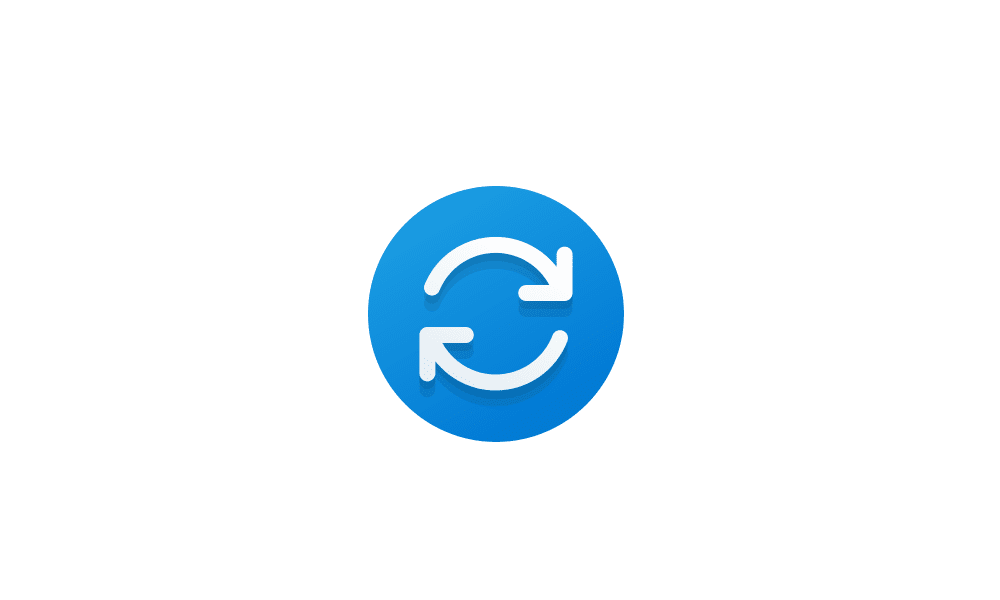
Check for and Install Optional Updates in Windows 11This tutorial will show you how to check for and install optional updates in Windows 11. In Windows 11, you decide when and how to get the latest updates to keep your device running smoothly and securely. When you update, you'll get the latest fixes and security improvements, helping your...
 www.elevenforum.com
www.elevenforum.com
|
| Yes (MSU) | To get the standalone package for this update, go to the Microsoft Update Catalog website. |
If you want to remove the LCU
To remove the LCU after installing the combined SSU and LCU package, use the DISM/Remove-Package command line option with the LCU package name as the argument. You can find the package name by using this command: DISM /online /get-packages.
Running Windows Update Standalone Installer (wusa.exe) with the /uninstall switch on the combined package will not work because the combined package contains the SSU. You cannot remove the SSU from the system after installation.
File information
For a list of the files that are provided in this update, download the file information for cumulative update 5040529.
For a list of the files that are provided in the servicing stack update, download the file information for the SSU (KB5040710) - version 26100.1298.
Source:
July 30, 2024—KB5040529 (OS Build 26100.1301) Preview - Microsoft Support
Check Windows Updates
UUP Dump:
64-bit ISO download:

Select language for Windows 11, version 24H2 (26100.1301) amd64
Select language for Windows 11, version 24H2 (26100.1301) amd64 on UUP dump. UUP dump lets you download Unified Update Platform files, like Windows Insider updates, directly from Windows Update.
uupdump.net
ARM64 ISO download:

Select language for Windows 11, version 24H2 (26100.1301) arm64
Select language for Windows 11, version 24H2 (26100.1301) arm64 on UUP dump. UUP dump lets you download Unified Update Platform files, like Windows Insider updates, directly from Windows Update.
uupdump.net

UUP Dump - Download Windows Insider ISO
UUP Dump is the most practical and easy way to get ISO images of any Insider Windows 10 or Windows 11 version, as soon as Microsoft has released a new build. UUP Dump creates a download configuration file according to your choices, downloads necessary files directly from Microsoft servers, and...
 www.elevenforum.com
www.elevenforum.com
Last edited: