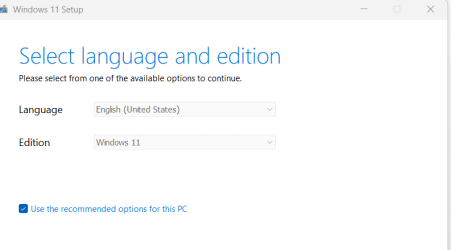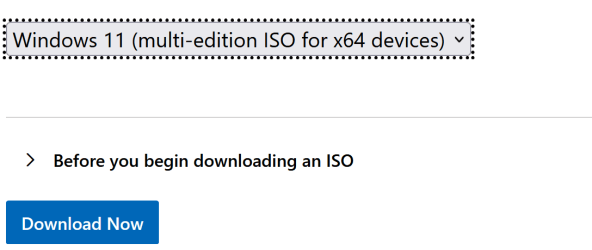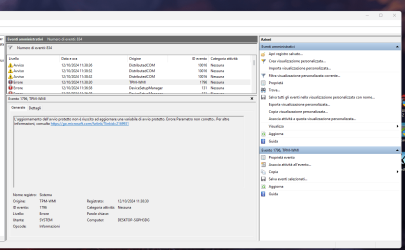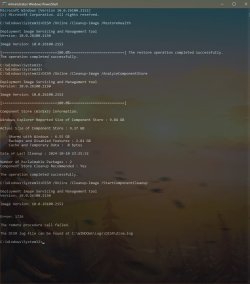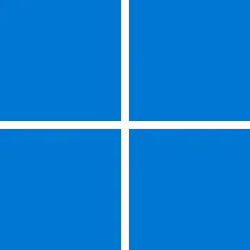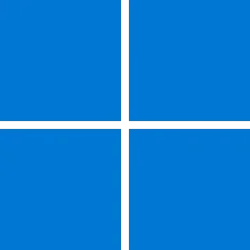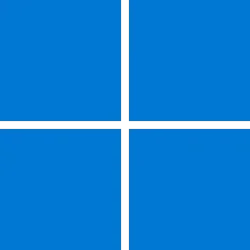UPDATE 10/24:
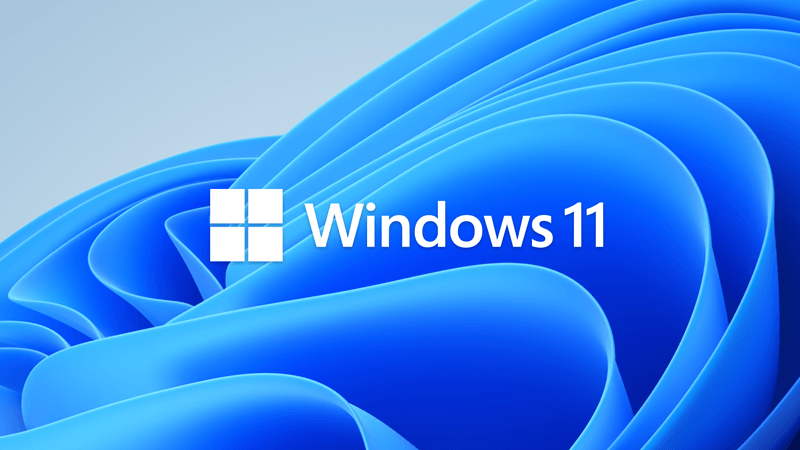
 www.elevenforum.com
www.elevenforum.com
For information about Windows update terminology, see the article about the types of Windows updates and the monthly quality update types. For an overview of Windows 11, version 24H2, see its update history page.
Note Follow @WindowsUpdate to find out when new content is published to the Windows release health dashboard.
For more information about security vulnerabilities, please refer to the Security Update Guide website and the October 2024 Security Updates.
Microsoft combines the latest servicing stack update (SSU) for your operating system with the latest cumulative update (LCU). For general information about SSUs, see Servicing stack updates and Servicing Stack Updates (SSU): Frequently Asked Questions.
Install this update
To install this update, use one of the following Windows and Microsoft release channels.
If you want to remove the LCU
To remove the LCU after installing the combined SSU and LCU package, use the DISM/Remove-Package command line option with the LCU package name as the argument. You can find the package name by using this command: DISM /online /get-packages.
Running Windows Update Standalone Installer (wusa.exe) with the /uninstall switch on the combined package will not work because the combined package contains the SSU. You cannot remove the SSU from the system after installation.
File information
For a list of the files that are provided in this update, download the file information for cumulative update 5044284.
For a list of the files that are provided in the servicing stack update, download the file information for the SSU (KB 5046306) - version 26100.2032.
 support.microsoft.com
support.microsoft.com
Check Windows Updates
ISO from Microsoft Media Creation Tool (MCT):

 www.elevenforum.com
www.elevenforum.com
UUP Dump:
64-bit ISO download:

ARM64 ISO download:


 www.elevenforum.com
www.elevenforum.com
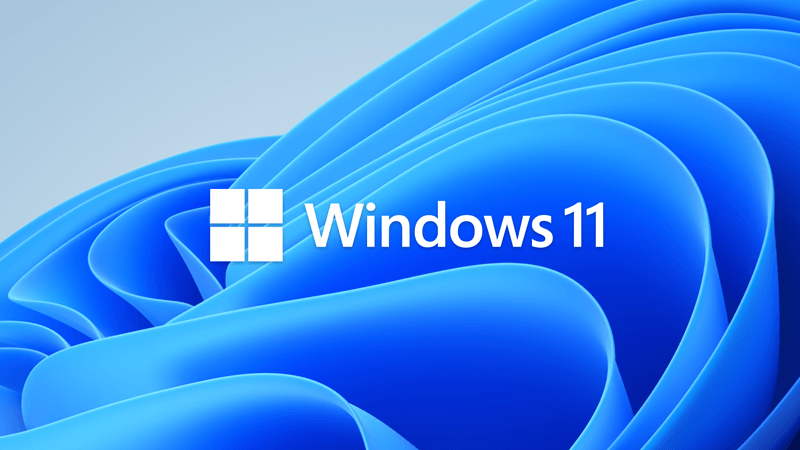
KB5044384 Windows 11 Cumulative Update Preview build 26100.2161 (24H2) - Oct. 24
UPDATE 11/12: https://www.elevenforum.com/t/kb5046617-windows-11-cumulative-update-build-26100-2314-24h2-nov-12.30510/ Microsoft Support: October 24, 2024 - KB5044384 (OS Build 26100.2161) Preview For information about Windows update terminology, see the article about the types of Windows...
 www.elevenforum.com
www.elevenforum.com
Microsoft Support:
October 8, 2024 - KB5044284 (OS Build 26100.2033)
For information about Windows update terminology, see the article about the types of Windows updates and the monthly quality update types. For an overview of Windows 11, version 24H2, see its update history page.
Note Follow @WindowsUpdate to find out when new content is published to the Windows release health dashboard.
Highlights
- This update addresses security issues for your Windows operating system.
Improvements
This security update includes improvements that were a part of update KB5043178 (released September 26, 2024). Below is a summary of the key issues that this update addresses when you install this KB. If there are new features, it lists them as well. The bold text within the brackets indicates the item or area of the change we are documenting.- [Remote Desktop Gateway Service] Fixed: The service stops responding. This occurs when a service uses remote procedure calls (RPC) over HTTP. Because of this, the clients that are using the service disconnect.
For more information about security vulnerabilities, please refer to the Security Update Guide website and the October 2024 Security Updates.
Windows 11 servicing stack update (KB 5046306)- 26100.2032
This update makes quality improvements to the servicing stack, which is the component that installs Windows updates. Servicing stack updates (SSU) ensure that you have a robust and reliable servicing stack so that your devices can receive and install Microsoft updates.Known issues in this update
| Applies to | Symptom | Workaround |
|---|---|---|
| All users | We’re aware of an issue where players on Arm devices are unable to download and play Roblox via the Microsoft Store on Windows. | Players on Arm devices can play Roblox by downloading the title directly from www.Roblox.com. |
| Enterprise users | After a fresh install or an In-place upgrade to Windows 11, version 24H2, you might face issues with connecting via DirectAccess. You might observe that the DirectAccess connection is not completing and remains in a ‘connecting’ state. Additionally, you can determine if you are affected by this issue by following the below steps:
Note: Enterprise customers that require DirectAccess are recommended to evaluate Always On VPN (AOVPN) until a fix becomes available. | This issue is addressed in KB5044384. |
| All users | Following the installation of the October 2024 security update, some customers report that the OpenSSH (Open Secure Shell) service fails to start, preventing SSH connections. The service fails with no detailed logging, and manual intervention is required to run the sshd.exe process. This issue is affecting both enterprise, IOT, and education customers, with a limited number of devices impacted. Microsoft is investigating whether consumer customers using Home or Pro editions of Windows are affected. | Customers can temporarily resolve the issue by updating permissions (ACLs) on the affected directories. Follow these steps:
|
How to get this update
Before you install this updateMicrosoft combines the latest servicing stack update (SSU) for your operating system with the latest cumulative update (LCU). For general information about SSUs, see Servicing stack updates and Servicing Stack Updates (SSU): Frequently Asked Questions.
Install this update
To install this update, use one of the following Windows and Microsoft release channels.
| Available | Next Step | ||||
|---|---|---|---|---|---|
| Yes (Windows Update) | None. This update will be downloaded and installed automatically from Windows Update and Microsoft Update. | ||||
| Yes (MSU) | Before you install this update To get the standalone package(s) for this update, go to the Microsoft Update Catalog website. This KB contains one or more MSU files that must be installed in order. Install this update Method 1: Install all MSU files together Download all MSU files for KB5044284 from Microsoft Update Catalog and place them in the same folder (for example, C:/Packages). Use Deployment Image Servicing and Management (DISM.exe) to install the target update. DISM will use the folder specified in PackagePath to discover and install one or more prerequisite MSU files as needed. Updating Windows PC To apply this update to a running Windows PC, run the following command from an elevated Command Prompt:
Or, run the following command from an elevated Windows PowerShell prompt:
Updating Windows Installation media To apply this update to Windows Installation media, see Update Windows installation media with Dynamic Update. To add this update to a mounted image, run the following command from an elevated Command Prompt:
Or, run the following command from an elevated Windows PowerShell prompt:
|
If you want to remove the LCU
To remove the LCU after installing the combined SSU and LCU package, use the DISM/Remove-Package command line option with the LCU package name as the argument. You can find the package name by using this command: DISM /online /get-packages.
Running Windows Update Standalone Installer (wusa.exe) with the /uninstall switch on the combined package will not work because the combined package contains the SSU. You cannot remove the SSU from the system after installation.
File information
For a list of the files that are provided in this update, download the file information for cumulative update 5044284.
For a list of the files that are provided in the servicing stack update, download the file information for the SSU (KB 5046306) - version 26100.2032.
Source:
October 8, 2024—KB5044284 (OS Build 26100.2033) - Microsoft Support
Check Windows Updates
ISO from Microsoft Media Creation Tool (MCT):

Download Official Windows 11 ISO file from Microsoft
This tutorial will show you how to download an official Windows Server or Windows 11 64-bit or ARM64 ISO file from Microsoft. Microsoft provides ISO files for Windows Server and Windows 11 to download. You can use these ISO files to clean install or in-place upgrade Windows 11. The Flight Hub...
 www.elevenforum.com
www.elevenforum.com
UUP Dump:
64-bit ISO download:

Select language for Windows 11, version 24H2 (26100.2033) amd64
Select language for Windows 11, version 24H2 (26100.2033) amd64 on UUP dump. UUP dump lets you download Unified Update Platform files, like Windows Insider updates, directly from Windows Update.
uupdump.net
ARM64 ISO download:

Select language for Windows 11, version 24H2 (26100.2033) arm64
Select language for Windows 11, version 24H2 (26100.2033) arm64 on UUP dump. UUP dump lets you download Unified Update Platform files, like Windows Insider updates, directly from Windows Update.
uupdump.net

UUP Dump - Download Windows Insider ISO
UUP Dump is the most practical and easy way to get ISO images of any Insider Windows 10 or Windows 11 version, as soon as Microsoft has released a new build. UUP Dump creates a download configuration file according to your choices, downloads necessary files directly from Microsoft servers, and...
 www.elevenforum.com
www.elevenforum.com
Last edited: