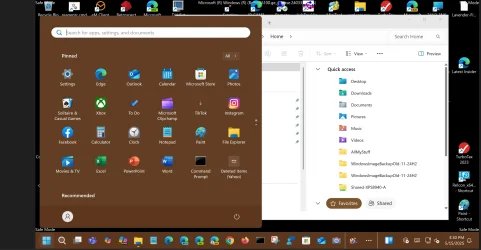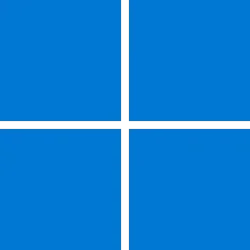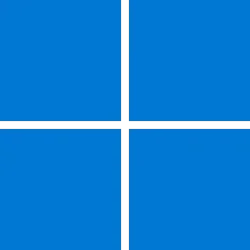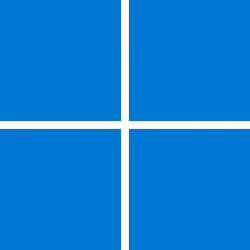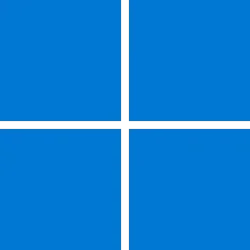Microsoft Support:
May 13, 2025 - KB5058411 (OS Build 26100.4061)
For information about Windows update terminology, see types of Windows updates and the monthly quality update types. To find an overview of Windows 11, version 24H2, see its update history page.Be sure to follow @WindowsUpdate to find out when new content is published to the Windows release health dashboard.
Important: Windows updates don't install Microsoft Store application updates. If you are an enterprise user, see Microsoft Store apps - Configuration Manager. If you are a consumer user, see Get updates for apps and games in Microsoft Store.
Highlights
- This update addresses security issues for your Windows operating system.
Improvements
This security update includes improvements that were a part of update KB5055627 (released April 25, 2025). The following summary outlines key issues addressed by the KB update after you install it. Also, included are available new features. The bold text within the brackets indicates the item or area of the change.- [Audio] Fixed: This update addresses an issue where the audio form your microphone might mute unexpectedly.
- [Eye controller] Fixed: The eye controller app doesn’t launch.
For more information about security vulnerabilities, please refer to the Security Update Guide website and the May 2025 Security Updates.
AI Components
The following AI components have been updated with this release:AI Component | Version |
|---|---|
| Image Search | 1.7.824.0 |
| Content Extraction | 1.7.824.0 |
| Semantic Analysis | 1.7.824.0 |
Windows 11 servicing stack update (KB5058523)- 26100.4060
This update makes quality improvements to the servicing stack, which is the component that installs Windows updates. Servicing stack updates (SSU) ensure that you have a robust and reliable servicing stack so that your devices can receive and install Microsoft updates. To learn more about SSUs, see Simplifying on-premises deployment of servicing stack updates.Known issues in this update
Microsoft is not currently aware of any issues with this update.How to get this update
Before you install this updateMicrosoft combines the latest servicing stack update (SSU) for your operating system with the latest cumulative update (LCU). For general information about SSUs, see Servicing stack updates and Servicing Stack Updates (SSU): Frequently Asked Questions.
Install this update
To install this update, use one of the following Windows and Microsoft release channels.
| Available | Next Step |
|---|---|
|
| This update downloads and installs automatically from Windows Update and Microsoft Update. |
| Yes 1 | Before you install this update To get the standalone package(s) for this update, go to the Microsoft Update Catalog website. This KB contains one or more MSU files that must be installed in order. Install this update Method 1: Install all MSU files together Download all MSU files for KB5058411 from Microsoft Update Catalog and place them in the same folder (for example, C:/Packages). Use Deployment Image Servicing and Management (DISM.exe) to install the target update. DISM will use the folder specified in PackagePath to discover and install one or more prerequisite MSU files as needed. Updating Windows PC To apply this update to a running Windows PC, run the following command from an elevated Command Prompt: DISM /Online /Add-Package /PackagePath:c:\packages\Windows11.0-KB5051987-x64.msuOr, run the following command from an elevated Windows PowerShell prompt: Add-WindowsPackage -Online -PackagePath "c:\packages\Windows11.0-KB5051987-x64.msu"Updating Windows Installation media To apply this update to Windows Installation media, see Update Windows installation media with Dynamic Update. To add this update to a mounted image, run the following command from an elevated Command Prompt: DISM /Image:mountdir /Add-Package /PackagePath:Windows11.0-KB5051987-x64.msuOr, run the following command from an elevated Windows PowerShell prompt: Add-WindowsPackage -Path "c:\offline" -PackagePath "Windows11.0-KB5051987-x64.msu" -PreventPendingMethod 2: Install each MSU file individually, in order Download and install each MSU file individually either using DISM or Windows Update Standalone Installer in the following order:
|
If you want to remove the LCU
To remove the LCU after installing the combined SSU and LCU package, use the DISM/Remove-Package command line option with the LCU package name as the argument. You can find the package name by using this command: DISM /online /get-packages.
Running Windows Update Standalone Installer (wusa.exe) with the /uninstall switch on the combined package will not work because the combined package contains the SSU. You cannot remove the SSU from the system after installation.
File information
For a list of the files that are provided in this update, download the file information for cumulative update 5058411.
For a list of the files that are provided in the servicing stack update, download the file information for the SSU (KB5058523) - version 26100.4060.
Source:
May 13, 2025—KB5058411 (OS Build 26100.4061) - Microsoft Support
Check Windows Updates
UUP Dump:
64-bit ISO download:

Select language for Windows 11, version 24H2 (26100.4061) amd64
Select language for Windows 11, version 24H2 (26100.4061) amd64 on UUP dump. UUP dump lets you download Unified Update Platform files, like Windows Insider updates, directly from Windows Update.
uupdump.net
ARM64 ISO download:

Select language for Windows 11, version 24H2 (26100.4061) arm64
Select language for Windows 11, version 24H2 (26100.4061) arm64 on UUP dump. UUP dump lets you download Unified Update Platform files, like Windows Insider updates, directly from Windows Update.
uupdump.net

UUP Dump - Download Windows Insider ISO
UUP Dump is the most practical and easy way to get ISO images of any Insider Windows 10 or Windows 11 version, as soon as Microsoft has released a new build. UUP Dump creates a download configuration file according to your choices, downloads necessary files directly from Microsoft servers, and...
 www.elevenforum.com
www.elevenforum.com
Last edited:

 Certainly been my experience with Windows 10 and now 11. I still have two Windows 7 installs remaining that've been in place for over a dozen years at this point and they've been the most rock-solid, boring, no drama installs I can remember. Maybe Win 2K takes the no-drama crown but those machines are looooong gone now.
Certainly been my experience with Windows 10 and now 11. I still have two Windows 7 installs remaining that've been in place for over a dozen years at this point and they've been the most rock-solid, boring, no drama installs I can remember. Maybe Win 2K takes the no-drama crown but those machines are looooong gone now.